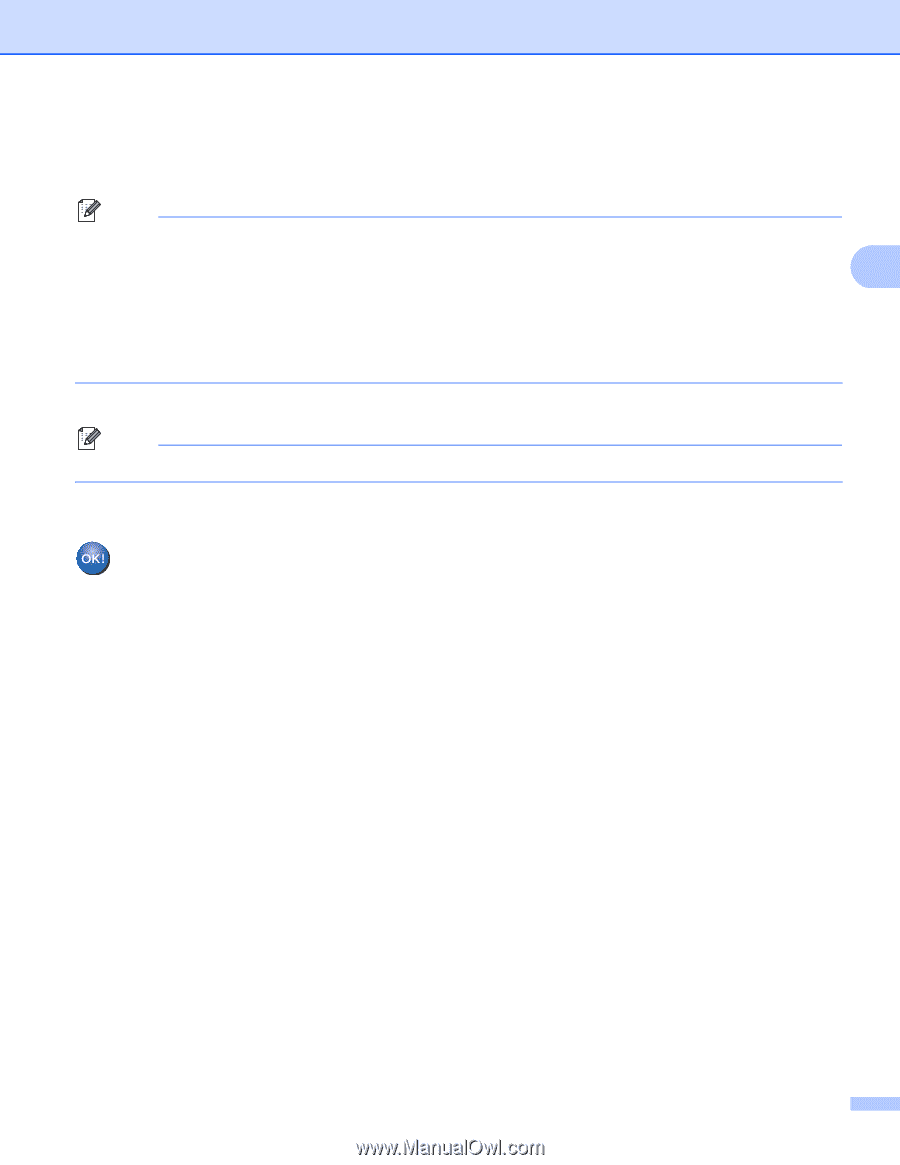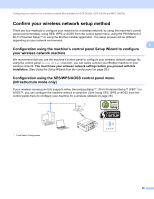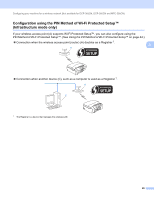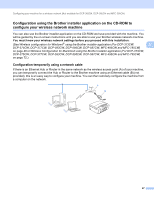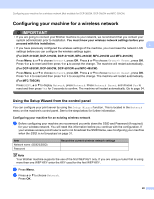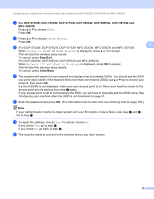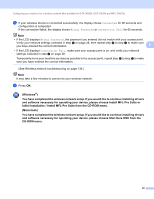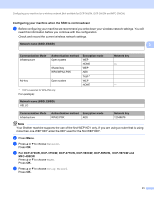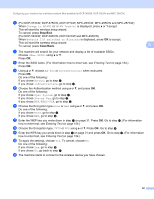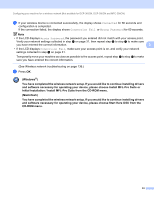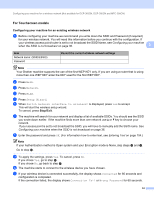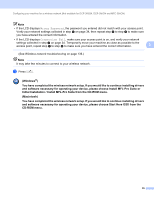Brother International MFC 795CW Network Users Manual - English - Page 39
Initial Installation / Install MFL-Pro Suite from the CD-ROM menu. - driver windows 8
 |
UPC - 012502623311
View all Brother International MFC 795CW manuals
Add to My Manuals
Save this manual to your list of manuals |
Page 39 highlights
Configuring your machine for a wireless network (Not available for DCP-365CN, DCP-395CN and MFC-295CN) k If your wireless device is connected successfully, the display shows Connected for 60 seconds and configuration is completed. If the connection failed, the display shows Wrong Password or Connection Fail for 60 seconds. Note • If the LCD displays Wrong Password, the password you entered did not match with your access point. Verify your network settings collected in step a on page 28, then repeat step b to step i to make sure you have entered the correct information. 3 • If the LCD displays Connection Fail, make sure your access point is on, and verify your network settings collected in step a on page 28. Temporarily move your machine as close as possible to the access point, repeat step b to step i to make sure you have entered the correct information. (See Wireless network troubleshooting on page 136.) Note It may take a few minutes to connect to your wireless network. l Press OK. (Windows®) You have completed the wireless network setup. If you would like to continue installing drivers and software necessary for operating your device, please choose Install MFL-Pro Suite or Initial Installation / Install MFL-Pro Suite from the CD-ROM menu. (Macintosh) You have completed the wireless network setup. If you would like to continue installing drivers and software necessary for operating your device, please choose Start Here OSX from the CD-ROM menu. 30