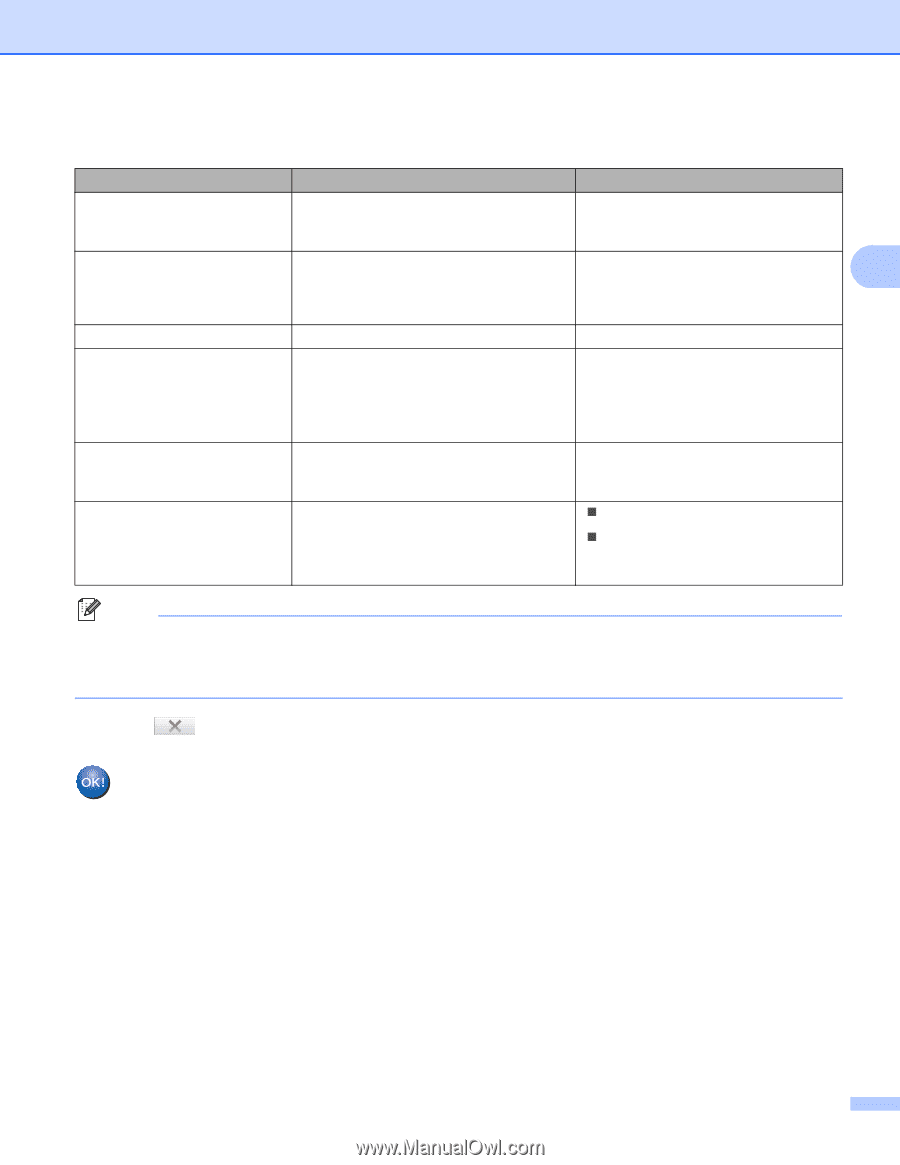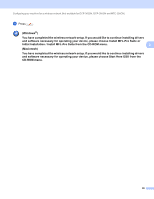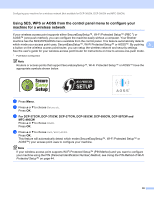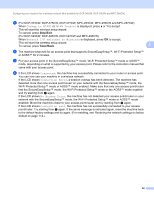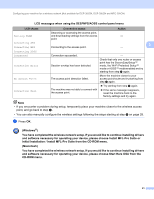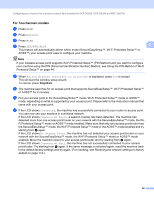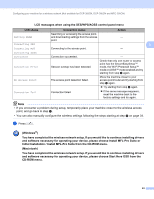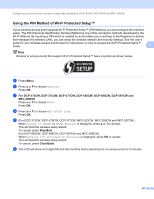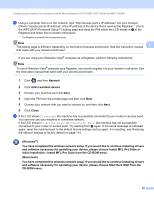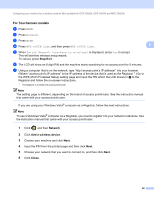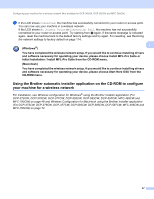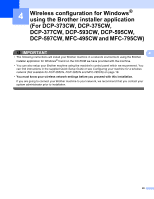Brother International MFC 795CW Network Users Manual - English - Page 52
LCD messages when using the SES/WPS/AOSS control panel menu, Macintosh
 |
UPC - 012502623311
View all Brother International MFC 795CW manuals
Add to My Manuals
Save this manual to your list of manuals |
Page 52 highlights
Configuring your machine for a wireless network (Not available for DCP-365CN, DCP-395CN and MFC-295CN) LCD messages when using the SES/WPS/AOSS control panel menu LCD shows Setting WLAN Connecting SES Connecting WPS Connecting AOSS Connected Connection Error No Access Point Connection Fail Connection status Action Searching or accessing the access point, and downloading settings from the access - point. Connecting to the access point. 3 - Connection succeeded. Session overlap has been detected. The access point detection failed. Connection failed. - Check that only one router or access point has the SecureEasySetup™ mode, the Wi-Fi Protected Setup™ mode or AOSS™ mode enabled and try starting from step d again. Move the machine closer to your access point/router and try starting from step d again. „ Try starting from step d again. „ If the same message reappears, reset the machine back to the factory settings and try again. Note • If you encounter a problem during setup, temporarily place your machine closer to the wireless access point, and go back to step d. • You can also manually configure the wireless settings following the steps starting at step a on page 34. i Press . (Windows®) You have completed the wireless network setup. If you would like to continue installing drivers and software necessary for operating your device, please choose Install MFL-Pro Suite or Initial Installation / Install MFL-Pro Suite from the CD-ROM menu. (Macintosh) You have completed the wireless network setup. If you would like to continue installing drivers and software necessary for operating your device, please choose Start Here OSX from the CD-ROM menu. 43