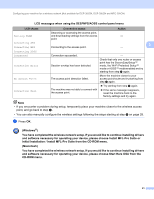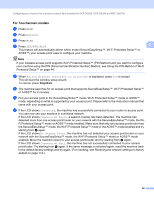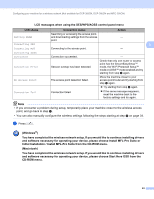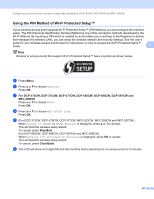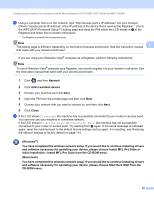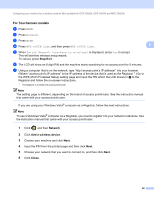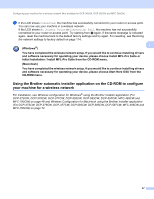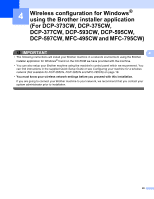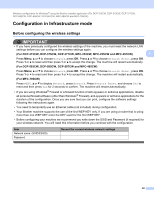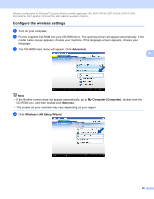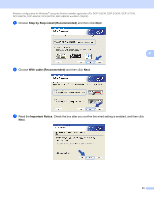Brother International MFC 795CW Network Users Manual - English - Page 55
For Touchscreen models, Network, WPS w/PIN Code, Switch Network interface to wireless?
 |
UPC - 012502623311
View all Brother International MFC 795CW manuals
Add to My Manuals
Save this manual to your list of manuals |
Page 55 highlights
Configuring your machine for a wireless network (Not available for DCP-365CN, DCP-395CN and MFC-295CN) For Touchscreen models 3 a Press MENU. b Press Network. c Press WLAN. d Press WPS w/PIN Code, and then press WPS w/PIN Code. 3 e When Switch Network interface to wireless? is displayed, press Yes to accept. This will start the wireless setup wizard. To cancel, press Stop/Exit. f The LCD will show an 8 digit PIN and the machine starts searching for an access point for 5 minutes. g Using a computer that is on the network, type "http://access point's IP address/" into your browser. (Where "access point's IP address" is the IP address of the device that is used as the Registrar 1.) Go to the WPS (Wi-Fi Protected Setup) setting page and input the PIN which the LCD shows in f to the Registrar and follow the on-screen instructions. 1 The Registrar is normally the access point/router. Note The setting page is different, depending on the brand of access point/router. See the instruction manual that came with your access point/router. If you are using your Windows Vista® computer as a Registrar, follow the next instructions. Note To use a Windows Vista® computer as a Registrar, you need to register it to your network in advance. See the instruction manual that came with your access point/router. 1 Click and then Network. 2 Click Add a wireless device. 3 Choose your machine and click Next. 4 Input the PIN from the printed page and then click Next. 5 Choose your network that you want to connect to, and then click Next. 6 Click Close. 46