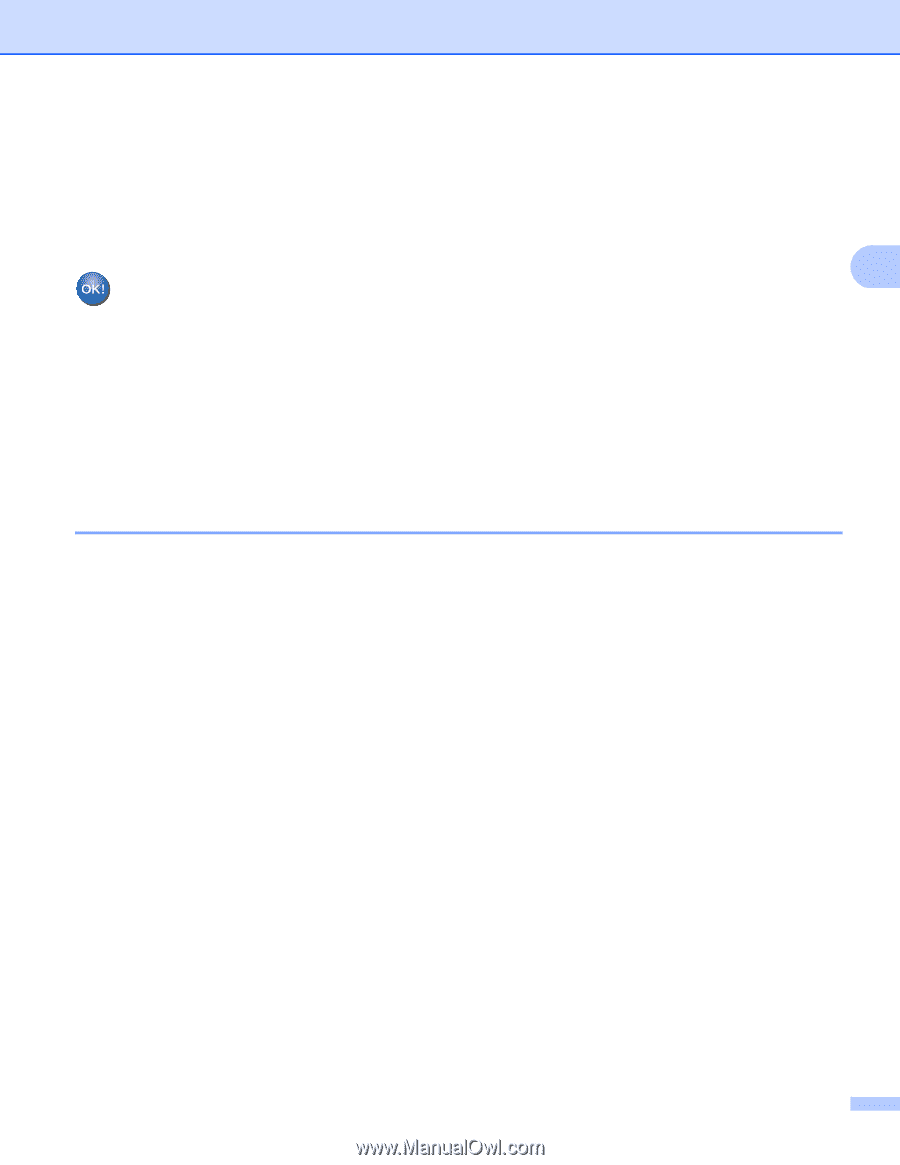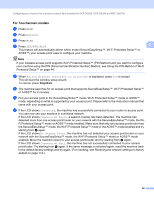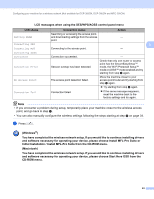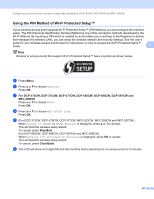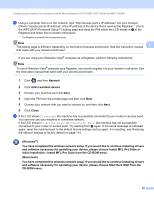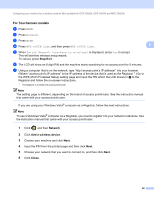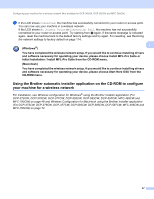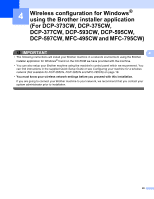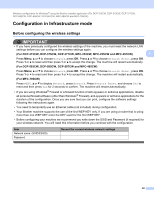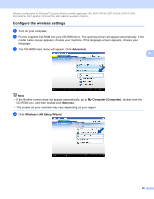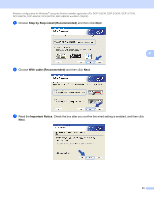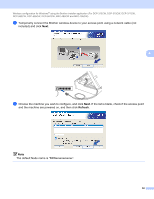Brother International MFC 795CW Network Users Manual - English - Page 56
Using the Brother automatic installer application on the CD-ROM to con your machine for a wireless network
 |
UPC - 012502623311
View all Brother International MFC 795CW manuals
Add to My Manuals
Save this manual to your list of manuals |
Page 56 highlights
Configuring your machine for a wireless network (Not available for DCP-365CN, DCP-395CN and MFC-295CN) h If the LCD shows Connected, the machine has successfully connected to your router or access point. You can now use your machine in a wireless network. If the LCD shows No Access Point or Connection Fail, the machine has not successfully connected to your router or access point. Try starting from d again. If the same message is indicated again, reset the machine back to the default factory settings and try again. For resetting, see Restoring the network settings to factory default on page 114. 3 (Windows®) You have completed the wireless network setup. If you would like to continue installing drivers and software necessary for operating your device, please choose Install MFL-Pro Suite or Initial Installation / Install MFL-Pro Suite from the CD-ROM menu. (Macintosh) You have completed the wireless network setup. If you would like to continue installing drivers and software necessary for operating your device, please choose Start Here OSX from the CD-ROM menu. Using the Brother automatic installer application on the CD-ROM to configure your machine for a wireless network 3 For installation, see Wireless configuration for Windows® using the Brother installer application (For DCP-373CW, DCP-375CW, DCP-377CW, DCP-593CW, DCP-595CW, DCP-597CW, MFC-495CW and MFC-795CW) on page 48 and Wireless Configuration for Macintosh using the Brother installer application (For DCP-373CW, DCP-375CW, DCP-377CW, DCP-593CW, DCP-595CW, DCP-597CW, MFC-495CW and MFC-795CW) on page 72. 47