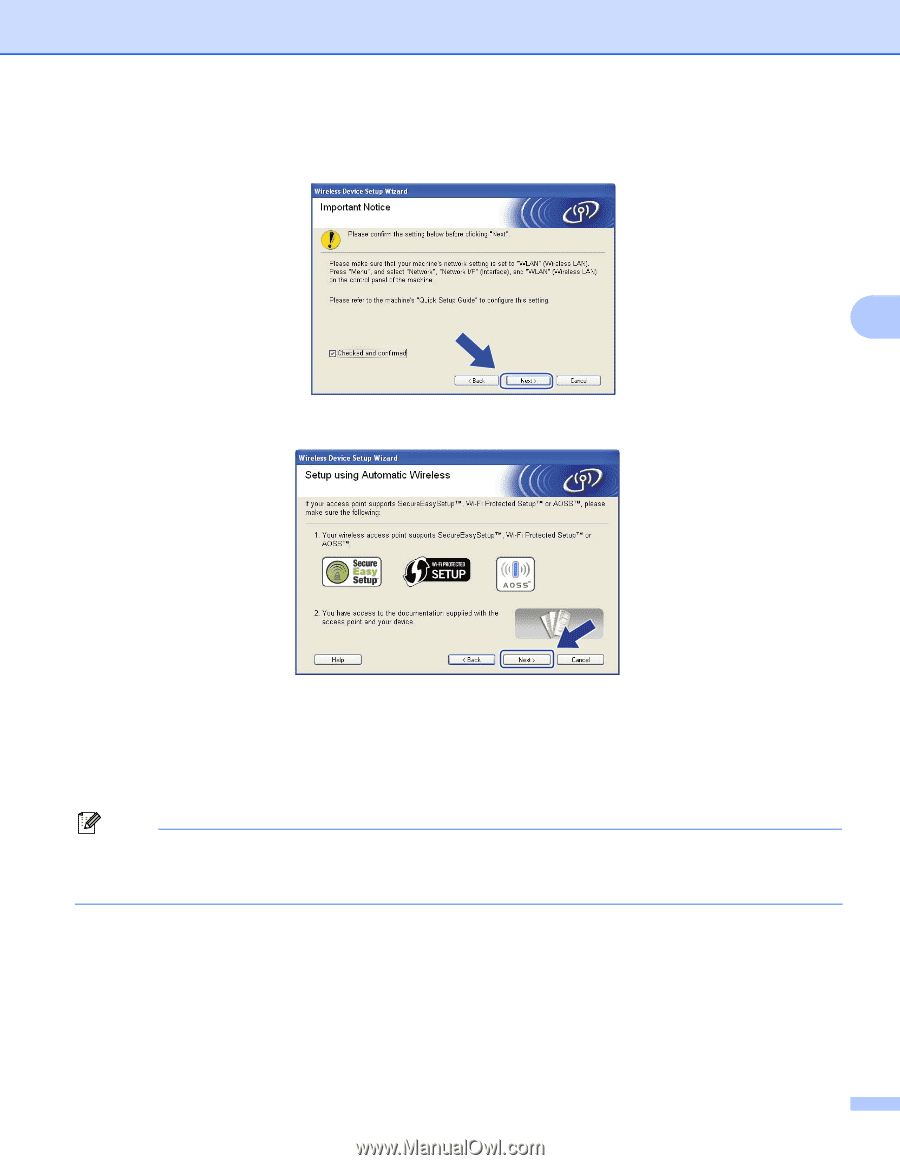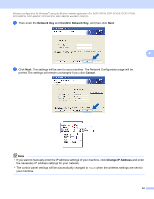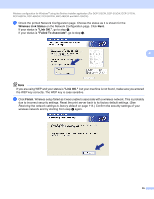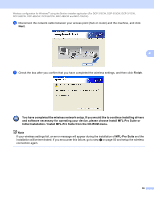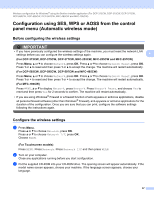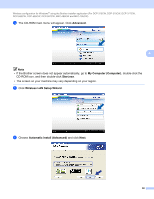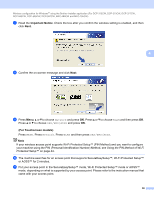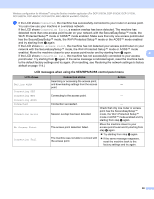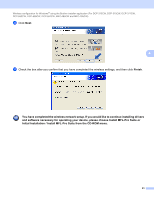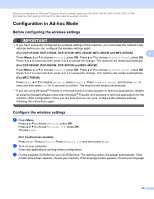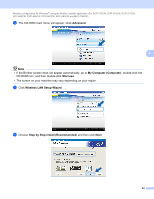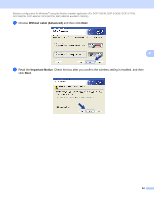Brother International MFC 795CW Network Users Manual - English - Page 68
Important Notice, For Touchscreen models, Using the PIN Method of Wi-Fi, Protected Setup™
 |
UPC - 012502623311
View all Brother International MFC 795CW manuals
Add to My Manuals
Save this manual to your list of manuals |
Page 68 highlights
Wireless configuration for Windows® using the Brother installer application (For DCP-373CW, DCP-375CW, DCP-377CW, DCP-593CW, DCP-595CW, DCP-597CW, MFC-495CW and MFC-795CW) g Read the Important Notice. Check the box after you confirm the wireless setting is enabled, and then click Next. 4 h Confirm the on-screen message and click Next. i Press Menu, a or b to choose Network and press OK. Press a or b to choose WLAN and then press OK. Press a or b to choose SES/WPS/AOSS and press OK. (For Touchscreen models) 4 Press MENU. Press Network. Press WLAN and then press SES/WPS/AOSS. Note If your wireless access point supports Wi-Fi Protected Setup™ (PIN Method) and you want to configure your machine using the PIN (Personal Identification Number) Method, see Using the PIN Method of Wi-Fi Protected Setup™ on page 44. j The machine searches for an access point that supports SecureEasySetup™, Wi-Fi Protected Setup™ or AOSS™ for 2 minutes. k Put your access point in the SecureEasySetup™ mode, Wi-Fi Protected Setup™ mode or AOSS™ mode, depending on what is supported by your access point. Please refer to the instruction manual that came with your access point. 59