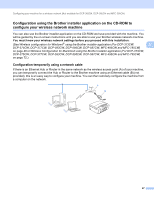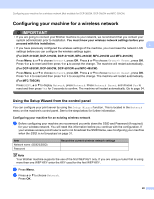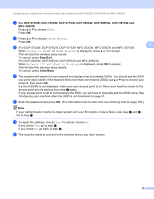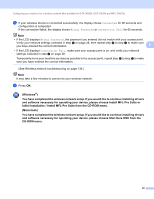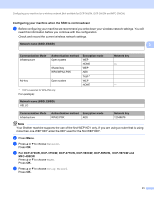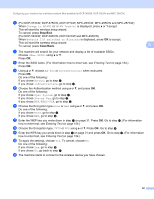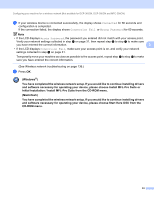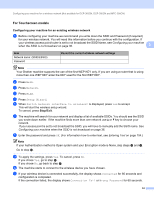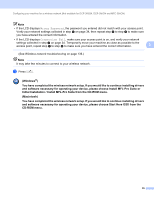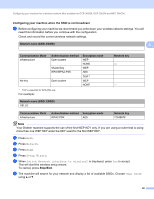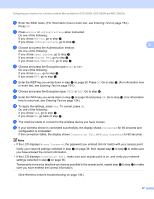Brother International MFC 795CW Network Users Manual - English - Page 41
Stop/Exit, Clear/Back, Change to WLAN?, WLAN Enable?, Network I/F switched to Wireless
 |
UPC - 012502623311
View all Brother International MFC 795CW manuals
Add to My Manuals
Save this manual to your list of manuals |
Page 41 highlights
Configuring your machine for a wireless network (Not available for DCP-365CN, DCP-395CN and MFC-295CN) f (For DCP-373CW, DCP-375CW, DCP-377CW, MFC-253CW, MFC-255CW and MFC-257CW) When Change to WLAN? or WLAN Enable? is displayed, press a or 1 accept. This will start the wireless setup wizard. To cancel, press Stop/Exit. (For DCP-593CW, DCP-595CW, DCP-597CW and MFC-495CW) When Network I/F switched to Wireless is displayed, press OK to accept. This will start the wireless setup wizard. To cancel, press Clear/Back. 3 g The machine will search for your network and display a list of available SSIDs. Choose using a or b. Press OK. h Enter the SSID name. (For information how to enter text, see Entering Text on page 154.) Press OK. i Using a or b, choose Ad-hoc or Infrastructure when instructed. Press OK. Do one of the following: If you chose Ad-hoc, go to step k. If you chose Infrastructure, go to step j. j Choose the Authentication method using a or b, and press OK. Do one of the following: If you chose Open System, go to step k. If you chose Shared Key, go to step l. If you chose WPA/WPA2-PSK, go to step m. k Choose the Encryption type None or WEP using a or b, and press OK. Do one of the following: If you chose None, go to step o. If you chose WEP, go to step l. l Enter the WEP key you wrote down in step a on page 31. Press OK. Go to step o. (For information how to enter text, see Entering Text on page 154.) m Choose the Encryption type, TKIP or AES using a or b. Press OK. Go to step n. n Enter the WPA key you wrote down in step a on page 31 and press OK. Go to step o. (For information how to enter text, see Entering Text on page 154.) o To apply the settings, choose Yes. To cancel, choose No. Do one of the following: If you chose Yes, go to step p. If you chose No, go back to step g. p The machine starts to connect to the wireless device you have chosen. 32