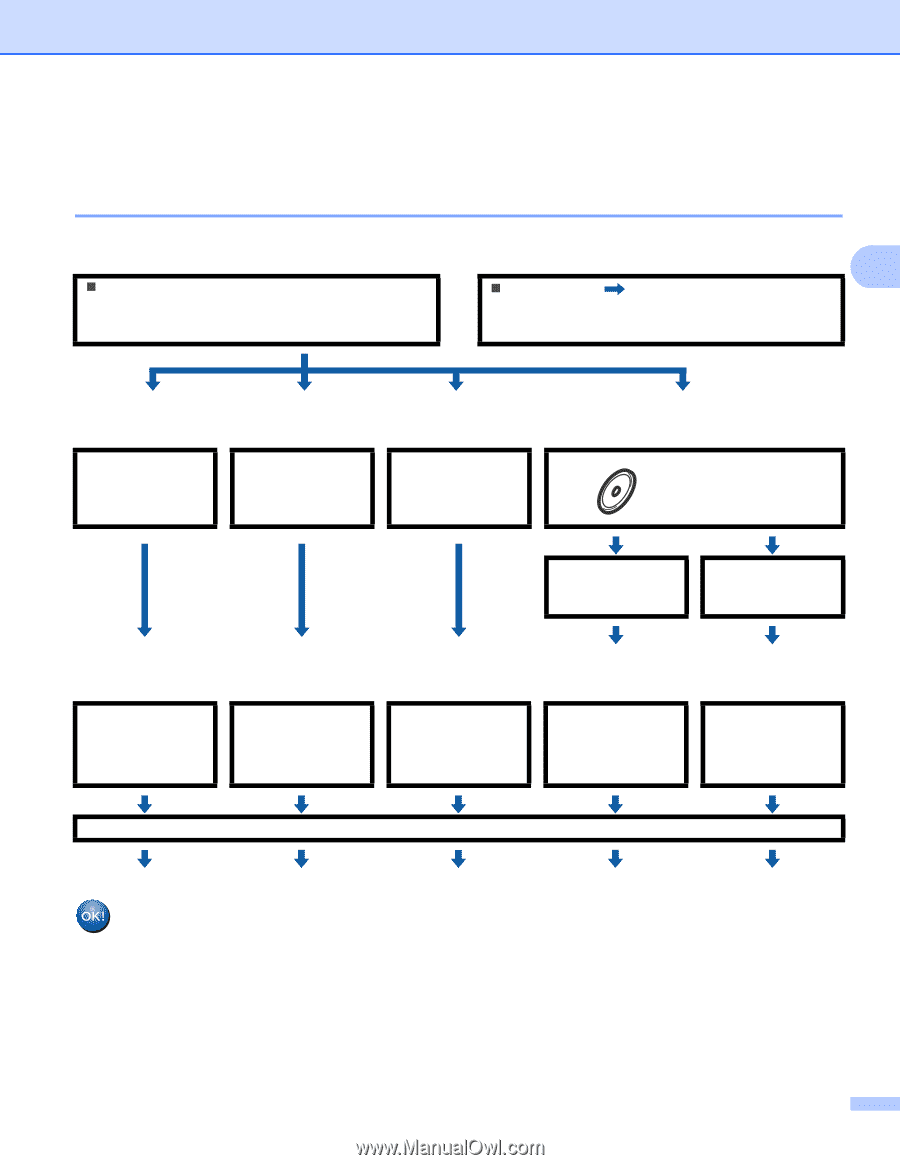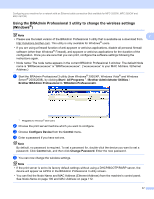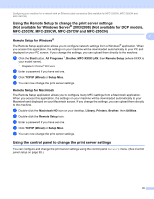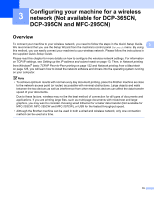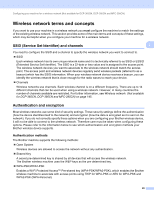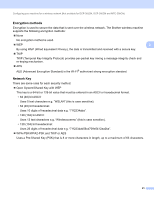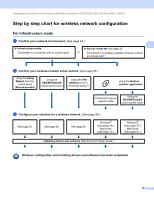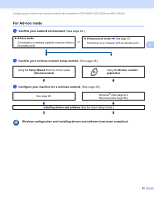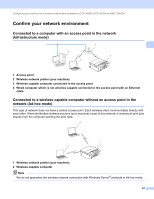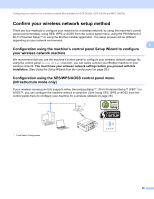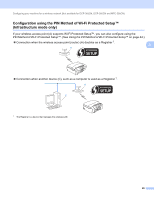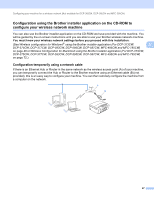Brother International MFC 795CW Network Users Manual - English - Page 31
Step by step chart for wireless network configuration, For Infrastructure mode - driver windows 7
 |
UPC - 012502623311
View all Brother International MFC 795CW manuals
Add to My Manuals
Save this manual to your list of manuals |
Page 31 highlights
Configuring your machine for a wireless network (Not available for DCP-365CN, DCP-395CN and MFC-295CN) Step by step chart for wireless network configuration 3 For Infrastructure mode 3 a Confirm your network environment. (See page 24.) 3 „ Infrastructure mode „ Ad-hoc mode See page 23. Connected to a computer with an access point or Connected to a wireless capable computer without an access point b Confirm your wireless network setup method. (See page 25.) Using the Setup Wizard from the control panel (Recommended) Using the SES/WPS/AOSS control panel menu Using the PIN Method of Wi-Fi Protected Setup™ Using the Brother installer application Temporarily using a network cable Using the SES/WPS/AOSS control panel menu c Configure your machine for a wireless network. (See page 28.) See page 28. See page 39. See page 44. Windows® (See page 49.) Macintosh (See page 73.) Installing drivers and software (See the Quick Setup Guide.) Windows® (See page 57.) Macintosh (See page 81.) Wireless configuration and installing drivers and software have been completed. 22