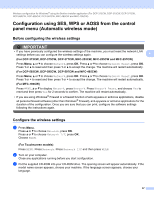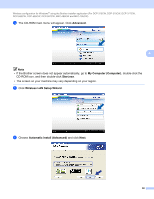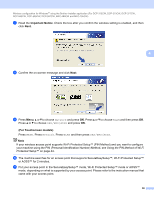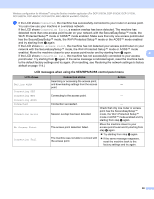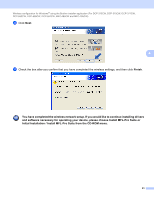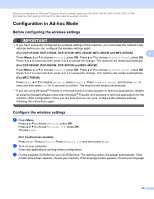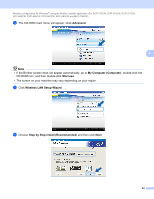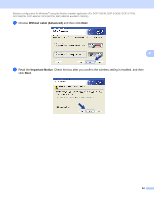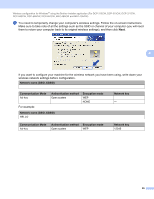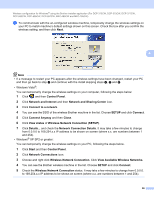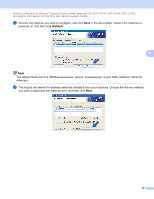Brother International MFC 795CW Network Users Manual - English - Page 71
Configuration in Ad-hoc Mode, Before configuring the wireless settings, Con the wireless
 |
UPC - 012502623311
View all Brother International MFC 795CW manuals
Add to My Manuals
Save this manual to your list of manuals |
Page 71 highlights
Wireless configuration for Windows® using the Brother installer application (For DCP-373CW, DCP-375CW, DCP-377CW, DCP-593CW, DCP-595CW, DCP-597CW, MFC-495CW and MFC-795CW) Configuration in Ad-hoc Mode 4 Before configuring the wireless settings 4 IMPORTANT • If you have previously configured the wireless settings of the machine, you must reset the network LAN settings before you can configure the wireless settings again. (For DCP-373CW, DCP-375CW, DCP-377CW, MFC-253CW, MFC-255CW and MFC-257CW) 4 Press Menu, a or b to choose Network, press OK. Press a or b to choose Network Reset, press OK. Press 1 or a to reset and then press 1 or a to accept the change. The machine will restart automatically. (For DCP-593CW, DCP-595CW, DCP-597CW and MFC-495CW) Press Menu, a or b to choose Network, press OK. Press a or b to choose Network Reset, press OK. Press 1 or + to reset and then press 1 or + to accept the change. The machine will restart automatically. (For MFC-795CW) Press MENU, a or b to display Network, press Network. Press Network Reset, and choose Yes to reset and then press Yes for 2 seconds to confirm. The machine will restart automatically. • If you are using Windows® Firewall or a firewall function of anti-spyware or antivirus applications, disable all personal firewall software (other than Windows® Firewall), anti-spyware or antivirus applications for the duration of the configuration. Once you are sure that you can print, configure the software settings following the instructions again. Configure the wireless settings 4 a Press Menu. Press a or b to choose Network, press OK. Press a or b to choose Network I/F, press OK. Choose WLAN. (For Touchscreen models) 4 Press MENU. Press Network. Press Network I/F and then press WLAN. b Turn on your computer. Close any applications running before configuration. c Put the supplied CD-ROM into your CD-ROM drive. The opening screen will appear automatically. If the model name screen appears, choose your machine. If the language screen appears, choose your language. 62