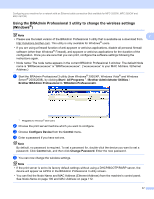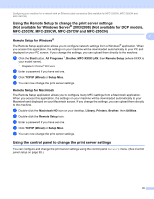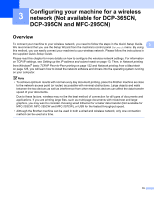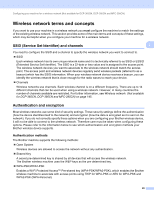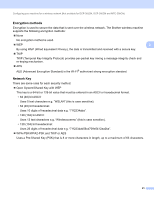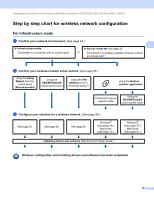Brother International MFC 795CW Network Users Manual - English - Page 26
Using the BRAdmin Professional 3 utility to change the wireless settings (Windows®), Start - software download
 |
UPC - 012502623311
View all Brother International MFC 795CW manuals
Add to My Manuals
Save this manual to your list of manuals |
Page 26 highlights
Configuring your machine for a network with an Ethernet cable connection (Not available for MFC-253CW, MFC-255CW and MFC-257CW) Using the BRAdmin Professional 3 utility to change the wireless settings (Windows®) 2 Note 2 • Please use the latest version of the BRAdmin Professional 3 utility that is available as a download from http://solutions.brother.com. This utility is only available for Windows® users. • If you are using a firewall function of anti-spyware or antivirus applications, disable all personal firewall software (other than Windows® Firewall), anti-spyware or antivirus applications for the duration of the configuration. Once you are sure that you can print, configure the software settings following the instructions again. • Node name: The node name appears in the current BRAdmin Professional 3 window. The default Node name is "BRNxxxxxxxxxxxx" or "BRWxxxxxxxxxxxx". ("xxxxxxxxxxxx" is your MAC Address / Ethernet Address.) a Start the BRAdmin Professional 3 utility (from Windows® 2000/XP, Windows Vista® and Windows Server® 2003/2008), by clicking Start / All Programs 1 / Brother Administrator Utilities / Brother BRAdmin Professional 3 / BRAdmin Professional3. 1 Programs for Windows® 2000 users b Choose the print server/machine which you want to configure. c Choose Configure Device from the Control menu. d Enter a password if you have set one. Note By default, no password is required. To set a password for, double-click the device you want to set a password. Click Control tab, and then click Change Password. Enter the new password. e You can now change the wireless settings. Note • If the print server is set to its factory default settings without using a DHCP/BOOTP/RARP server, the device will appear as APIPA in the BRAdmin Professional 3 utility screen. • You can find the Node Name and MAC Address (Ethernet Address) from the machine's control panel. See Node Name on page 100 and MAC Address on page 112. 17