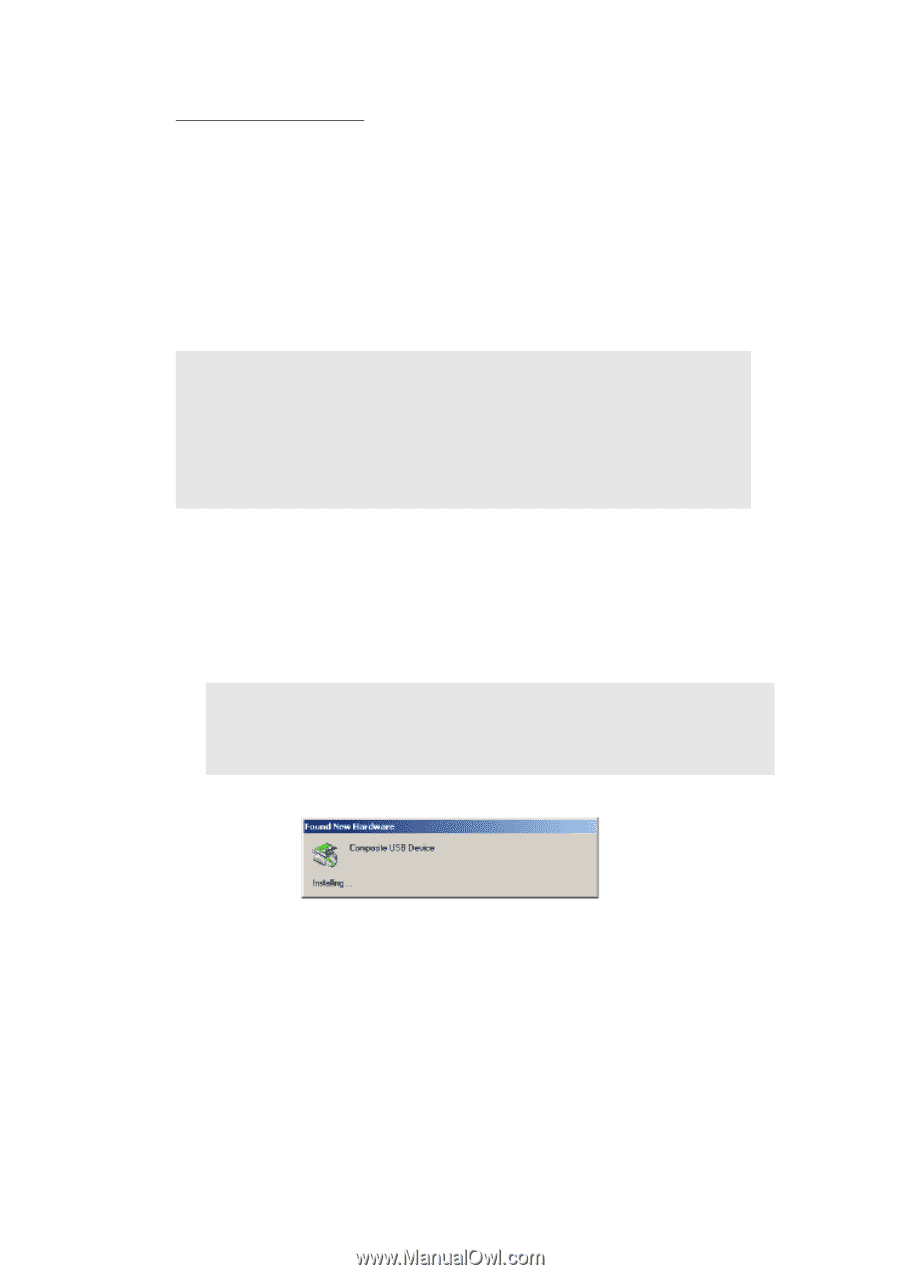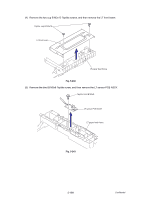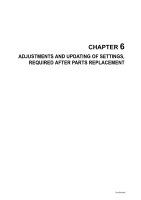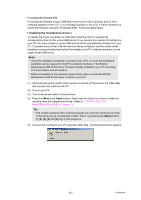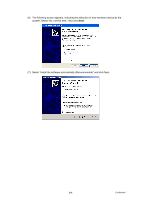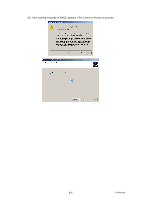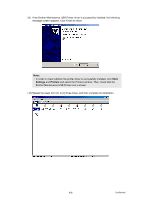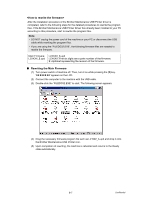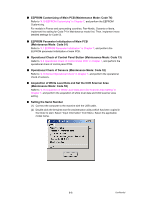Brother International MFC 8890DW Service Manual - Page 374
< Installing the maintenance driver >, 1. ENTRY INTO THE, MAINTENANCE MODE
 |
UPC - 012502622673
View all Brother International MFC 8890DW manuals
Add to My Manuals
Save this manual to your list of manuals |
Page 374 highlights
• If rewriting the firmware files If rewriting the firmware using a USB flash memory drive fails in process and an error message appears on the LCD, or no message appears on the LCD, it will be necessary to rewrite the firmware using the "FILEDG32.EXE". Follow the steps below. < Installing the maintenance driver > To identify machines connected via USB direct interface, the PC requires the corresponding driver for the virtual USB device. If you connect any number of machines to your PC, the same number of virtual USB devices will be automatically configured on your PC. To prevent many virtual USB devices from being configured, use the unique driver installation procedure described below that enables your PC to identify terminals via one single virtual USB device. Note; • Once this installation procedure is carried out for a PC, no more driver/software installation will be required for that PC to identify machines. If the Brother Maintenance USB Printer driver has been already installed to your PC according to this procedure, skip this section. • Before proceeding to the procedure given below, make sure that the Brother Maintenance USB Printer driver is stored in your PC. (1) Check that the power switch of the machine is turned off. Disconnect the USB cable that connects the machine with PC. (2) Turn on your PC. (3) Turn on the power switch of the machine. (4) Press the [Menu] and [Start] buttons. Next press the button four times to make the machine enter the maintenance mode. (Refer to "1. ENTRY INTO THE MAINTENANCE MODE" in Chapter 7.) Tip; • FAX models equipped with numerical keypads can enter the maintenance mode in the same way as conventional models; that is, by pressing the [Menu] button, [*], [2], [8], [6] and [4] keys in this sequence. (5) Connect the machine to your PC using the USB cable. The following window appears. 6-3 Confidential