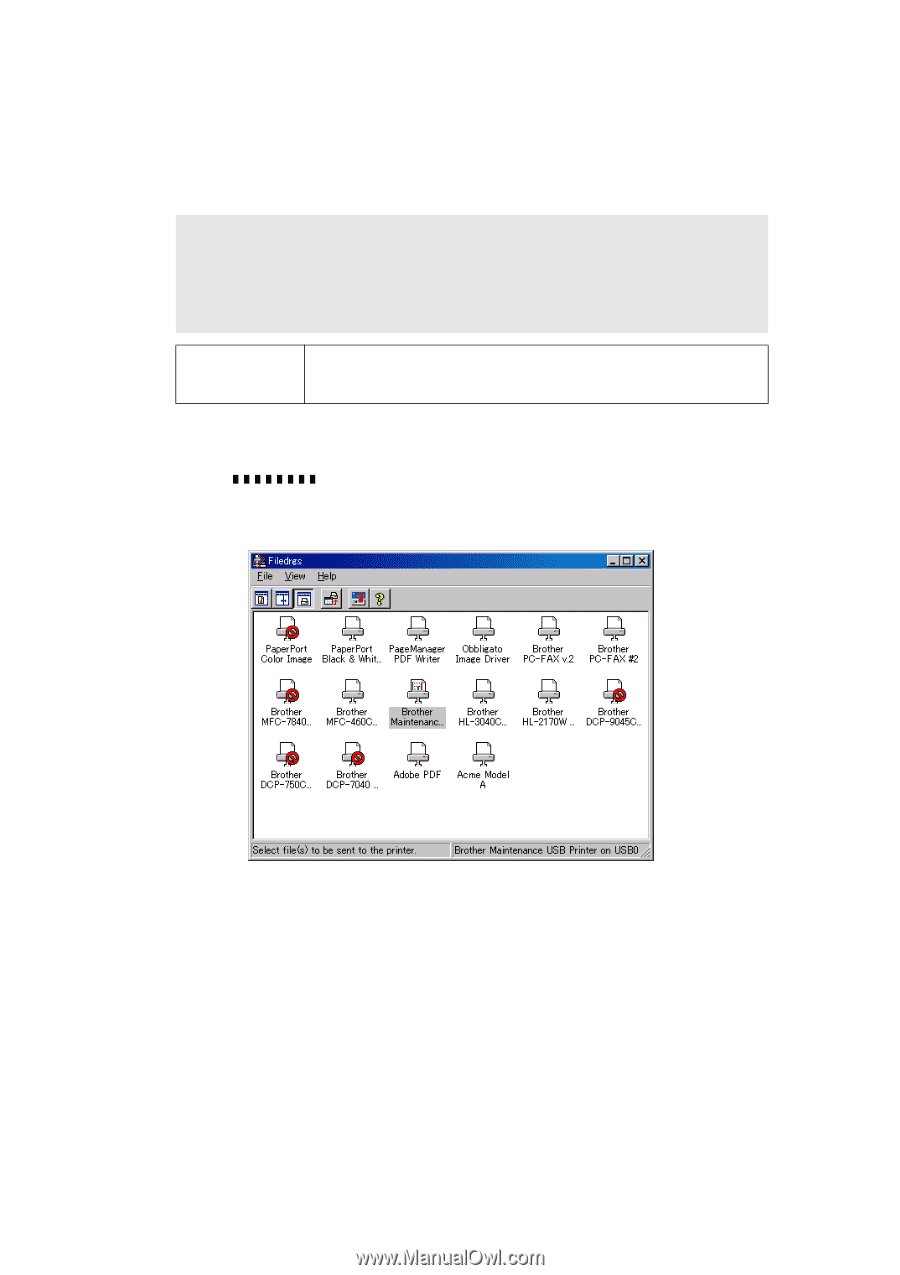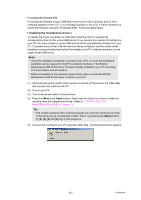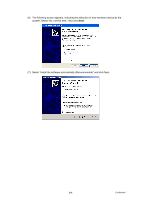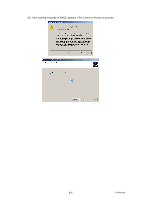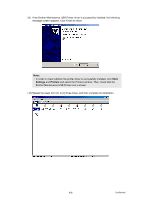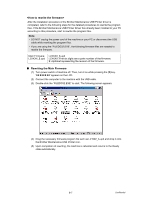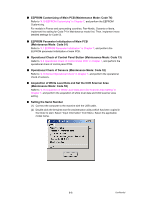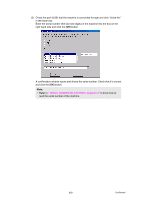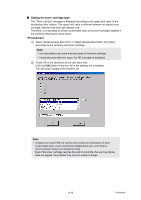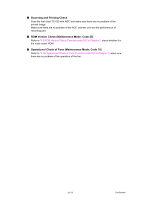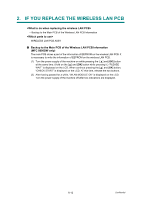Brother International MFC 8890DW Service Manual - Page 378
<How to rewrite the firmware>, Rewriting the Main Firmware
 |
UPC - 012502622673
View all Brother International MFC 8890DW manuals
Add to My Manuals
Save this manual to your list of manuals |
Page 378 highlights
After the installation procedure of the Brother Maintenance USB Printer driver is completed, refer to the following steps for the detailed procedures to rewrite the program files. If the Brother Maintenance USB Printer Driver has already been installed to your PC according to this procedure, start to rewrite the program files. Note; • DO NOT unplug the power cord of the machine or your PC or disconnect the USB cable while rewriting the program files. • If you are using the "FILEDG32.EXE", the following firmware files are needed to rewrite the firmware. Main Firmware: LZXXXX_$.upd LZXXXX_$.upd LZXXXX: First six digits are a parts number of the firmware. $: Alphabet representing the revision of the firmware. ■ Rewriting the Main Firmware (1) Turn power switch of machine off. Then, turn it on while pressing the [5] key appears on the LCD. (2) Connect the computer to the machine with the USB cable. (3) Double-click the "FILEDG32.EXE" to start. The following screen appears. (4) Drag the necessary firmware program file such as LZ1092_A.upd and drop it onto the Brother Maintenance USB Printer icon. (5) Upon completion of rewriting, the machine is rebooted and returns to the Ready state automatically. 6-7 Confidential