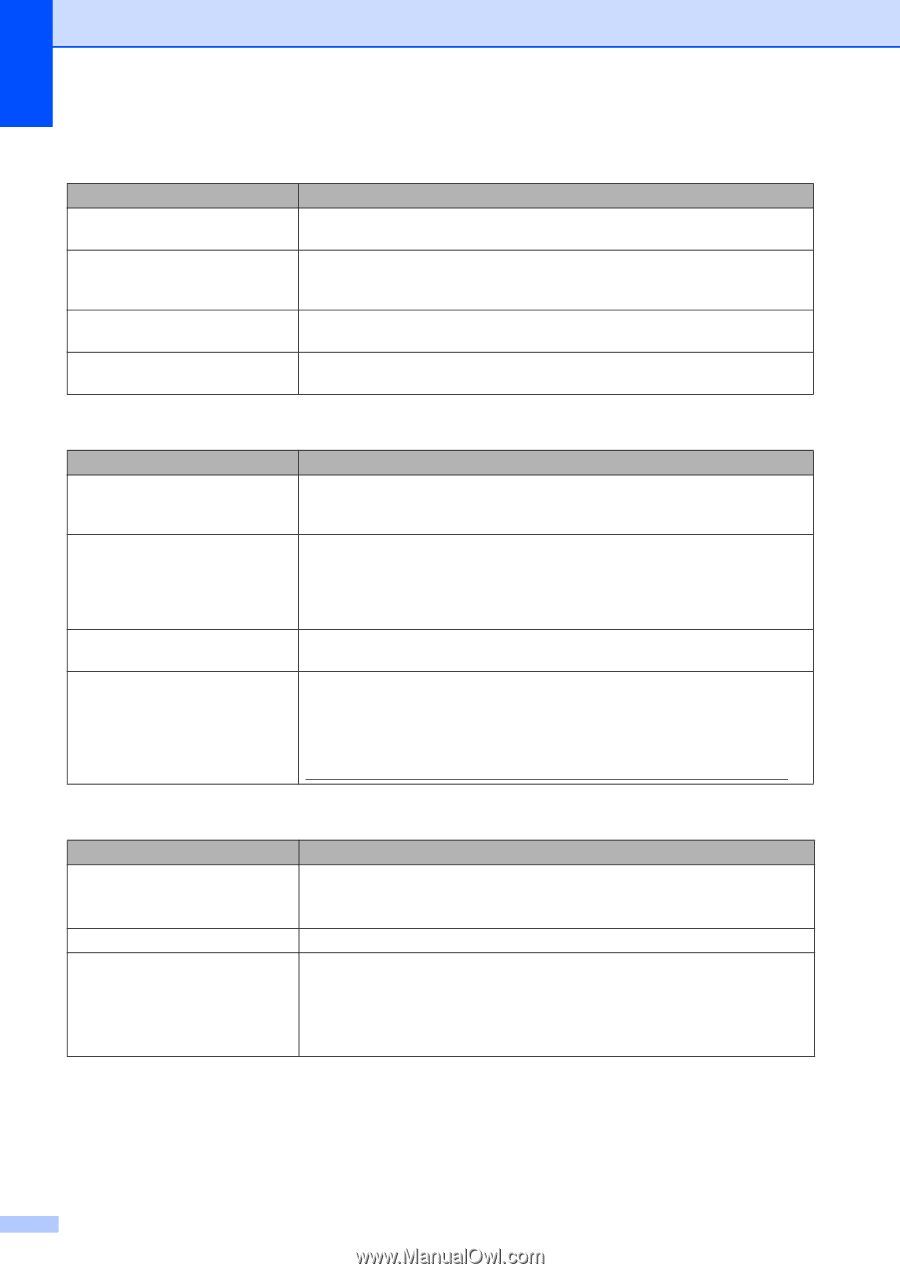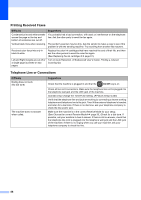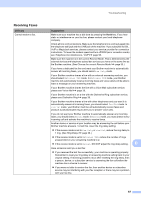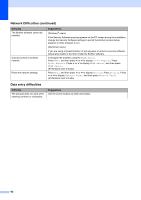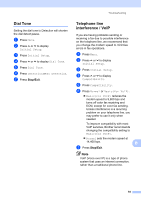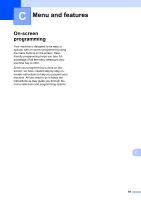Brother International MFC-J280W Users Manual - English - Page 104
Copying Difficulties, Software Difficulties, Difficulty, Suggestions, Scan Settings, Select - mac drivers
 |
View all Brother International MFC-J280W manuals
Add to My Manuals
Save this manual to your list of manuals |
Page 104 highlights
Copying Difficulties Difficulty Suggestions Poor copy results when using the Try using the scanner glass. (See Using the scanner glass uu page 27.) ADF. (MFC-J625DW) Vertical black lines or streaks appear in copies. (MFC-J625DW) Vertical black lines or streaks on copies are typically caused by dirt or correction fluid on the scanner. Clean the glass strip and scanner glass and the white bar and white plastic above them. (See Cleaning the scanner uu page 64.) Copies are blank. Make sure you are loading the document properly. (See Loading documents uu page 26.) Fit to Page does not work properly. Make sure the document is not skewed on the scanner glass. Reposition the document and try again. Scanning Difficulties Difficulty TWAIN or WIA errors appear when starting to scan. (Windows®) TWAIN or ICA errors appear when starting to scan. (Macintosh) Poor scanning results when using the ADF. (MFC-J625DW) OCR does not work. Suggestions Make sure the Brother TWAIN or WIA driver is chosen as the primary source in your scanning application. For example, in PaperPort™12SE with OCR, click Scan Settings, Select to choose the Brother TWAIN/WIA driver. Make sure the Brother TWAIN driver is chosen as the primary source. In PageManager, click File, Select Source and choose the Brother TWAIN driver. Mac OS X 10.6.x users can also scan documents using the ICA Scanner Driver. uuSoftware User's Guide: Scanning a document using the ICA driver (Mac OS X 10.6.x) Try using the scanner glass. (See Using the scanner glass uu page 27.) Try increasing the scanner resolution. (Macintosh users) Make sure you have finished downloading and installing Presto! PageManager from: http://nj.newsoft.com.tw/download/brother/PM9SEInstaller_BR_multilang.dmg Software Difficulties Difficulty Cannot install software or print. "Device Busy" Cannot print images from FaceFilter Studio. Suggestions (Windows® users only) Run the Repair MFL-Pro Suite program on the CD-ROM. This program will repair and reinstall the software. Make sure the machine is not showing an error message on the screen. To use FaceFilter Studio, you must install the FaceFilter Studio application from the CD-ROM supplied with your machine. (uuQuick Setup Guide) Also, before you start FaceFilter Studio for the first time, you must make sure your Brother machine is turned on and connected to your computer. This will allow you to access all the functions of FaceFilter Studio. 90