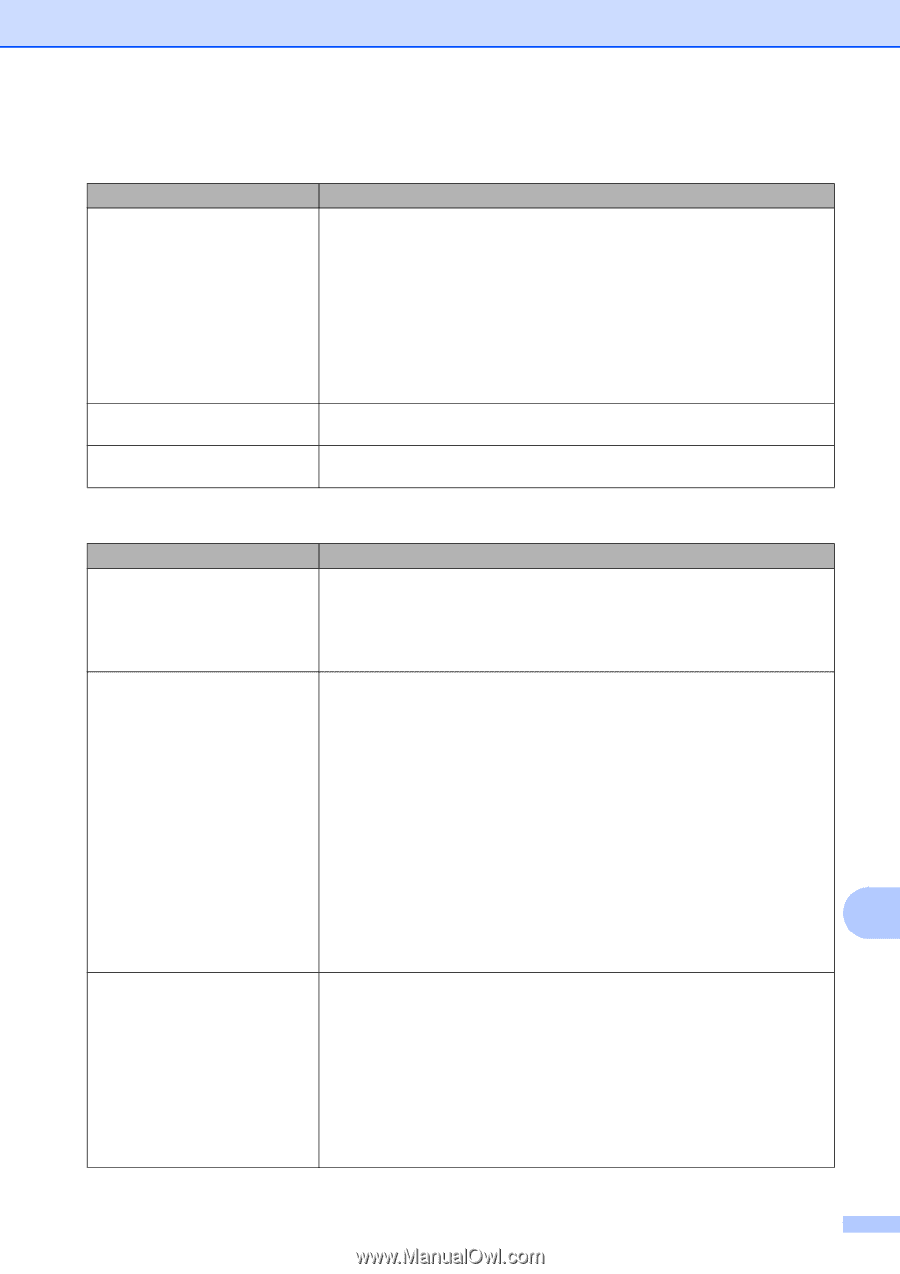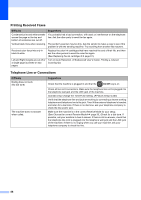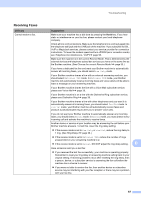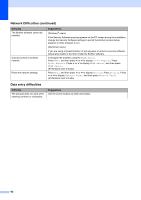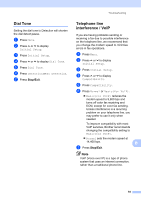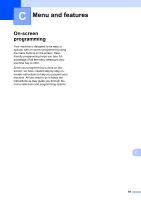Brother International MFC-J280W Users Manual - English - Page 105
PhotoCapture Center™ Difficulties MFC-J625DW, Network Difficulties, Difficulty, Suggestions - scan check connection
 |
View all Brother International MFC-J280W manuals
Add to My Manuals
Save this manual to your list of manuals |
Page 105 highlights
Troubleshooting PhotoCapture Center™ Difficulties (MFC-J625DW) Difficulty Removable Disk does not work properly. Cannot access Removable Disk from Desktop icon. Part of my photo is missing when printed. Suggestions 1 Take out the memory card or USB Flash memory drive and put it back in again. 2 If you have tried "Eject" from within Windows®, take out the memory card or USB Flash memory drive before you continue. 3 If an error message appears when you try to eject the memory card or USB Flash memory drive, it means the card is being accessed. Wait a while and then try again. 4 If all of the above do not work, turn off your PC and machine, and then turn them on again. Make sure that you have correctly inserted the memory card or USB Flash memory drive. Make sure that Borderless printing and Cropping are turned off. (uuAdvanced User's Guide: Borderless printing and Cropping) Network Difficulties Difficulty Suggestions Cannot print over the network. Make sure that your machine is powered on and is online and in Ready mode. Print a Network Configuration list (uuAdvanced User's Guide: Reports) and check the current Network settings printed in this list. If you are using a wireless connection or are having Network problems uuNetwork User's Guide: Troubleshooting The network scanning feature does not work. (Windows® users) It is necessary to configure the third-party Security/Firewall Software to allow Network scanning. To add port 54925 for Network scanning, enter the information below: In Name: Enter any description, for example Brother NetScan. In Port number: Enter 54925. In Protocol: UDP is selected. Please refer to the instruction manual that came with your third-party Security/Firewall Software or contact the software manufacturer. (Macintosh users) B Re-select your machine in the Device Selector application located in Macintosh HD/Library/Printers/Brother/Utilities/DeviceSelector or from the model list in ControlCenter2. The network PC-Fax Receive feature does not work. (MFC-J625DW) (Windows® users only) It is necessary to set the third-party Security/Firewall Software to allow PC-FAX Rx. To add port 54926 for Network PC-FAX Rx, enter the information below: In Name: Enter any description, for example Brother PC-FAX Rx. In Port number: Enter 54926. In Protocol: UDP is selected. Please refer to the instruction manual that came with your third-party Security/Firewall Software or contact the software manufacturer. 91