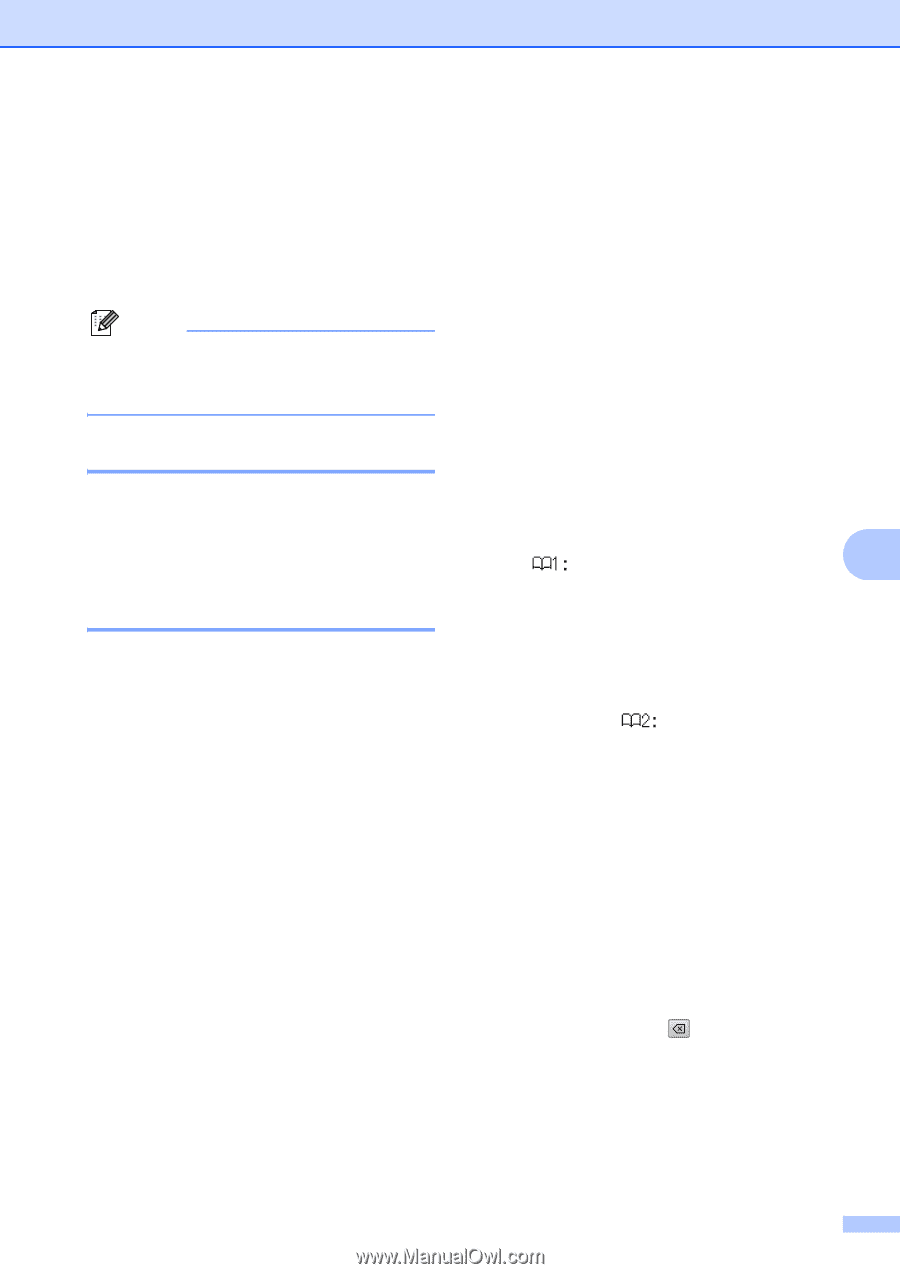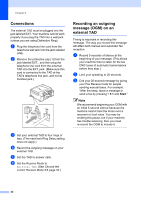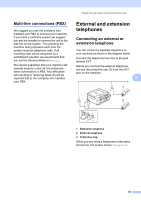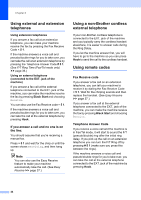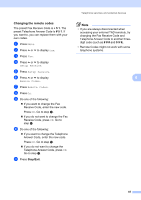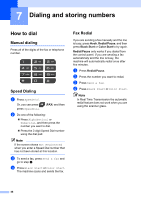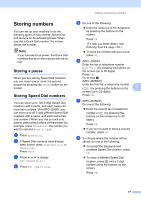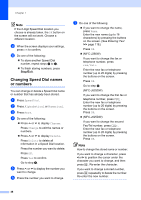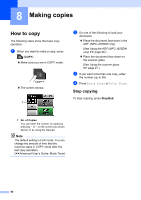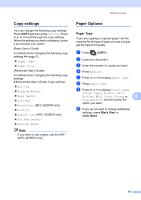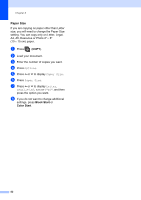Brother International MFC-J280W Users Manual - English - Page 61
Storing numbers, Storing a pause, Storing Speed Dial numbers
 |
View all Brother International MFC-J280W manuals
Add to My Manuals
Save this manual to your list of manuals |
Page 61 highlights
Storing numbers 7 You can set up your machine to do the following types of easy dialing: Speed Dial and Groups for broadcasting faxes. When you dial a Quick Dial number, the screen shows the number. Note If you lose electrical power, the Quick Dial numbers that are in the memory will not be lost. Storing a pause 7 When you are storing Speed Dial numbers, you can insert one or more 3.5-second pauses by pressing the PAUSE button on the screen. Storing Speed Dial numbers 7 You can store up to 100 2-digit Speed Dial locations with a name, and each name can have two numbers. (For MFC-J280W, you can store up to 40 2-digit different Speed Dial numbers with a name, and each name has one number.) When you dial you will only have to press a few buttons on the screen (for example: press SpeedDial, the number you want to call and Send a fax). a Press SpeedDial. b If Speed Dial numbers have already been stored, press Alphabetical or Numerical. Press More. c Press s or t to display Set Speed Dial. d Press Set Speed Dial. Dialing and storing numbers e Do one of the following: Enter the name (up to 16 characters) by pressing the buttons on the screen. Press OK. (To help you enter letters, see Entering Text uu page 118.) To store the number without a name, press OK. f (MFC-J280W) Enter the fax or telephone number (Fax/Tel:) by pressing the buttons on the screen (up to 20 digits). Press OK. Go to step h. (MFC-J625DW) Enter the first fax or telephone number ( ) by pressing the buttons on the 7 screen (up to 20 digits). Press OK. g (MFC-J625DW) Do one of the following: Enter the second fax or telephone number ( ) by pressing the buttons on the screen (up to 20 digits). Press OK. If you do not want to store a second number, press OK. h To choose where the number will be stored, do one of the following: To accept the displayed next available Speed Dial location, press OK. To enter a different Speed Dial location, press and a 2-digit number using the buttons on the screen. Press OK. 47