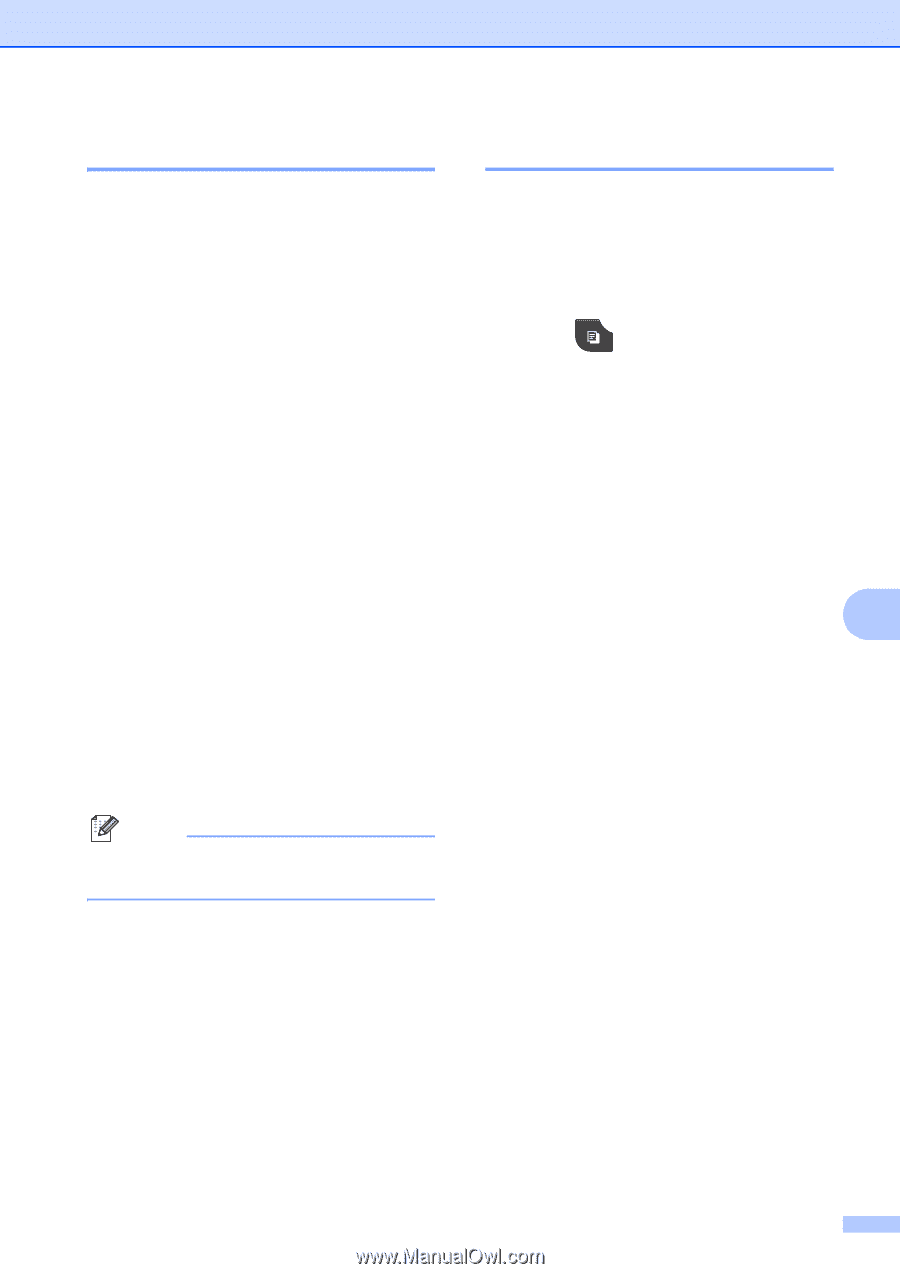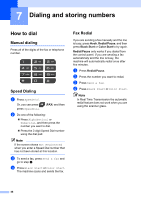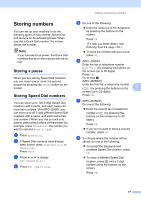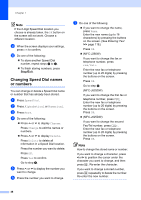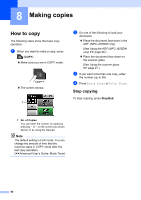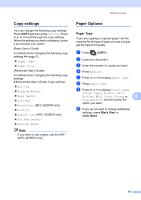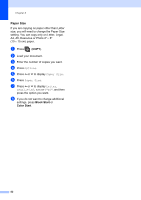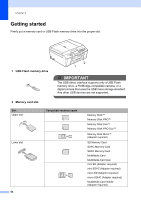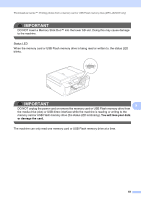Brother International MFC-J280W Users Manual - English - Page 65
Copy settings, Paper Options, Paper Type
 |
View all Brother International MFC-J280W manuals
Add to My Manuals
Save this manual to your list of manuals |
Page 65 highlights
Making copies Copy settings 8 You can change the following copy settings. Press COPY and then press Options. Press s or t to scroll through the copy settings. When the setting you want is displayed, press it and choose your option. (Basic User's Guide) For details about changing the following copy settings uu page 51. Paper Type Paper Size (Advanced User's Guide) For details about changing the following copy settings uuAdvanced User's Guide: Copy settings Quality Enlarge/Reduce Page Layout 2in1(ID) Stack/Sort (MFC-J625DW only) Density Duplex Copy (MFC-J625DW only) Set New Default Factory Reset Note If you want to sort copies, use the ADF. (MFC-J625DW only) Paper Options 8 Paper Type 8 If you are copying on special paper, set the machine for the type of paper you are using to get the best print quality. a Press (COPY). b Load your document. c Enter the number of copies you want. d Press Options. e Press s or t to display Paper Type. f Press Paper Type. g Press s or t to display Plain Paper, Inkjet Paper, Brother BP71, Brother BP61, Other Glossy or 8 Transparency, and then press the option you want. h If you do not want to change additional settings, press Black Start or Color Start. 51