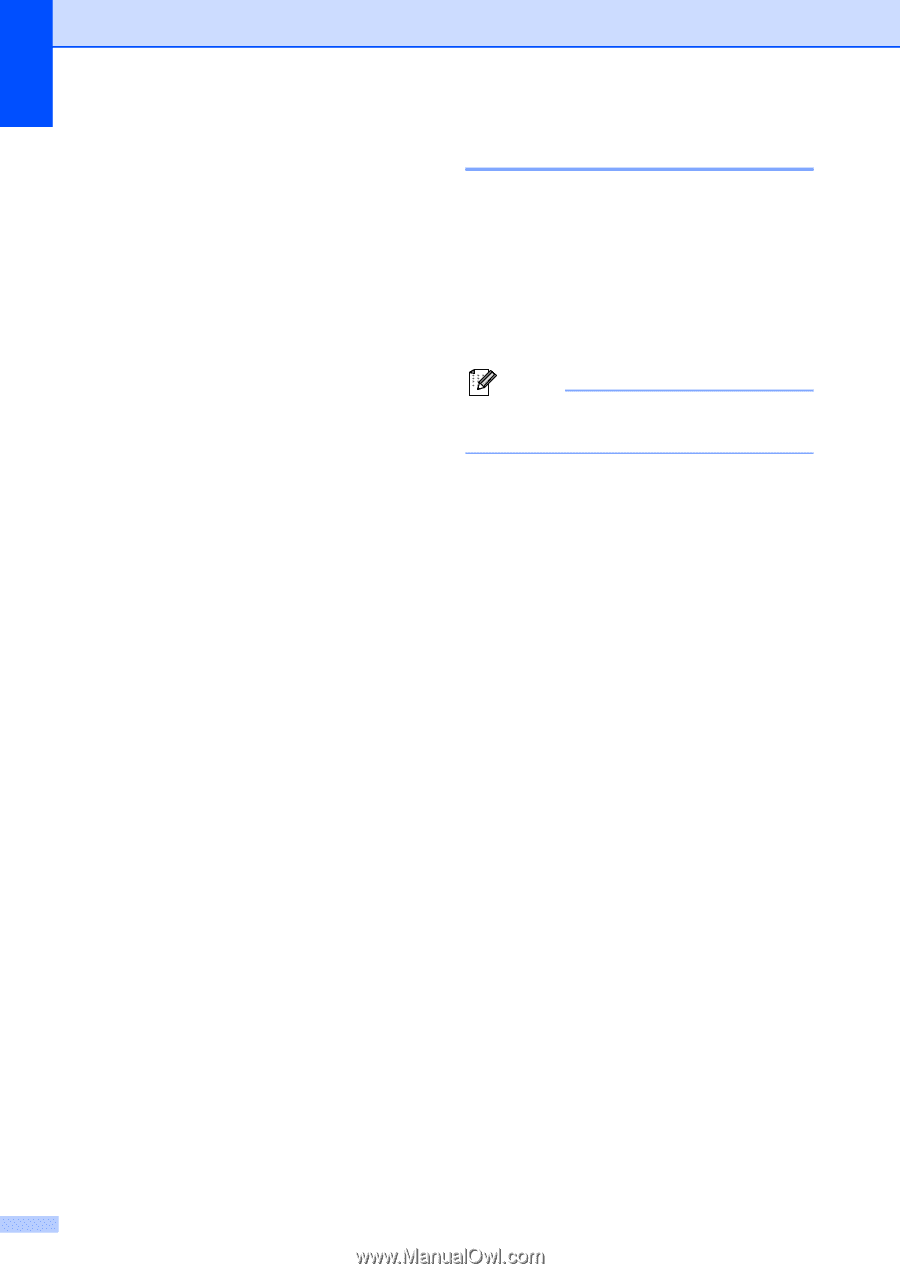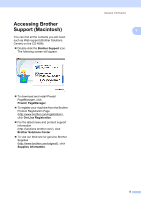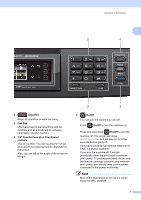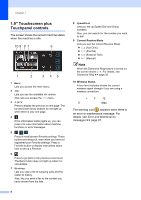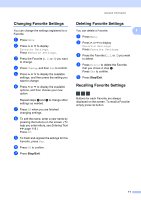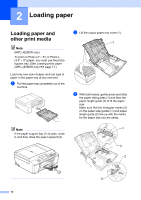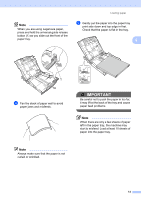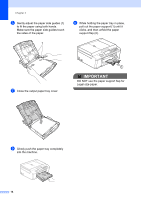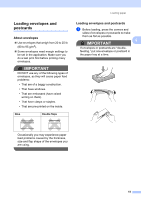Brother International MFC-J280W Users Manual - English - Page 24
Favorite Settings, Registering Favorite Settings, Stop/Exit
 |
View all Brother International MFC-J280W manuals
Add to My Manuals
Save this manual to your list of manuals |
Page 24 highlights
Chapter 1 Favorite Settings 1 You can register the fax, copy and scan settings you use most often by setting them as your Favorite Settings. Later you can recall and apply those settings quickly and easily. You can register three Favorites. The following settings can be included in a fax, copy or scan Favorite: Copy Quality Paper Type Paper Size Enlarge/Reduce Density Stack/Sort 1 Page Layout Duplex Copy 1 Fax Address Fax Resolution Contrast Batch TX Real Time TX Overseas Mode Glass ScanSize Scan (Scan to Media) 1 Quality File Type File Name 1 MFC-J625DW only Registering Favorite Settings 1 a Press Menu. b Press s or t to display Favorite Settings. Press Favorite Settings. c Press a Favorite displayed as "-Blank-". Note Each Favorite button will show the word "-Blank-" next to it before you register it. d Press Next to display the modes Copy, Fax and Scan. e Press Copy, Fax or Scan for the mode you want to register. f Press s or t to display the available settings for the mode you chose in step e, and then press the setting you want to store. g Press s or t to display the available options for the setting, and then press the option you want. Repeat steps f and g until you have chosen all the settings for this Favorite. h When you are finished choosing settings, press OK. i Press the buttons on the screen to enter a name for the Favorite. (To help you enter letters, see Entering Text uu page 118.) Press OK. j To finish and register the settings for this Favorite, press Yes. k Press OK to confirm. l Press Stop/Exit. 10