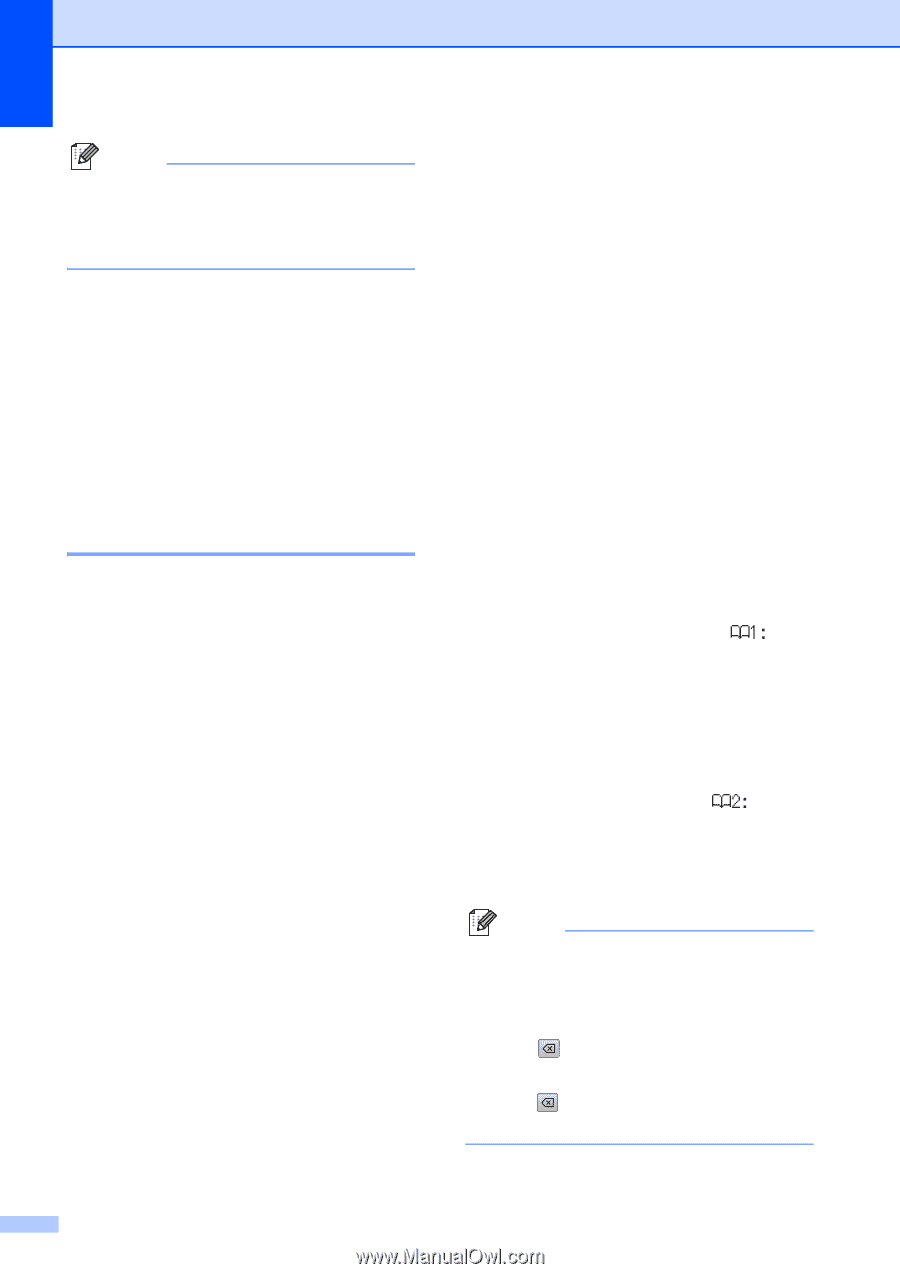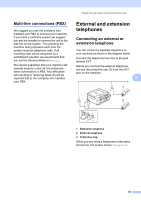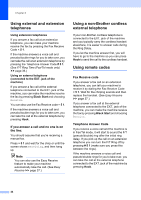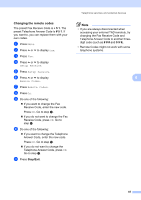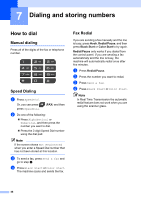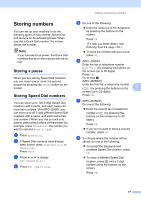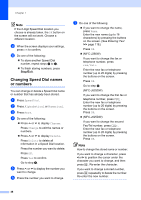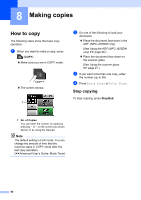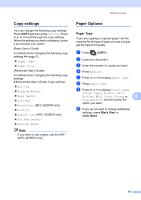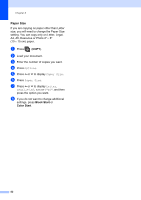Brother International MFC-J280W Users Manual - English - Page 62
Changing Speed Dial names or numbers
 |
View all Brother International MFC-J280W manuals
Add to My Manuals
Save this manual to your list of manuals |
Page 62 highlights
Chapter 7 Note If the 2-digit Speed Dial location you choose is already taken, the OK button on the screen will not work. Choose a different location. i When the screen displays your settings, press OK to confirm. j Do one of the following: To store another Speed Dial number, repeat steps b to i. To finish storing numbers, press Stop/Exit. Changing Speed Dial names or numbers 7 You can change or delete a Speed Dial name or number that has already been stored. a Press SpeedDial. b Press Alphabetical or Numerical. c Press More. d Do one of the following: Press s or t to display Change. Press Change to edit the names or numbers. Press s or t to display Delete. Press Delete to delete all information in a Speed Dial location. Press the number you want to delete. Press OK. Press Yes to confirm. Go to step i. e Press s or t to display the number you want to change. f Press the number you want to change. g Do one of the following: If you want to change the name, press Name. Enter the new name (up to 16 characters) by pressing the buttons on the screen. (See Entering Text uu page 118.) Press OK. (MFC-J280W) If you want to change the fax or telephone number, press Fax/Tel:. Enter the new fax or telephone number (up to 20 digits) by pressing the buttons on the screen. Press OK. Go to step h. (MFC-J625DW) If you want to change the first fax or telephone number, press . Enter the new fax or telephone number (up to 20 digits) by pressing the buttons on the screen. Press OK. (MFC-J625DW) If you want to change the second Fax/Tel number, press . Enter the new fax or telephone number (up to 20 digits) by pressing the buttons on the screen. Press OK. Note How to change the stored name or number: If you want to change a character, press d or c to position the cursor under the character you want to change, and then press . Re-enter the character. If you want to change a stored number, press repeatedly to delete the number. Re-enter the new number. 48