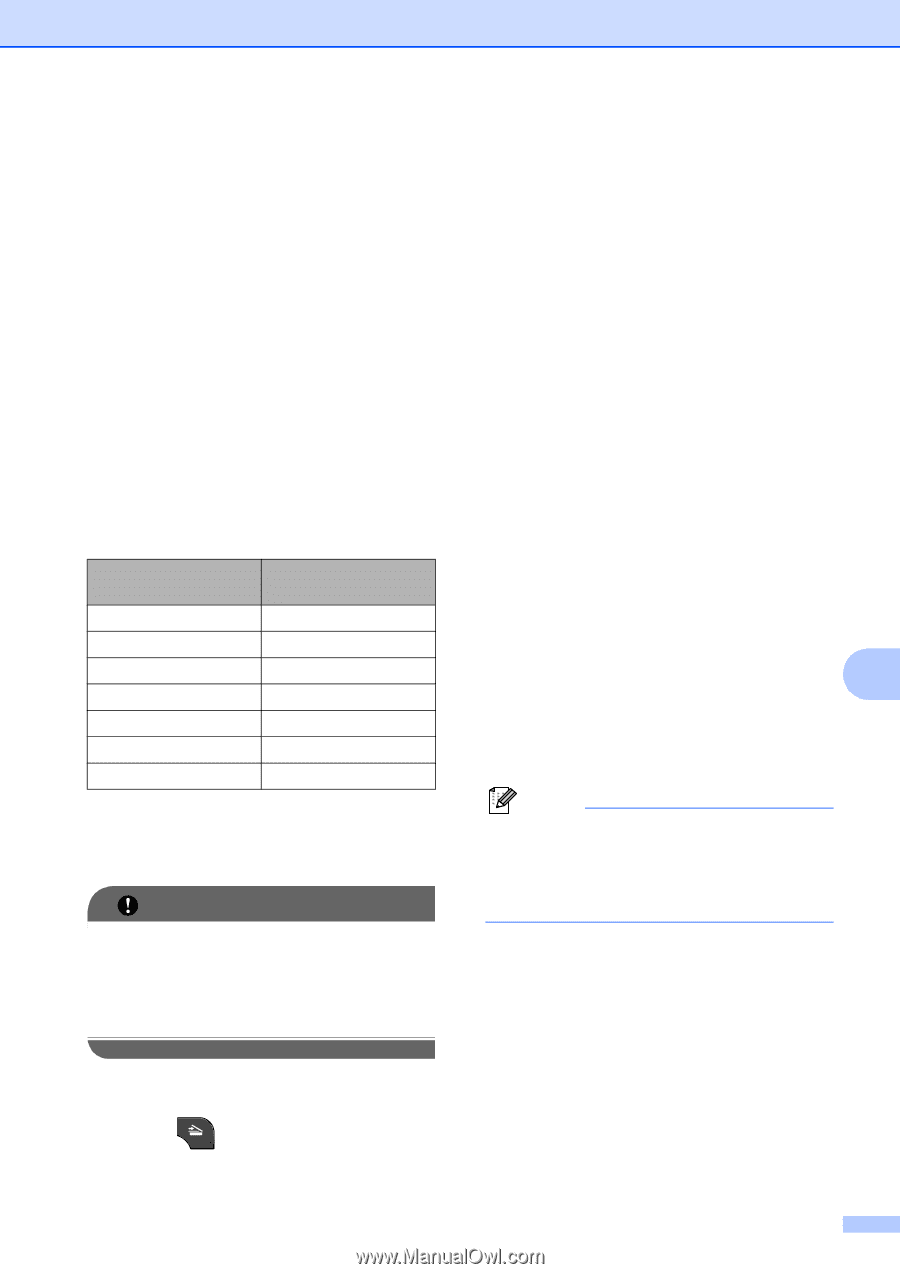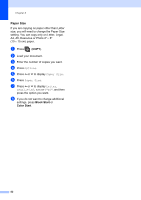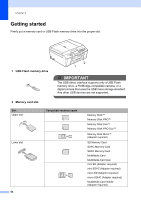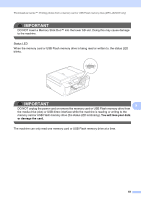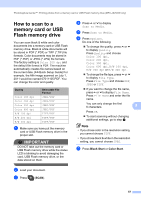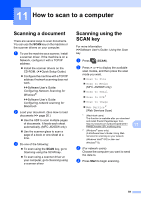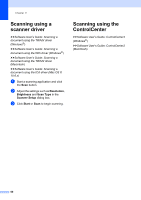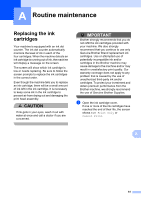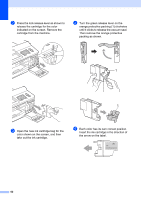Brother International MFC-J280W Users Manual - English - Page 71
How to scan to a memory card or USB Flash memory drive
 |
View all Brother International MFC-J280W manuals
Add to My Manuals
Save this manual to your list of manuals |
Page 71 highlights
PhotoCapture Center™: Printing photos from a memory card or USB Flash memory drive (MFC-J625DW only) How to scan to a memory card or USB Flash memory drive 9 You can scan black & white and color documents into a memory card or USB Flash memory drive. Black & white documents will be stored in PDF (*.PDF) or TIFF (*.TIF) file formats. Color documents may be stored in PDF (*.PDF) or JPEG (*.JPG) file formats. The factory setting is Color 200 dpi and the default file format is PDF. The machine automatically creates file names based on the current date. (uuQuick Setup Guide) For example, the fifth image scanned on July 1, 2011 would be named 07011105.PDF. You can change the color and quality. Quality Color 100 dpi Color 200 dpi Color 300 dpi Color 600 dpi B/W 100 dpi B/W 200 dpi B/W 300 dpi Selectable File Format JPEG / PDF JPEG / PDF JPEG / PDF JPEG / PDF TIFF / PDF TIFF / PDF TIFF / PDF a Make sure you have put the memory card or USB Flash memory drive in the proper slot. IMPORTANT DO NOT take out the memory card or USB Flash memory drive while the status LED is blinking to avoid damaging the card, USB Flash memory drive, or the data stored on them. d Press s or t to display Scan to Media. e Press Scan to Media. f Press Options. Do one of the following: To change the quality, press s or t to display Quality. Press Quality and choose Color 100 dpi, Color 200 dpi, Color 300 dpi, Color 600 dpi, B/W 100 dpi, B/W 200 dpi or B/W 300 dpi. To change the file type, press s or t to display File Type. Press File Type and choose PDF, JPEG or TIFF. If you want to change the file name, press s or t to display File Name. Press File Name and enter the file name. You can only change the first 6 characters. 9 Press OK. To start scanning without changing additional settings, go to step g. Note • If you chose color in the resolution setting, you cannot choose TIFF. • If you chose black & white in the resolution setting, you cannot choose JPEG. g Press Black Start or Color Start. b Load your document. c Press (SCAN). 57