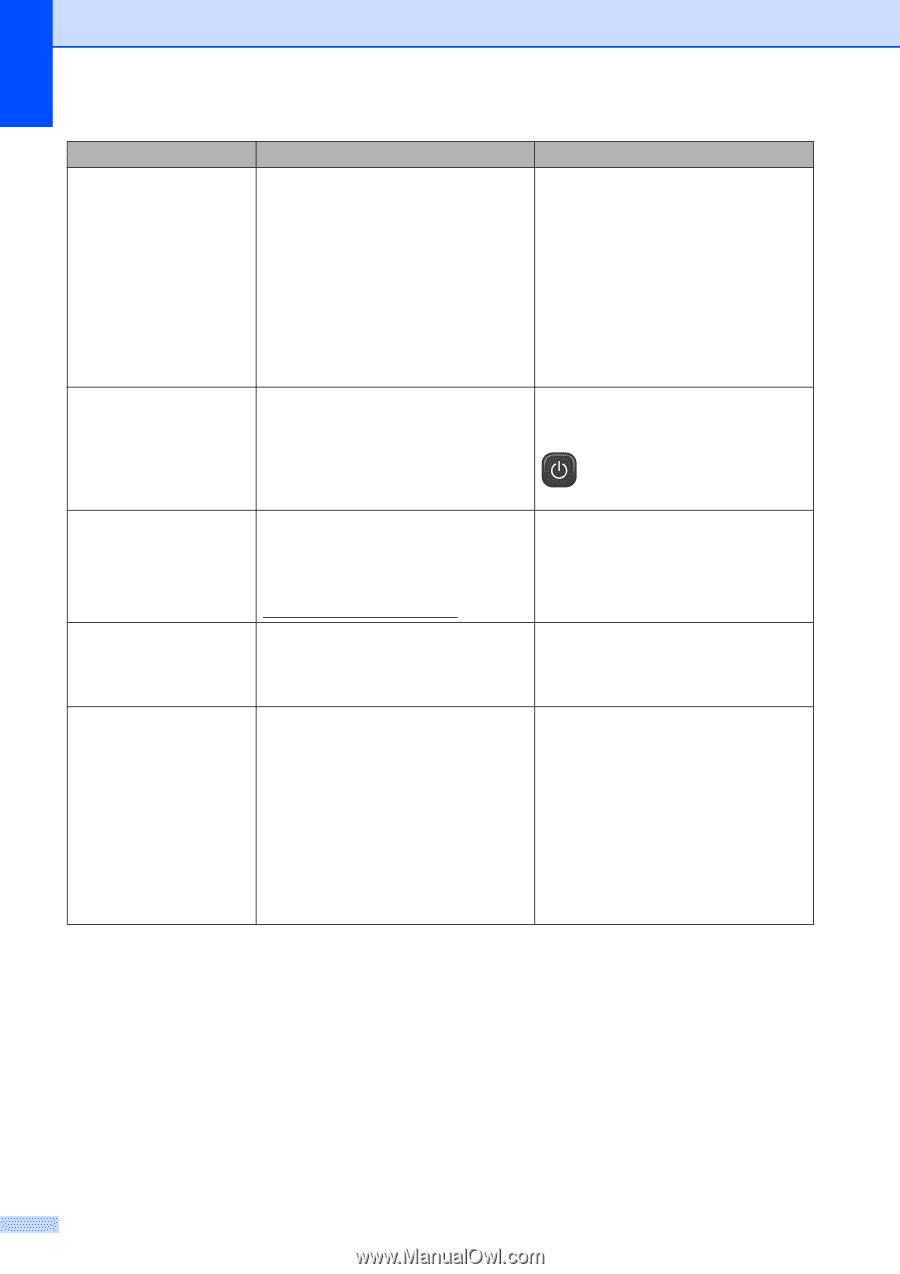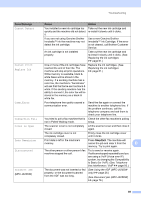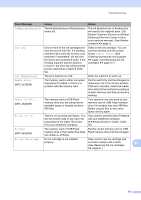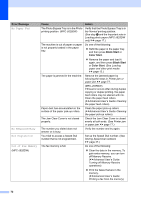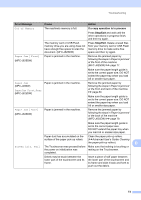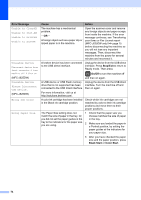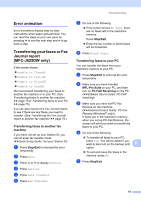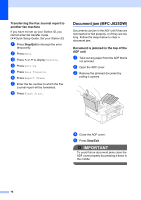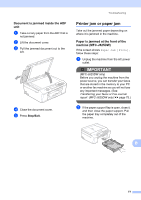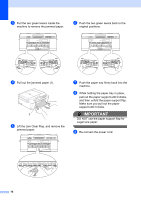Brother International MFC-J280W Users Manual - English - Page 88
Stop/Exit, On/Off, Black Start, Color Start, Error Message, Cause, Action
 |
View all Brother International MFC-J280W manuals
Add to My Manuals
Save this manual to your list of manuals |
Page 88 highlights
Error Message Unable to CleanXX Unable to Init.XX Unable to PrintXX Unable to ScanXX Unusable Device Disconnect device from front connector & turn machine off & then on (MFC-J625DW) Unusable Device Please Disconnect USB Device. (MFC-J625DW) Wrong Ink Color Wrong Paper Size Cause The machine has a mechanical problem. -OR- A foreign object such as a paper clip or ripped paper is in the machine. A broken device has been connected to the USB direct interface. Action Open the scanner cover and remove any foreign objects and paper scraps from inside the machine. If the error message continues, see Transferring your faxes or Fax Journal report (MFC-J625DW only) uu page 75 before disconnecting the machine so you will not lose any important messages. Then, disconnect the machine from the power for several minutes and reconnect it. Unplug the device from the USB direct interface. Press Stop/Exit to return to Ready mode. Then press On/Off to turn the machine off and then on again. A USB device or USB Flash memory Unplug the device from the USB direct drive that is not supported has been interface. Turn the machine off and connected to the USB direct interface. then on again. For more information, visit us at http://solutions.brother.com/. A color ink cartridge has been installed in the Black ink cartridge position. Check which ink cartridges are not matched by color to their ink cartridge positions and move them to their proper positions. The Paper Size setting does not 1 Check that the paper size you match the size of paper in the tray. Or, choose matches the size of paper you did not set the paper guides in the in the tray. tray to the indicators for the paper size you are using. 2 Make sure you loaded the paper in a Portrait position, by setting the paper guides at the indicators for your paper size. 3 After you have checked the paper size and the paper position, press Black Start or Color Start. 74