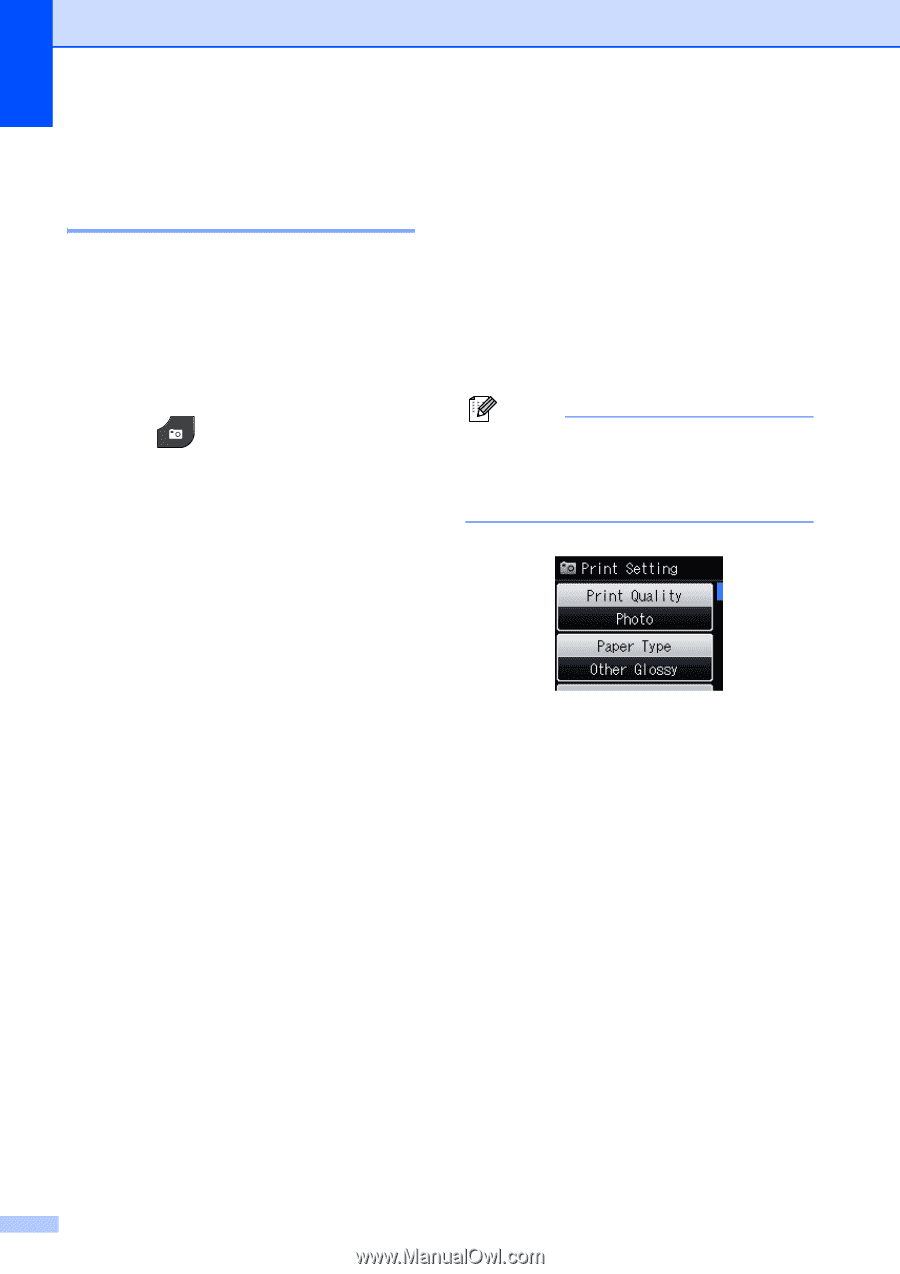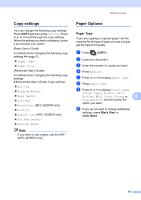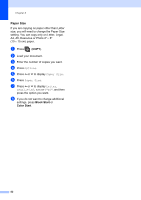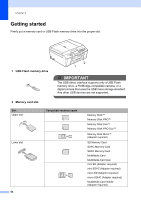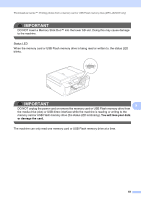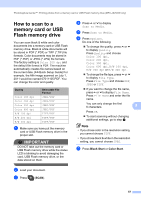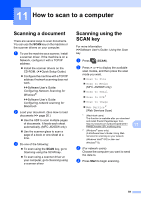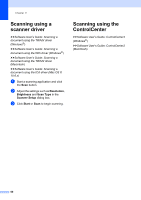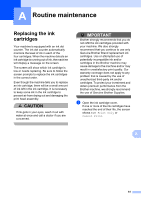Brother International MFC-J280W Users Manual - English - Page 70
Print Images, View Photos, PhotoCapture Center™ print settings
 |
View all Brother International MFC-J280W manuals
Add to My Manuals
Save this manual to your list of manuals |
Page 70 highlights
Chapter 9 Print Images 9 View Photos 9 You can preview your photos on the screen before you print them. If your photos are large files there may be a delay before each photo is displayed on the screen. a Make sure you have put the memory card or USB Flash memory drive in the proper slot. Press (PHOTO). b Press View Photos. c Press s or t to display the photo you want to print. d Press + or - to select the number of copies you want to print. e Repeat steps c and d until you have chosen all the photos you want to print. Press OK. f You now have the following options. If you want to change the print settings, press Options. (uuAdvanced User's Guide: PhotoCapture Center™ print settings) If you do not want to change any settings, go to step g. g Press Color Start to print. PhotoCapture Center™ print settings 9 You can change the print settings for the next printing. These settings are temporary, and the machine returns to its default settings 3 minutes after printing, unless you have set the Mode Timer to 2 minutes or less. (uuAdvanced User's Guide: Mode Timer) Note You can save the print settings you use most often by setting them as the default. (uuAdvanced User's Guide: Setting your changes as the new default) 56