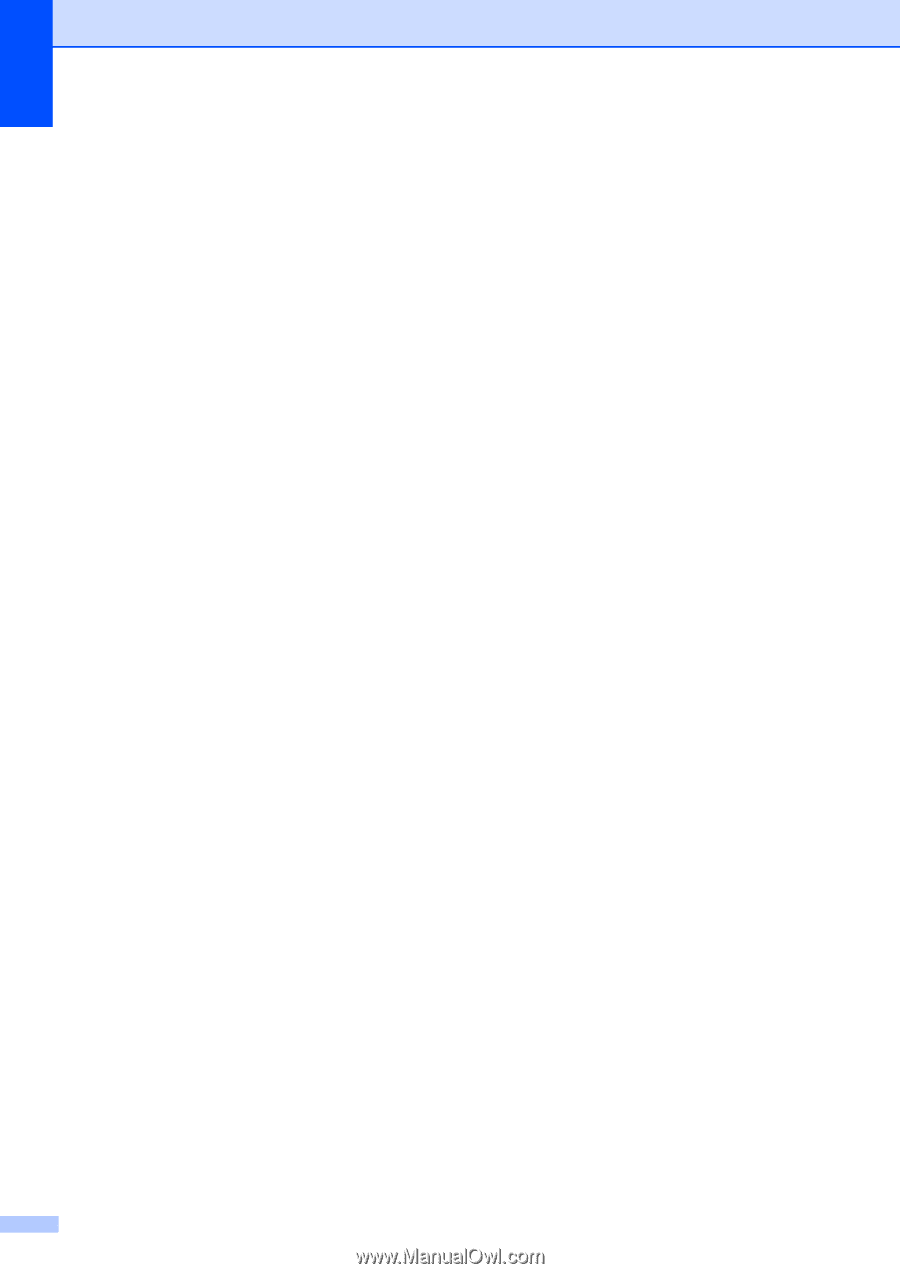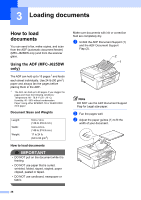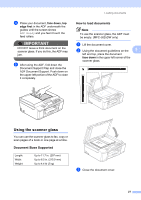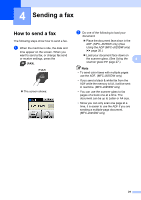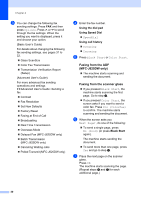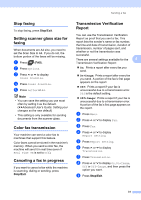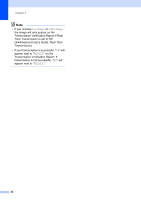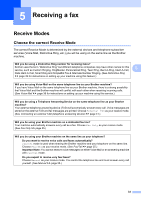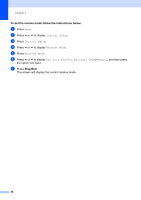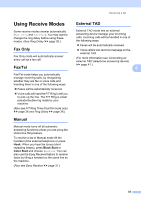Brother International MFC-J280W Users Manual - English - Page 44
Faxing from the ADF, MFC-J625DW only, Faxing from the scanner glass, Using the dial pad
 |
View all Brother International MFC-J280W manuals
Add to My Manuals
Save this manual to your list of manuals |
Page 44 highlights
Chapter 4 c You can change the following fax sending settings. Press FAX and then press Options. Press s or t to scroll through the fax settings. When the setting you want is displayed, press it and choose your option. (Basic User's Guide) For details about changing the following fax sending settings, see pages 31 to 32. Glass ScanSize Color Fax Transmission Transmission Verification Report (Setup) (Advanced User's Guide) For more advanced fax sending operations and settings uuAdvanced User's Guide: Sending a fax Contrast Fax Resolution Set New Defaults Factory Reset Faxing at End of Call Broadcasting Real Time Transmission Overseas Mode Delayed Fax (MFC-J625DW only) Batch Transmission (MFC-J625DW only) Canceling Waiting Jobs Polled Transmit (MFC-J625DW only) d Enter the fax number. Using the dial pad Using Speed Dial SpeedDial Using call history Outgoing Incoming e Press Black Start or Color Start. Faxing from the ADF (MFC-J625DW only) 4 The machine starts scanning and sending the document. Faxing from the scanner glass 4 If you pressed Black Start, the machine starts scanning the first page. Go to step f. If you pressed Color Start, the screen asks if you want to send a color fax. Press Yes (ColorFax) to confirm. The machine starts scanning and sending the document. f When the screen asks you Next Page?, do one of the following: To send a single page, press No (Send) (or press Black Start again). The machine starts sending the document. To send more than one page, press Yes and go to step g. g Place the next page on the scanner glass. Press OK. The machine starts scanning the page. (Repeat steps f and g for each additional page.) 30