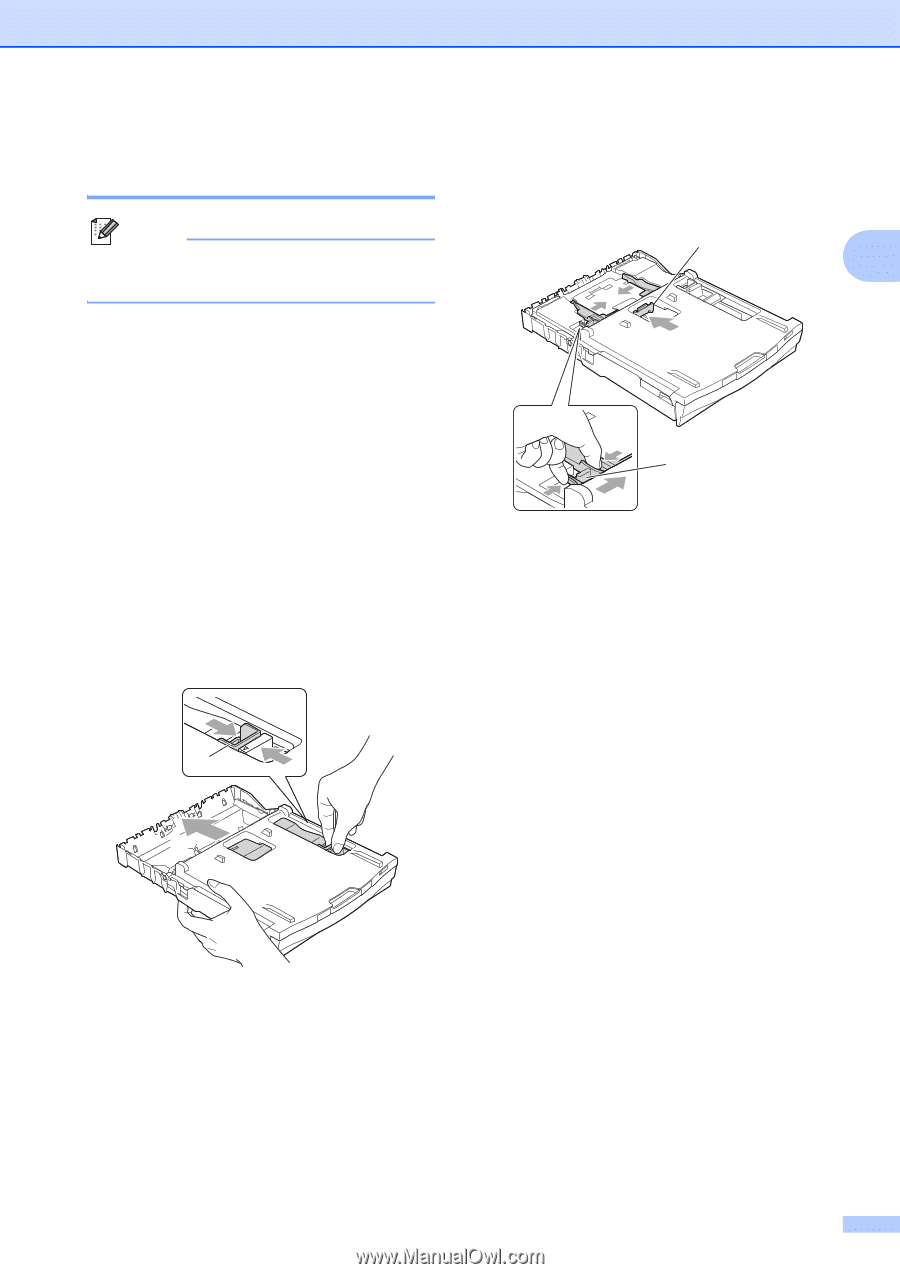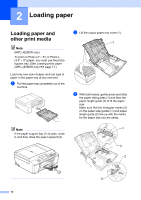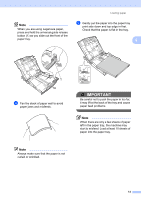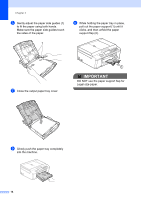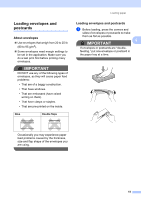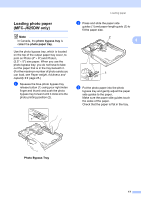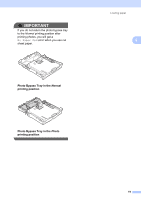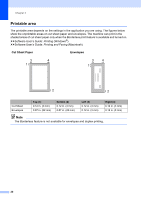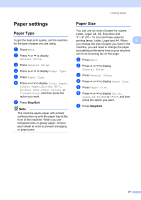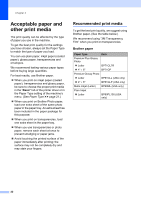Brother International MFC-J280W Users Manual - English - Page 31
Loading photo paper (MFC-J625DW only), - weight
 |
View all Brother International MFC-J280W manuals
Add to My Manuals
Save this manual to your list of manuals |
Page 31 highlights
Loading photo paper (MFC-J625DW only) 2 Note In Canada, the photo bypass tray is called the photo paper tray. Use the photo bypass tray, which is located on the top of the output paper tray cover, to print on Photo (4" 6") and Photo L (3.5" 5") size paper. When you use the photo bypass tray, you do not have to take out the paper that is in the tray beneath it. (For the maximum number of photo cards you can load, see Paper weight, thickness and capacity uu page 25.) a Squeeze the blue photo bypass tray release button (1) using your right index finger and thumb and push the photo bypass tray forward until it clicks into the photo printing position (2). Loading paper b Press and slide the paper side guides (1) and paper length guide (2) to fit the paper size. 2 2 1 c Put the photo paper into the photo bypass tray and gently adjust the paper side guides to the paper. Make sure the paper side guides touch the sides of the paper. Check that the paper is flat in the tray. 1 2 Photo Bypass Tray 17