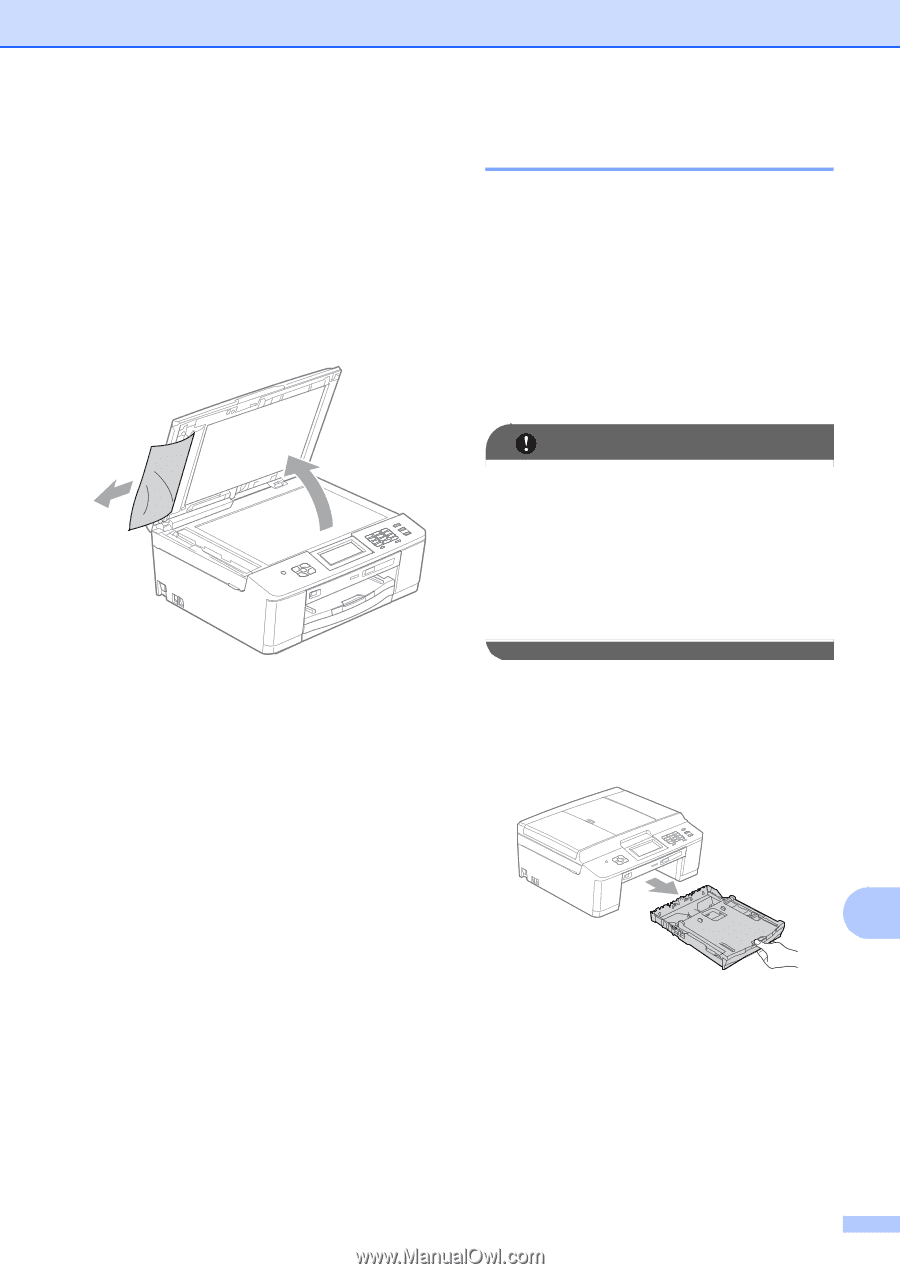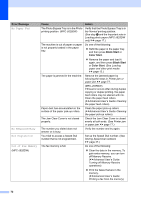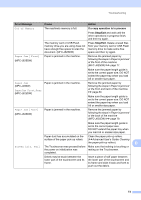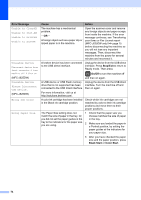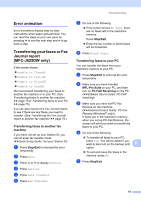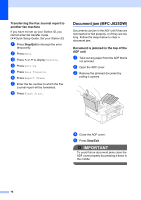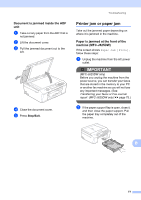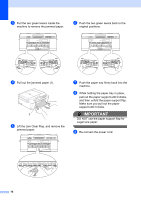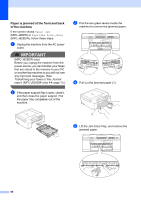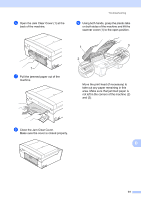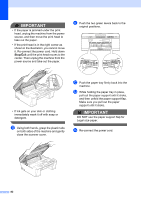Brother International MFC-J280W Users Manual - English - Page 91
Document is jammed inside the ADF unit, Printer jam or paper jam
 |
View all Brother International MFC-J280W manuals
Add to My Manuals
Save this manual to your list of manuals |
Page 91 highlights
Troubleshooting Document is jammed inside the ADF unit B a Take out any paper from the ADF that is not jammed. b Lift the document cover. c Pull the jammed document out to the left. d Close the document cover. e Press Stop/Exit. Printer jam or paper jam B Take out the jammed paper depending on where it is jammed in the machine. Paper is jammed at the front of the machine (MFC-J625DW) B If the screen shows Paper Jam [Front], follow these steps: a Unplug the machine from the AC power outlet. IMPORTANT (MFC-J625DW only) Before you unplug the machine from the power source, you can transfer your faxes that are stored in the memory to your PC or another fax machine so you will not lose any important messages. (See Transferring your faxes or Fax Journal report (MFC-J625DW only) uu page 75.) b If the paper support flap is open, close it, and then close the paper support. Pull the paper tray completely out of the machine. B 77