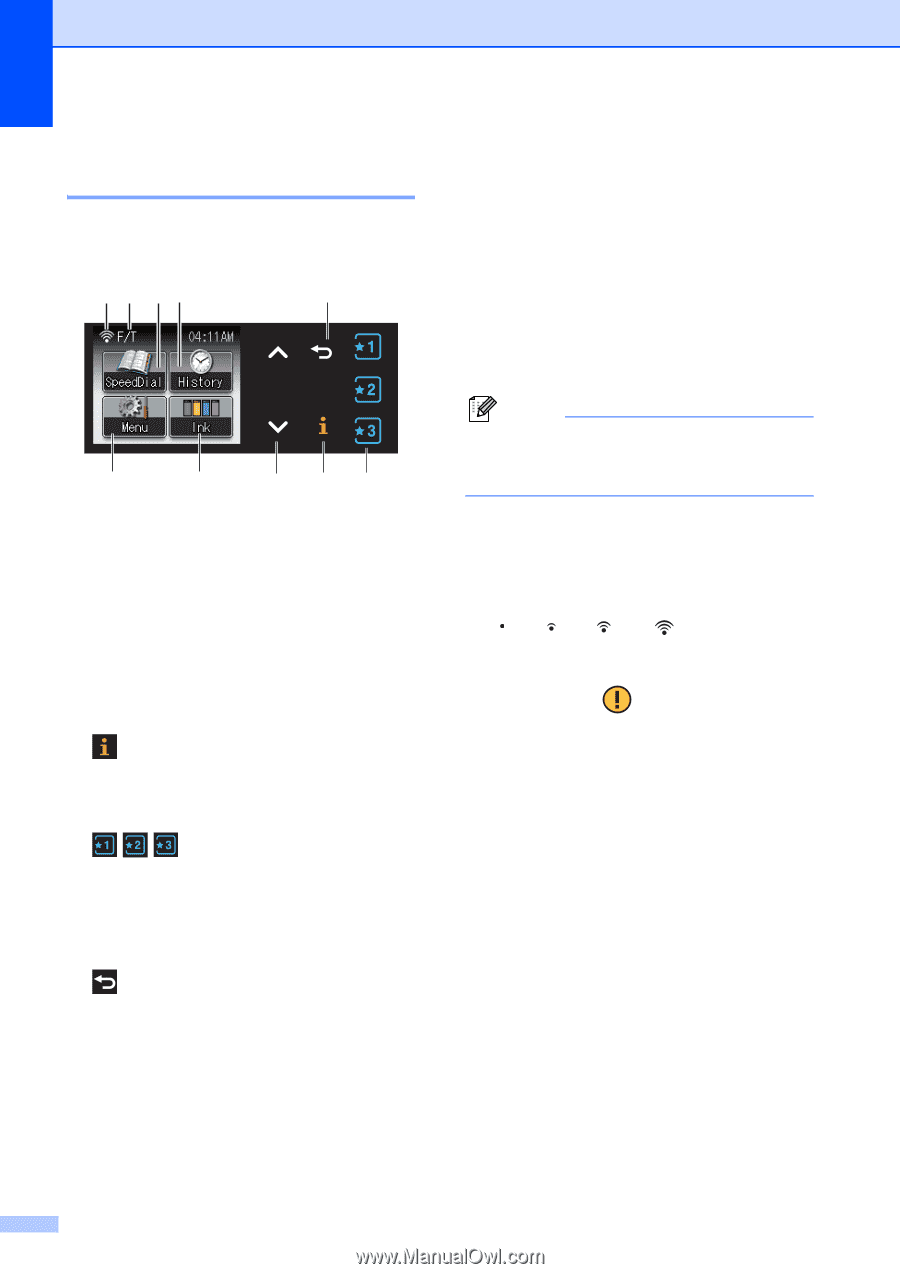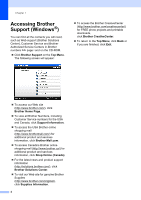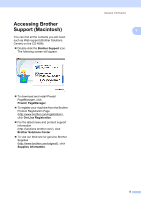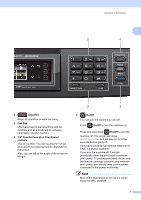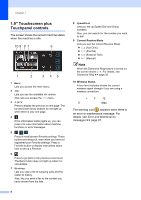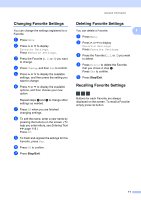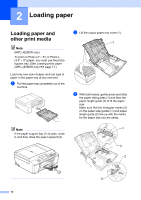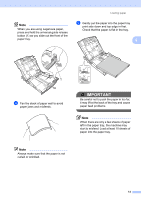Brother International MFC-J280W Users Manual - English - Page 22
\, Current Receive Mode, Wireless Status
 |
View all Brother International MFC-J280W manuals
Add to My Manuals
Save this manual to your list of manuals |
Page 22 highlights
Chapter 1 1.9" Touchscreen plus Touchpanel controls 1 The screen shows the current machine status when the machine is idle. 10 9 8 7 6 1 2 3 45 1 Menu Lets you access the main menu. 2 Ink Lets you see the available ink volume. Also, lets you access the Ink menu. 3 s or t Press to display the previous or next page. The Up and Down arrow buttons do not light up when there is only one page. 4 If the Information button lights up, you can press it to view information about machine functions or error messages. 5 Press to recall present Favorite settings. These buttons are always lit, even when you have not registered your Favorite settings. Press a Favorite button to display instructions about how to set up a Favorite. 6 Press to go back to the previous menu level. The Back button does not light up when it is unavailable. 7 History Lets you view a list of outgoing calls and the Caller ID history. Also, lets you send a fax to the number you have chosen from the lists. 8 SpeedDial Lets you set up Speed Dial and Group numbers. Also, you can search for the number you want to dial. 9 Current Receive Mode Lets you see the current Receive Mode. Fax (Fax Only) F/T (Fax/Tel) TAD (External TAD) Mnl (Manual) Note When the Distinctive Ring feature is turned on, the screen shows D/R. For details, see Distinctive Ring uu page 39. 10 Wireless Status A four level indicator shows the current wireless signal strength if you are using a wireless connection. 0 Max The warning icon appears when there is an error or maintenance message. For details, see Error and Maintenance messages uu page 67. 8