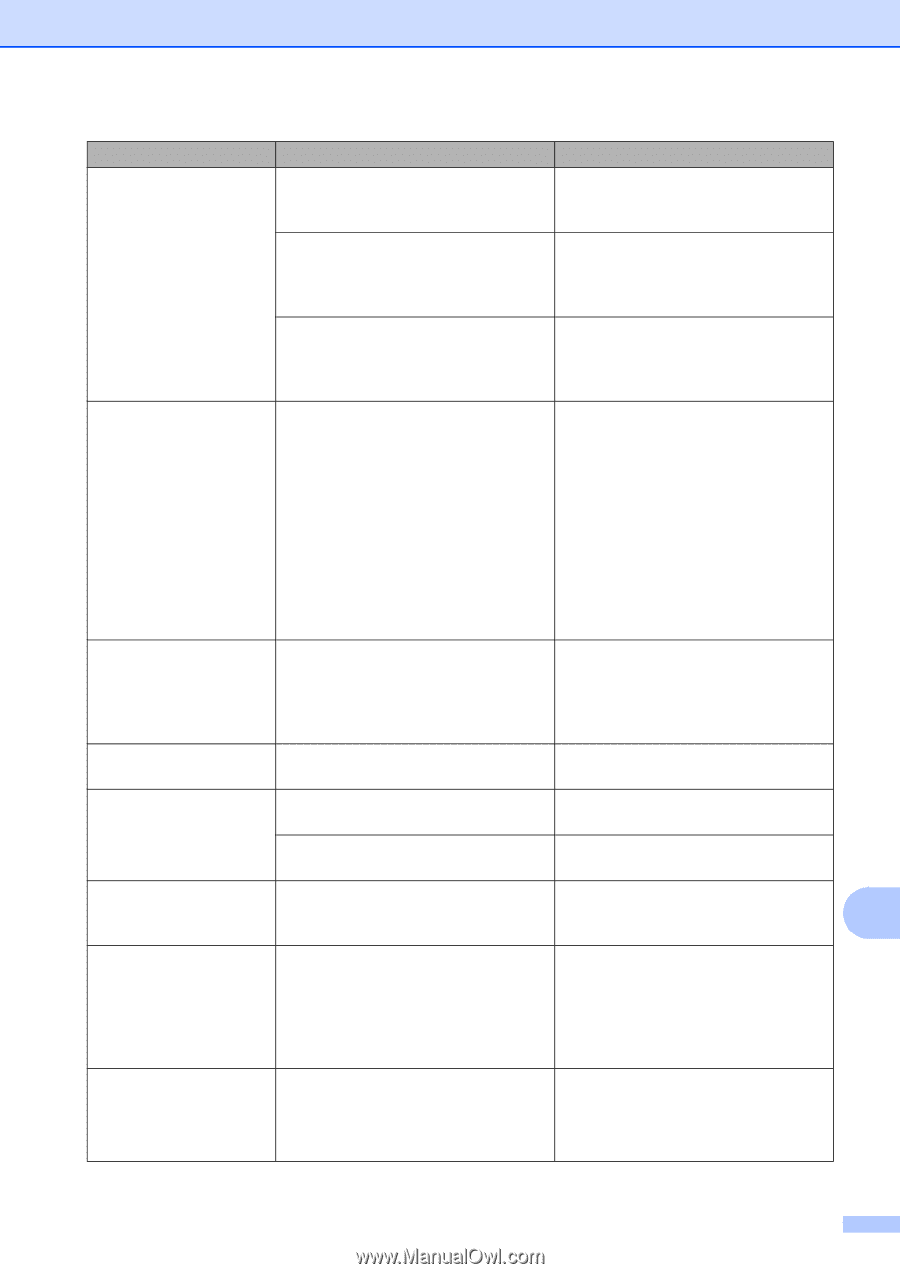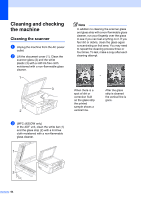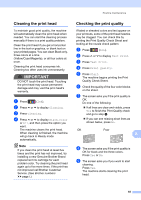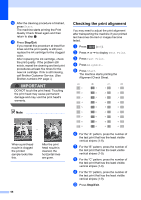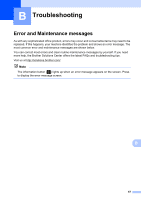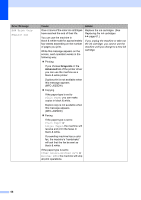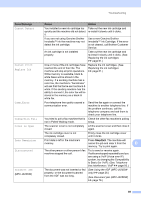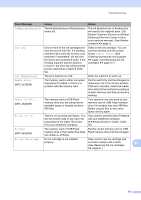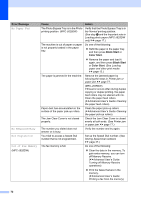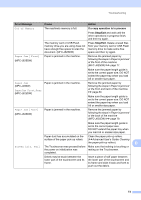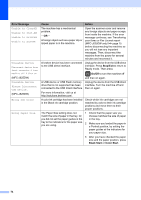Brother International MFC-J280W Users Manual - English - Page 83
Stop/Exit, Error Message, Cause, Action, Cannot Detect, Cannot Print, Replace Ink, Comm.Error - cannot print error message
 |
View all Brother International MFC-J280W manuals
Add to My Manuals
Save this manual to your list of manuals |
Page 83 highlights
Troubleshooting Error Message Cannot Detect Cannot Print Replace Ink Comm.Error Connection Fail Cover is Open Data Remaining Disconnected Document Jam (MFC-J625DW) Cause Action You installed a new ink cartridge too Take out the new ink cartridge and quickly and the machine did not detect re-install it slowly until it clicks. it. If you are not using Genuine Brother Innobella™ ink the machine may not detect the ink cartridge. Use a new Genuine Brother Innobella™ Ink Cartridge. If the error is not cleared, call Brother Customer Service. An ink cartridge is not installed properly. Take out the new ink cartridge and re-install it slowly until it clicks. (See Replacing the ink cartridges uu page 61.) One or more of the ink cartridges have reached the end of their life. The machine will stop all print operations. While memory is available, black & white faxes will be stored in the memory. If a sending machine has a color fax, the machine's "handshake" will ask that the fax be sent as black & white. If the sending machine has the ability to convert it, the color fax will be stored in the memory as a black & white fax. Replace the ink cartridges. (See Replacing the ink cartridges uu page 61.) Poor telephone line quality caused a communication error. Send the fax again or connect the machine to another telephone line. If the problem continues, call the telephone company and ask them to check your telephone line. You tried to poll a fax machine that is Check the other fax machine's polling not in Polled Waiting mode. setup. The scanner cover is not completely Lift the scanner cover and then close it closed. again. The ink cartridge cover is not completely closed. Firmly close the ink cartridge cover until it clicks. Print data is left in the machine's Press Stop/Exit. The machine will memory. cancel the job and clear it from the B memory. Try to print again. The other person or other person's fax machine stopped the call. Try to send or receive again. If calls are stopped repeatedly and you are using a VoIP (Voice over IP) system, try changing the Compatibility to Basic (for VoIP). (See Telephone line interference / VoIP uu page 93.) The document was not inserted or fed properly, or the document scanned from the ADF was too long. (See Using the ADF (MFC-J625DW only) uu page 26.) (See Document jam (MFC-J625DW) uu page 76.) 69