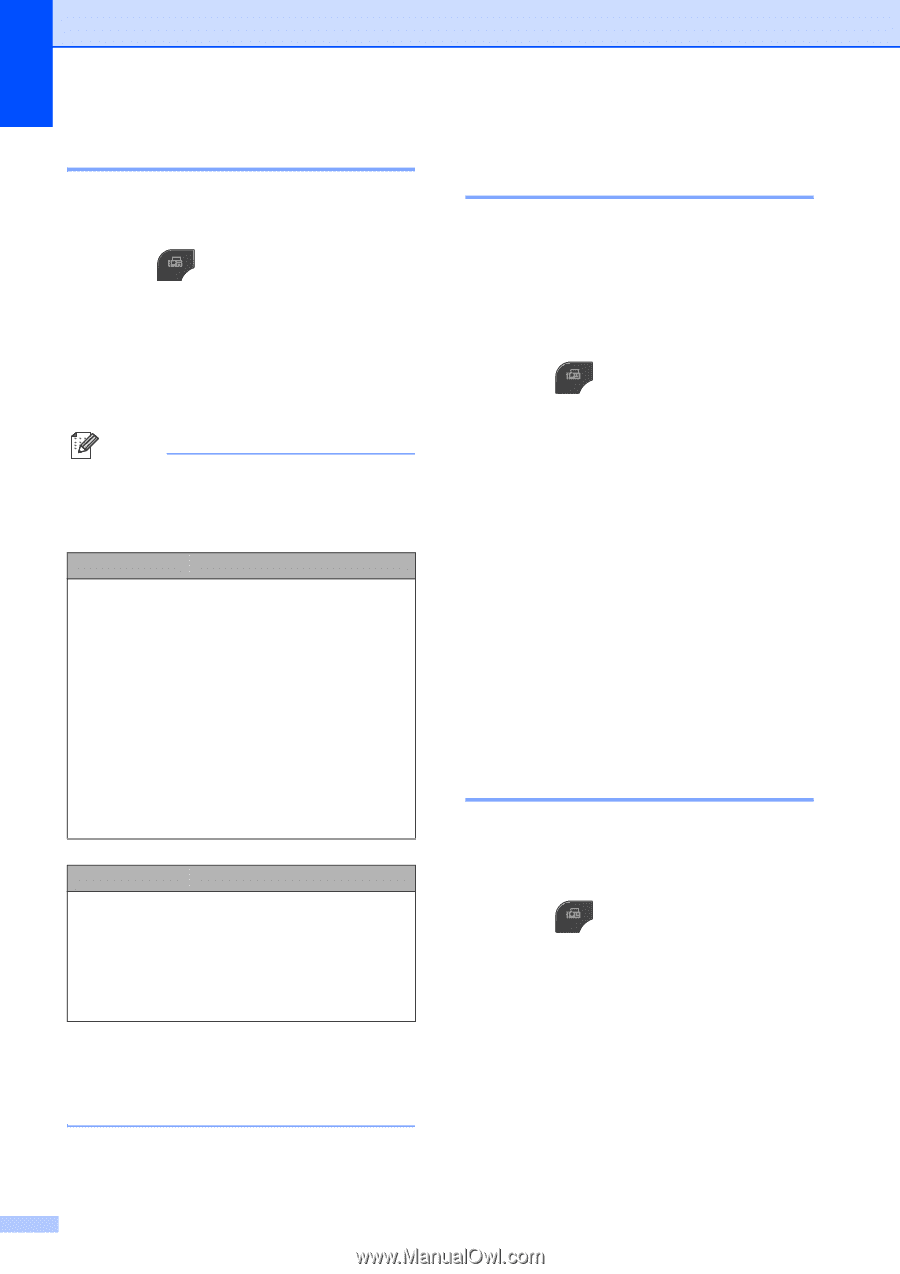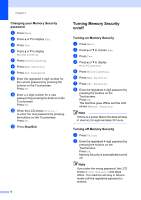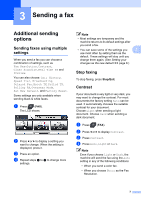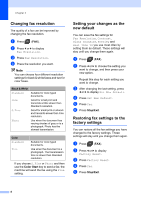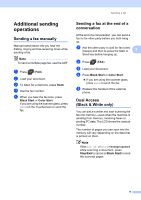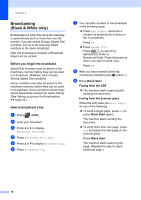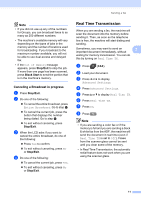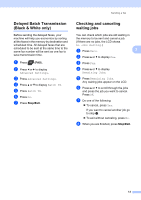Brother International MFC-J835DW Advanced Users Manual - English - Page 14
Changing fax resolution, Setting your changes as the new default - not printing black
 |
View all Brother International MFC-J835DW manuals
Add to My Manuals
Save this manual to your list of manuals |
Page 14 highlights
Chapter 3 Changing fax resolution 3 The quality of a fax can be improved by changing the fax resolution. a Press (FAX). b Press d or c to display Fax Resolution. c Press Fax Resolution. d Press the resolution you want. Note You can choose four different resolution settings for black & white faxes and two for color faxes. Black & White Standard Fine S.Fine Photo Suitable for most typed documents. Good for small print and transmits a little slower than Standard resolution. Good for small print or artwork and transmits slower than Fine resolution. Use when the document has varying shades of gray or is a photograph. Photo has the slowest transmission. Color Standard Fine Suitable for most typed documents. Use when the document is a photograph. The transmission time is slower than Standard resolution. If you choose S.Fine or Photo and then use the Color Start key to send a fax, the machine will send the fax using the Fine setting. Setting your changes as the new default 3 You can save the fax settings for Fax Resolution, Contrast, Glass ScanSize, Preview and Real Time TX you use most often by setting them as default. These settings will stay until you change them again. a Press (FAX). b Press d or c to choose the setting you want to change, and then press your new option. Repeat this step for each setting you want to change. c After changing the last setting, press d or c to display Set New Default. d Press Set New Default. e Press Yes. f Press Stop/Exit. Restoring fax settings to the factory settings 3 You can restore all the fax settings you have changed to the factory settings. These settings will stay until you change them again. a Press (FAX). b Press d or c to display Factory Reset. c Press Factory Reset. d Press Yes. e Press Stop/Exit. 8