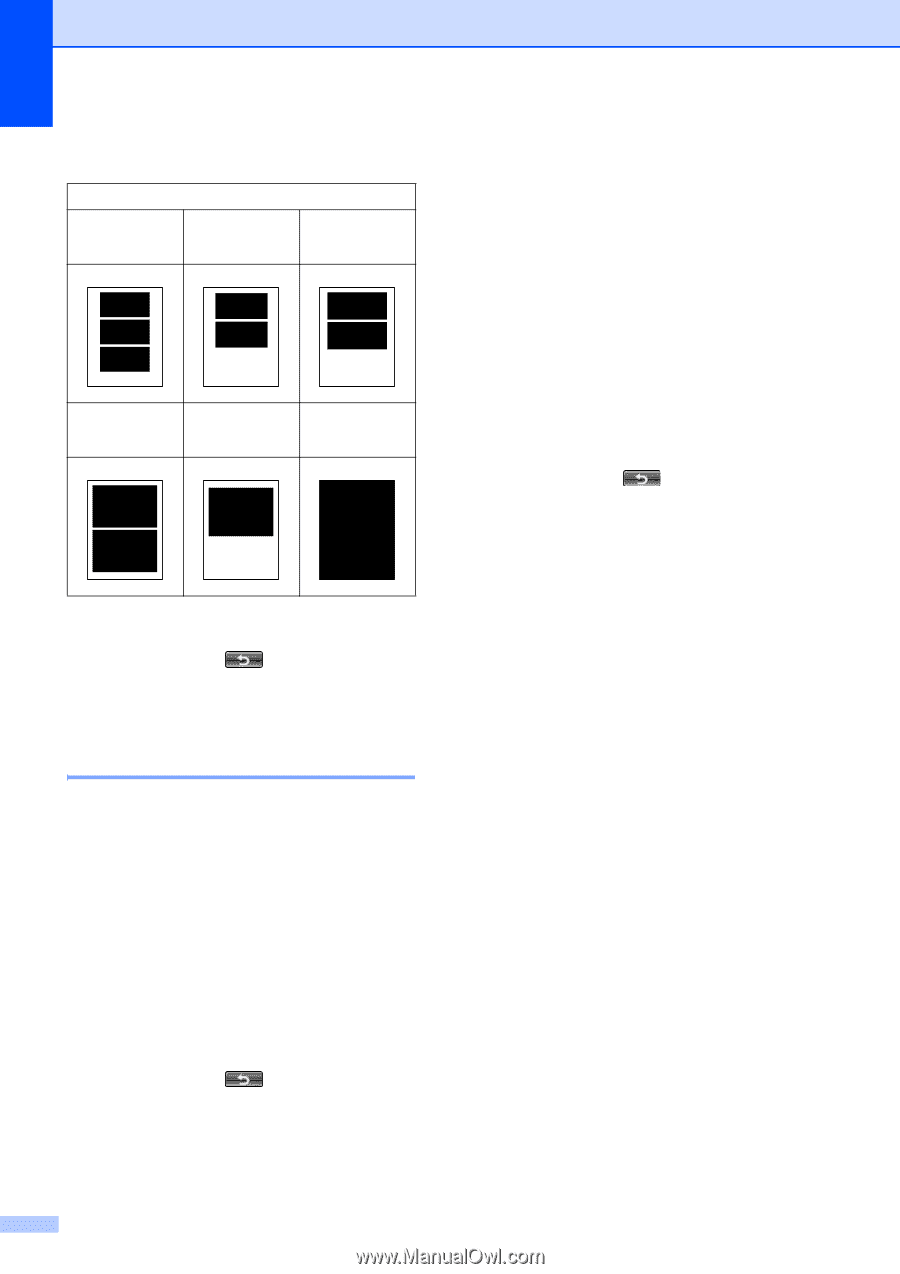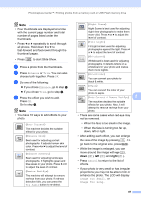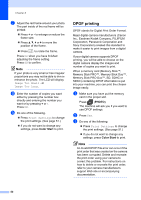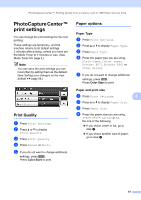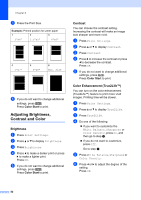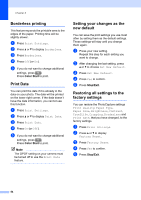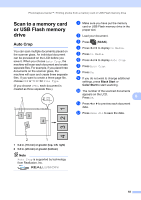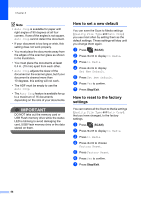Brother International MFC-J835DW Advanced Users Manual - English - Page 58
Adjusting Brightness, Contrast and Color, Brightness, Contrast, Color Enhancement (True2Life™)
 |
View all Brother International MFC-J835DW manuals
Add to My Manuals
Save this manual to your list of manuals |
Page 58 highlights
Chapter 8 e Press the Print Size. Example: Printed position for Letter paper 1 2 3 3"x4" 3.5"x5" 4"x6" 4 5"x7" 5 6"x8" 6 Max. Size f If you do not want to change additional settings, press . Press Color Start to print. Adjusting Brightness, Contrast and Color 8 Brightness 8 a Press Print Settings. b Press a or b to display Brightness. c Press Brightness. d Press d to make a darker print or press c to make a lighter print. Press OK. e If you do not want to change additional settings, press . Press Color Start to print. Contrast 8 You can choose the contrast setting. Increasing the contrast will make an image look sharper and more vivid. a Press Print Settings. b Press a or b to display Contrast. c Press Contrast. d Press c to increase the contrast or press d to decrease the contrast. Press OK. e If you do not want to change additional settings, press . Press Color Start to print. Color Enhancement (True2Life™) 8 You can turn on the color enhancement (True2Life™) feature to print more vivid images. Printing time will be slower. a Press Print Settings. b Press a or b to display True2Life. c Press True2Life. d Do one of the following: If you want to customize the White Balance, Sharpness or Color Density, press On, and then go to step e. If you do not want to customize, press Off. Go to step h. e Press White Balance, Sharpness or Color Density. f Press d or c to adjust the degree of the setting. Press OK. 52