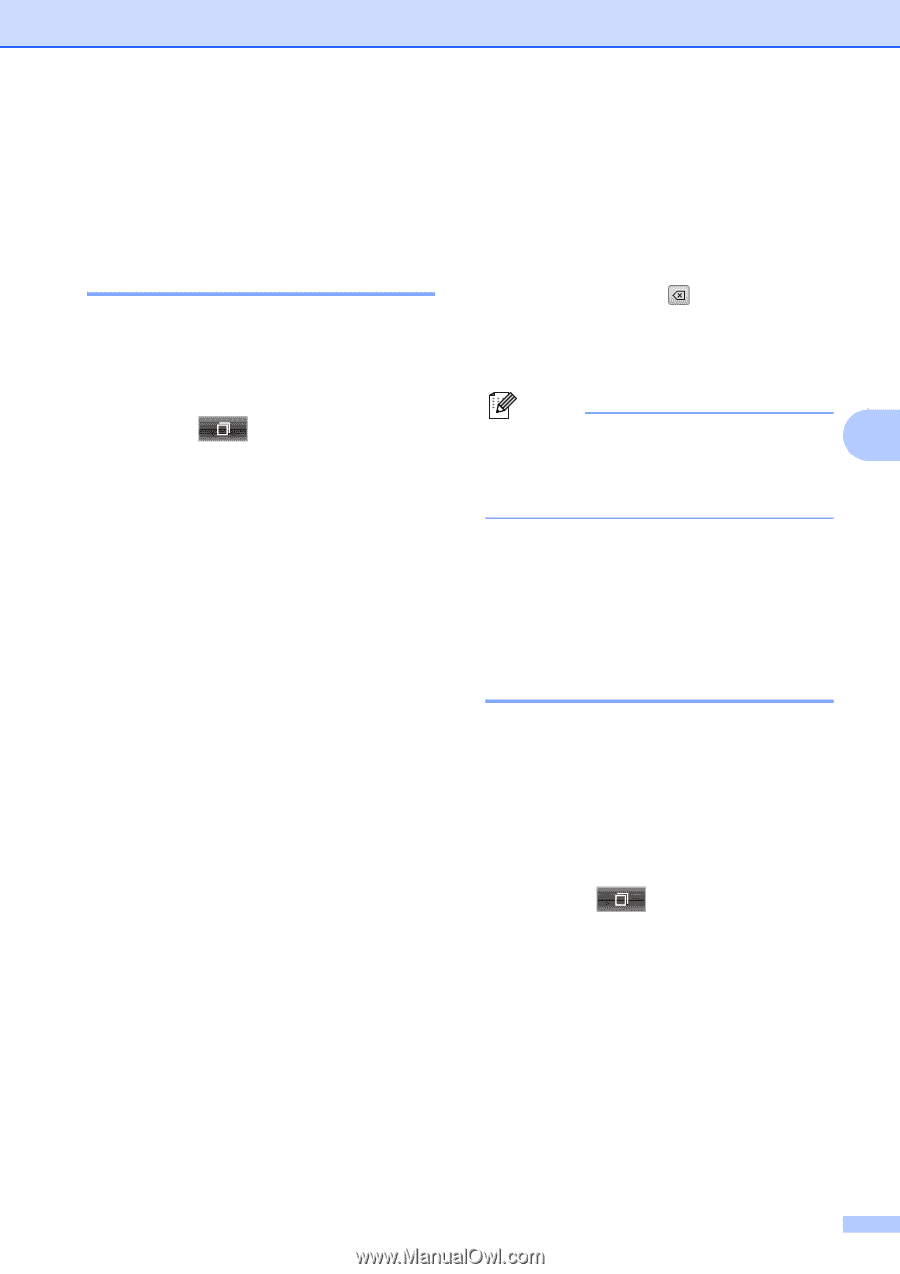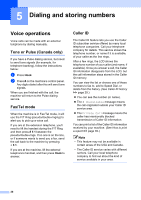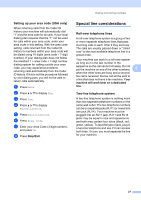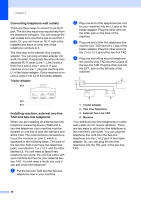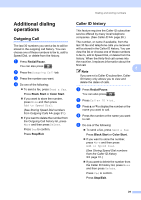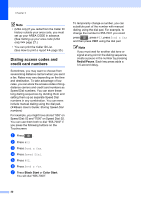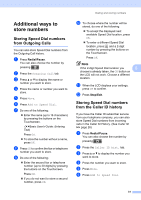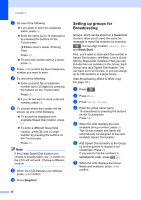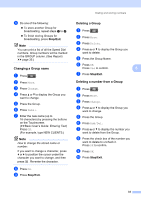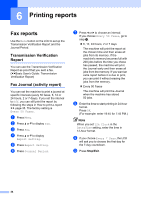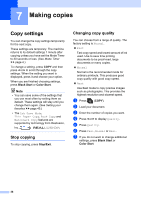Brother International MFC-J835DW Advanced Users Manual - English - Page 37
Additional ways to store numbers, Storing Speed Dial numbers from Outgoing Calls
 |
View all Brother International MFC-J835DW manuals
Add to My Manuals
Save this manual to your list of manuals |
Page 37 highlights
Dialing and storing numbers Additional ways to store numbers 5 Storing Speed Dial numbers from Outgoing Calls 5 You can also store Speed Dial numbers from the Outgoing Call history. a Press Redial/Pause. You can also choose the number by pressing . b Press the Outgoing Call tab. c Press a or b to display the name or number you want to store. d Press the name or number you want to store. e Press More. f Press Add to Speed Dial. g Do one of the following: Enter the name (up to 16 characters) by pressing the buttons on the Touchscreen. (uuBasic User's Guide: Entering Text) Press OK. To store the number without a name, press OK. h Press OK to confirm the fax or telephone number you want to store. i Do one of the following: Enter the second fax or telephone number (up to 20 digits) by pressing the buttons on the Touchscreen. Press OK. If you do not want to store a second number, press OK. j To choose where the number will be stored, do one of the following: To accept the displayed next available Speed Dial location, press OK. To enter a different Speed Dial location, press and a 2-digit number by pressing the buttons on the Touchscreen. Press OK. Note If the 2-digit Speed Dial location you 5 choose is already taken, the OK button on the LCD will not work. Choose a different location. k When the LCD displays your settings, press OK to confirm. l Press Stop/Exit. Storing Speed Dial numbers from the Caller ID history 5 If you have the Caller ID subscriber service from your telephone company, you can also store Speed Dial numbers from incoming calls in the Caller ID History. (See Caller ID uu page 26) a Press Redial/Pause. You can also choose the number by pressing . b Press the Caller ID hist. tab. c Press a or b to display the number you want to store. d Press the number you want to store. e Press More. f Press Add to Speed Dial. 31