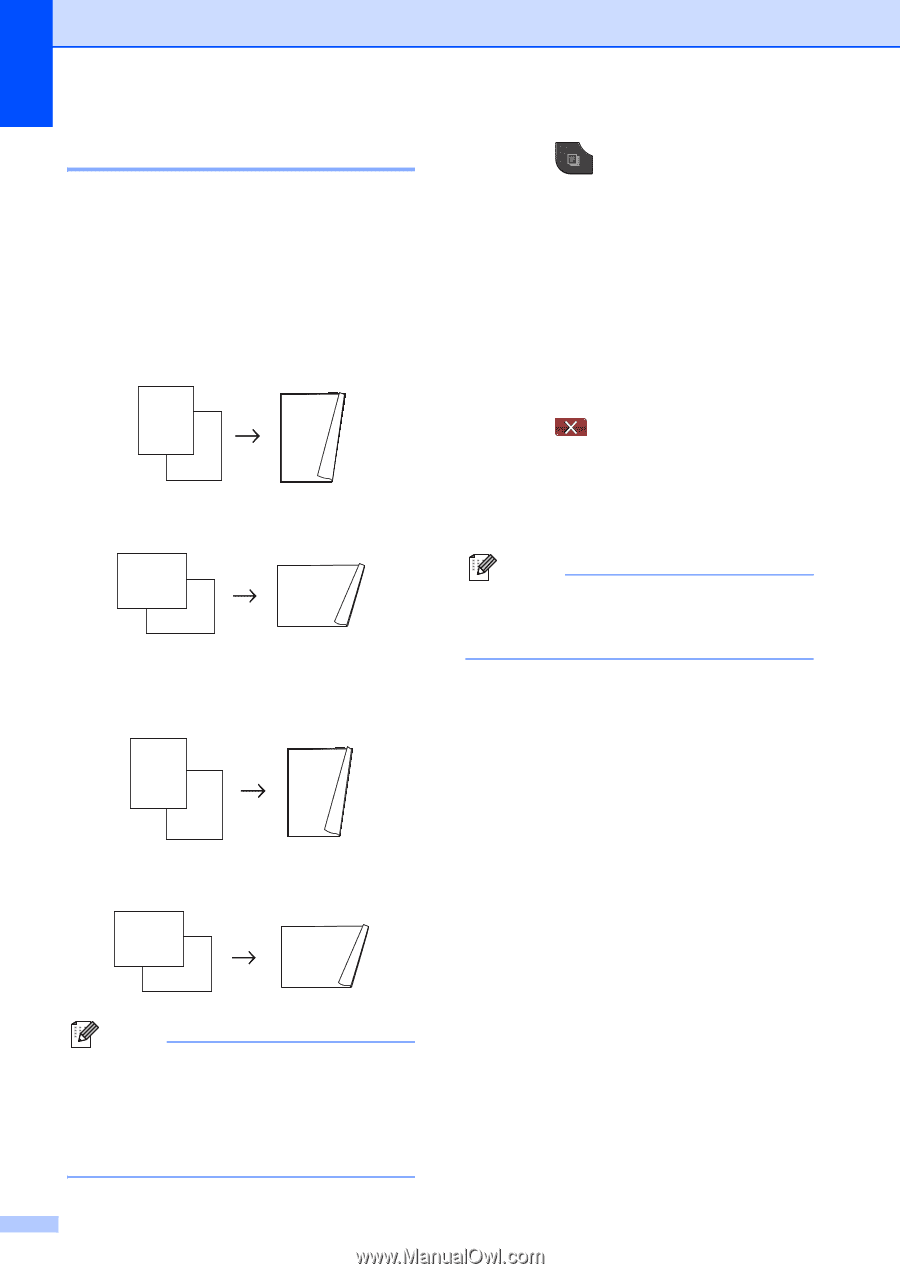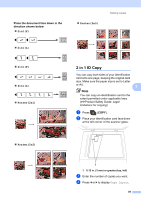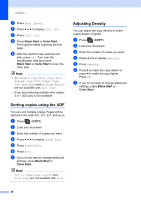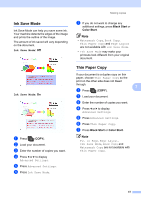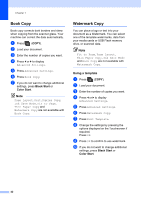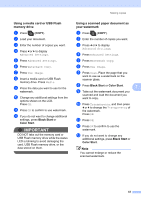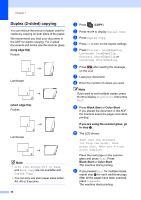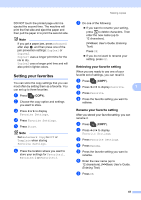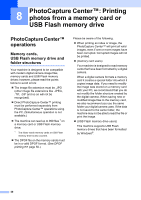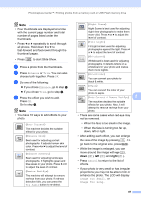Brother International MFC-J835DW Advanced Users Manual - English - Page 50
Duplex (2-sided) copying, long edge flip, Black Start, Color Start, If you are using the scanner glass
 |
View all Brother International MFC-J835DW manuals
Add to My Manuals
Save this manual to your list of manuals |
Page 50 highlights
Chapter 7 Duplex (2-sided) copying 7 You can reduce the amount of paper used for copies by copying on both sides of the paper. We recommend you load your document in the ADF for duplex copying. For 2-sided documents and books use the scanner glass. (long edge flip) Portrait 1 2 Landscape 1 2 2 2 11 1 2 (short edge flip) Portrait 1 1 2 Landscape 1 2 11 2 Note • 2in1 (ID), Poster, Fit to Page and Book Copy are not available with Duplex Copy. • You can only use plain paper sizes Letter, A4, A5 or Executive. 44 a Press (COPY). b Press d or c to display Duplex Copy. c Press Duplex Copy. d Press On to turn on the duplex settings. e Press Portrait LongEdgeFlip, Landscape LongEdgeFlip, Portrait ShortEdgeFlip or Landscape ShortEdgeFlip. f Press after reading the message on the LCD. g Load your document. h Enter the number of copies you want. Note If you want to sort multiple copies, press d or c to display Stack/Sort, then press Sort. i Press Black Start or Color Start. If you placed the document in the ADF, the machine scans the pages and starts printing. If you are using the scanner glass, go to step j. j The LCD shows: Turn over the document (or Flip the book), then press Scan. When you finish, press Complete. Place the next page on the scanner glass and press Scan. Press Black Start or Color Start. The machine starts printing. k If you pressed Sort for multiple copies, repeat step j for each additional page. After all the pages have been scanned, press Complete. The machine starts printing.