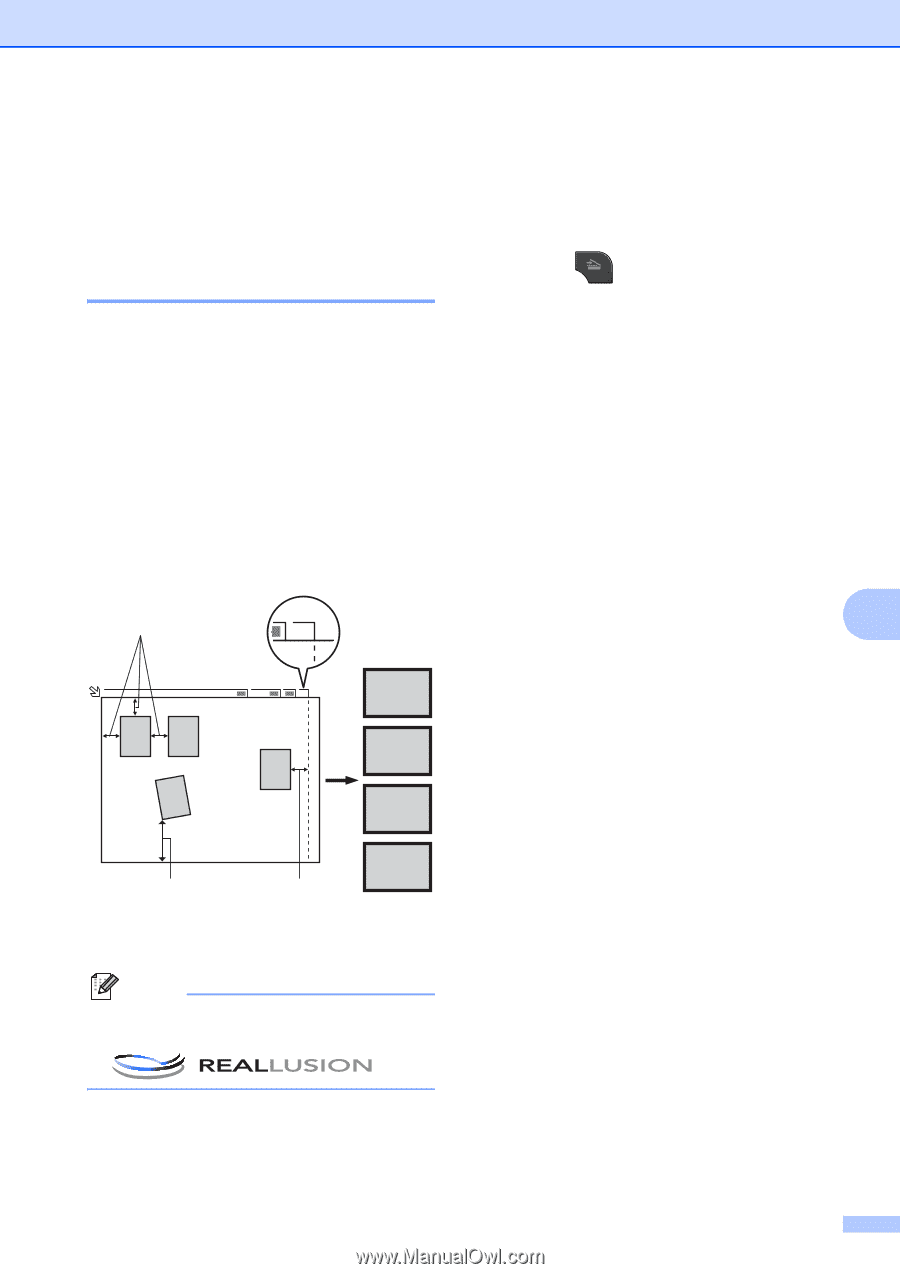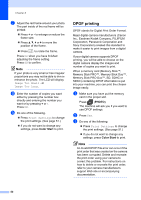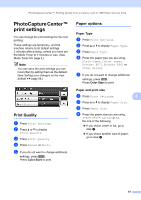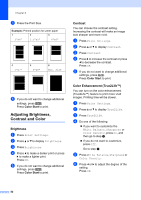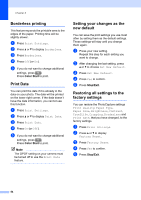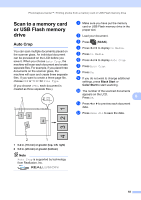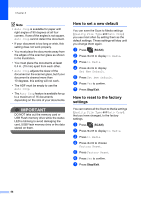Brother International MFC-J835DW Advanced Users Manual - English - Page 61
Scan to a memory card or USB Flash memory drive, Auto Crop
 |
View all Brother International MFC-J835DW manuals
Add to My Manuals
Save this manual to your list of manuals |
Page 61 highlights
PhotoCapture Center™: Printing photos from a memory card or USB Flash memory drive Scan to a memory card or USB Flash memory drive 8 Auto Crop 8 You can scan multiple documents placed on the scanner glass. An individual document can be previewed on the LCD before you save it. When you choose Auto Crop, the machine will scan each document and create separate files. For example, if you place three documents on the scanner glass, the machine will scan and create three separate files. If you want to create a three-page file, choose PDF or TIFF for File Type. (If you choose JPEG, each document is created as three separate files.) 1 A4 13 2 A4 4 a Make sure you have put the memory card or USB Flash memory drive in the proper slot. b Load your document. c Press (SCAN). d Press d or c to display to Media. e Press to Media. f Press d or c to display Auto Crop. g Press Auto Crop. h Press On. i If you do not want to change additional settings, press Black Start or Color Start to start scanning. j The number of the scanned documents appears on the LCD. Press OK. 8 k Press d or c to preview each document data. l Press Save All to save the data. 4321 2 1 1 0.4 in. (10 mm) or greater (top, left, right) 2 0.8 in. (20 mm) or greater (bottom) Note Auto Crop is supported by technology from Reallusion, Inc. 55