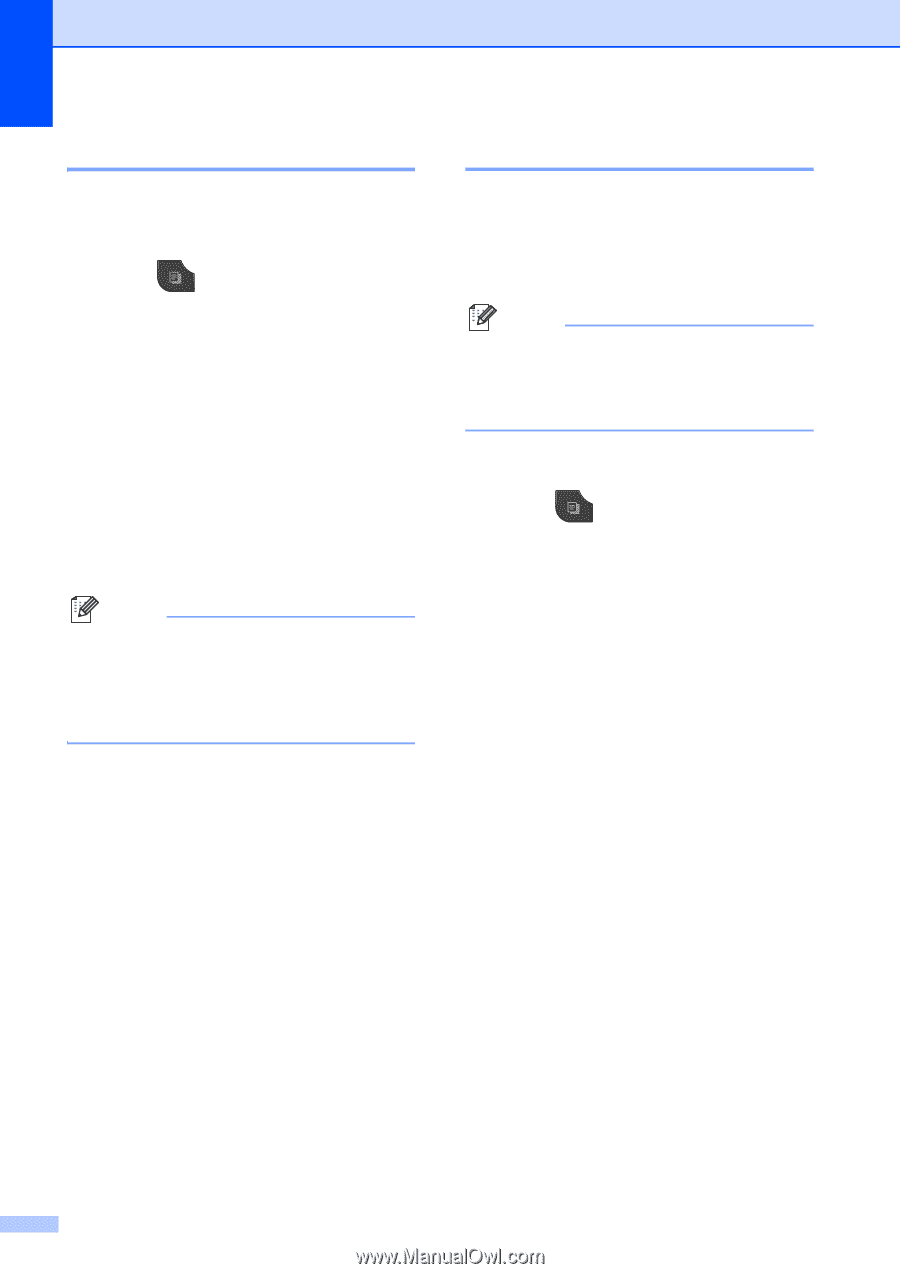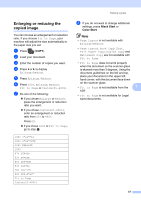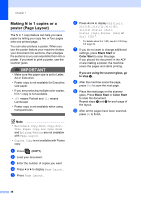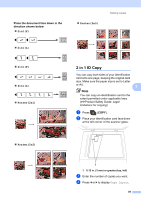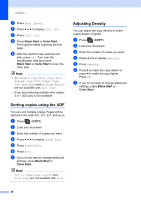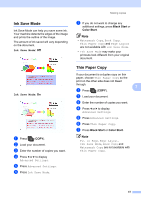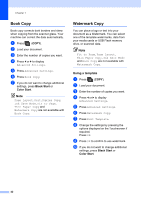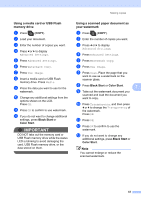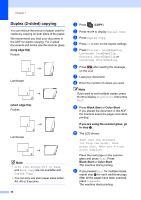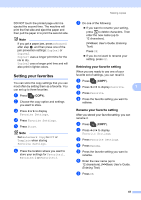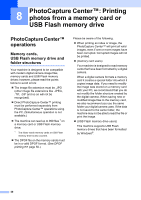Brother International MFC-J835DW Advanced Users Manual - English - Page 48
Book Copy, Watermark Copy, Using a template
 |
View all Brother International MFC-J835DW manuals
Add to My Manuals
Save this manual to your list of manuals |
Page 48 highlights
Chapter 7 Book Copy 7 Book copy corrects dark borders and skew when copying from the scanner glass. Your machine can correct the data automatically. a Press (COPY). b Load your document. c Enter the number of copies you want. d Press d or c to display Advanced Settings. e Press Advanced Settings. f Press Book Copy. g If you do not want to change additional settings, press Black Start or Color Start. Note Page Layout, Sort, Duplex Copy, Ink Save Mode, Fit to Page, Thin Paper Copy and Watermark Copy are not available with Book Copy. Watermark Copy 7 You can place a logo or text into your document as a Watermark. You can select one of the template watermarks, data from your media cards or USB Flash memory drive, or scanned data. Note Fit to Page, Page Layout, Thin Paper Copy, Ink Save Mode and Book Copy are not available with Watermark Copy. Using a template 7 a Press (COPY). b Load your document. c Enter the number of copies you want. d Press d or c to display Advanced Settings. e Press Advanced Settings. f Press Watermark Copy. g Press Edit Template. h Change the settings by pressing the options displayed on the Touchscreen if required. Press OK. i Press OK to confirm to use watermark. j If you do not want to change additional settings, press Black Start or Color Start. 42