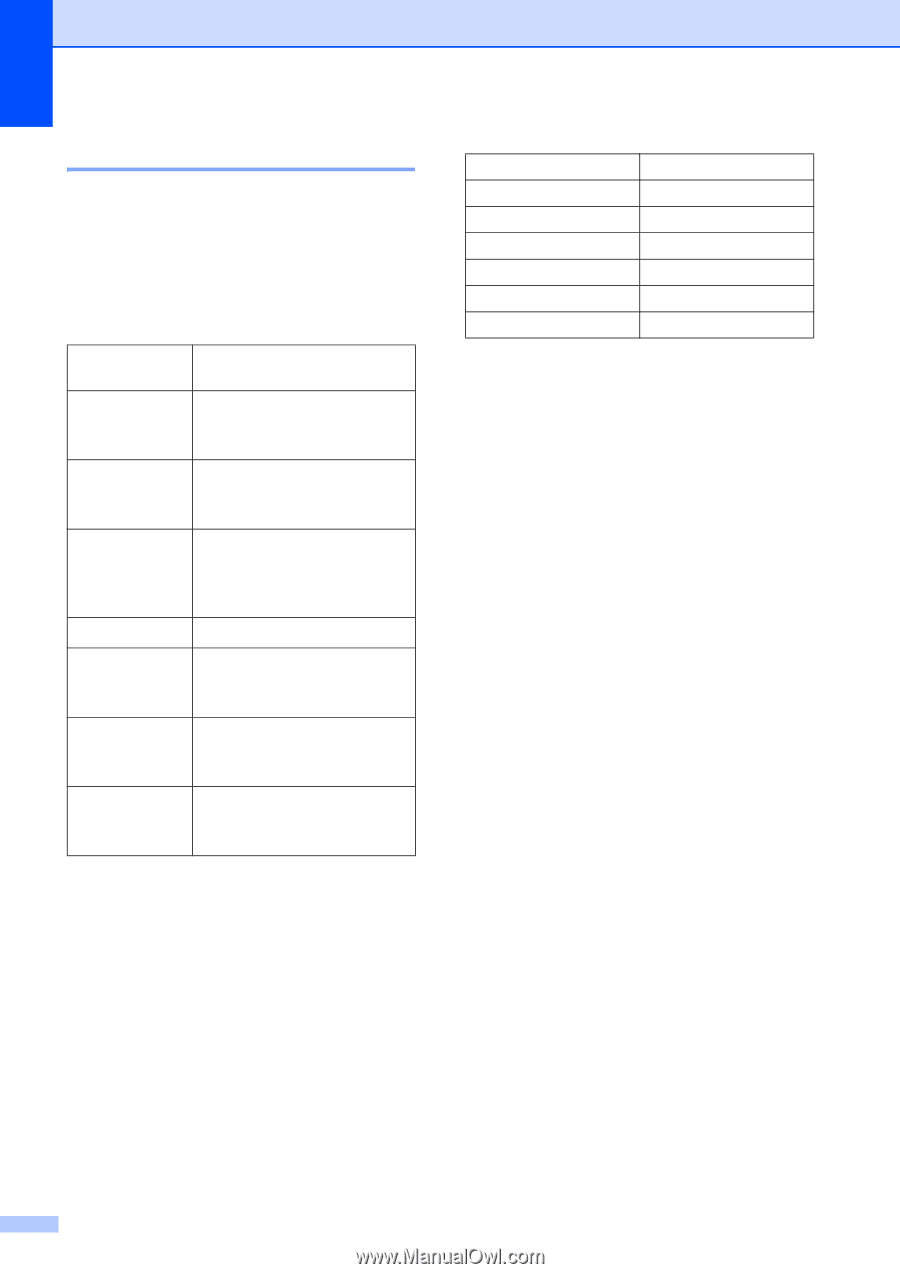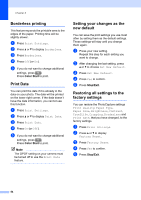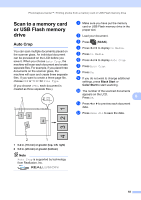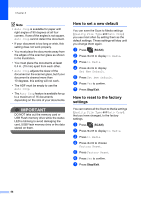Brother International MFC-J835DW Advanced Users Manual - English - Page 64
Setting your digital camera, Camera Menu, Selections, Options, Settings
 |
View all Brother International MFC-J835DW manuals
Add to My Manuals
Save this manual to your list of manuals |
Page 64 highlights
Chapter 9 Setting your digital camera 9 Make sure your camera is in PictBridge mode. The following PictBridge settings may be available from the LCD of your PictBridge compatible camera. Depending on your camera some of these settings may not be available. Camera Menu Selections Paper Size Paper Type Layout DPOF setting 1 Print Quality Color Enhancement Print Date Options Letter, A4, 4" 6", Printer Settings (Default setting) 2 Plain Paper, Glossy Paper, Inkjet Paper, Printer Settings (Default setting) 2 Borderless: On, Borderless: Off, Printer Settings (Default setting) 2 - Normal, Fine, Printer Settings (Default setting) 2 On, Off, Printer Settings (Default setting) 2 On, Off, Printer Settings (Default setting) 2 1 See DPOF printing uu page 59 for more details. 2 If your camera is set to use the Printer Settings (Default setting), the machine will print your photo using the following settings. Settings Paper Size Paper Type Layout Print Quality Color Enhancement Print Date Options 4" 6" Glossy Paper Borderless: On Fine Off Off When your camera does not have any menu selections, these settings are also used. The name and availability of each setting depends on the specification of your camera. Please refer to the documentation supplied with your camera for more detailed information on changing PictBridge settings. 58