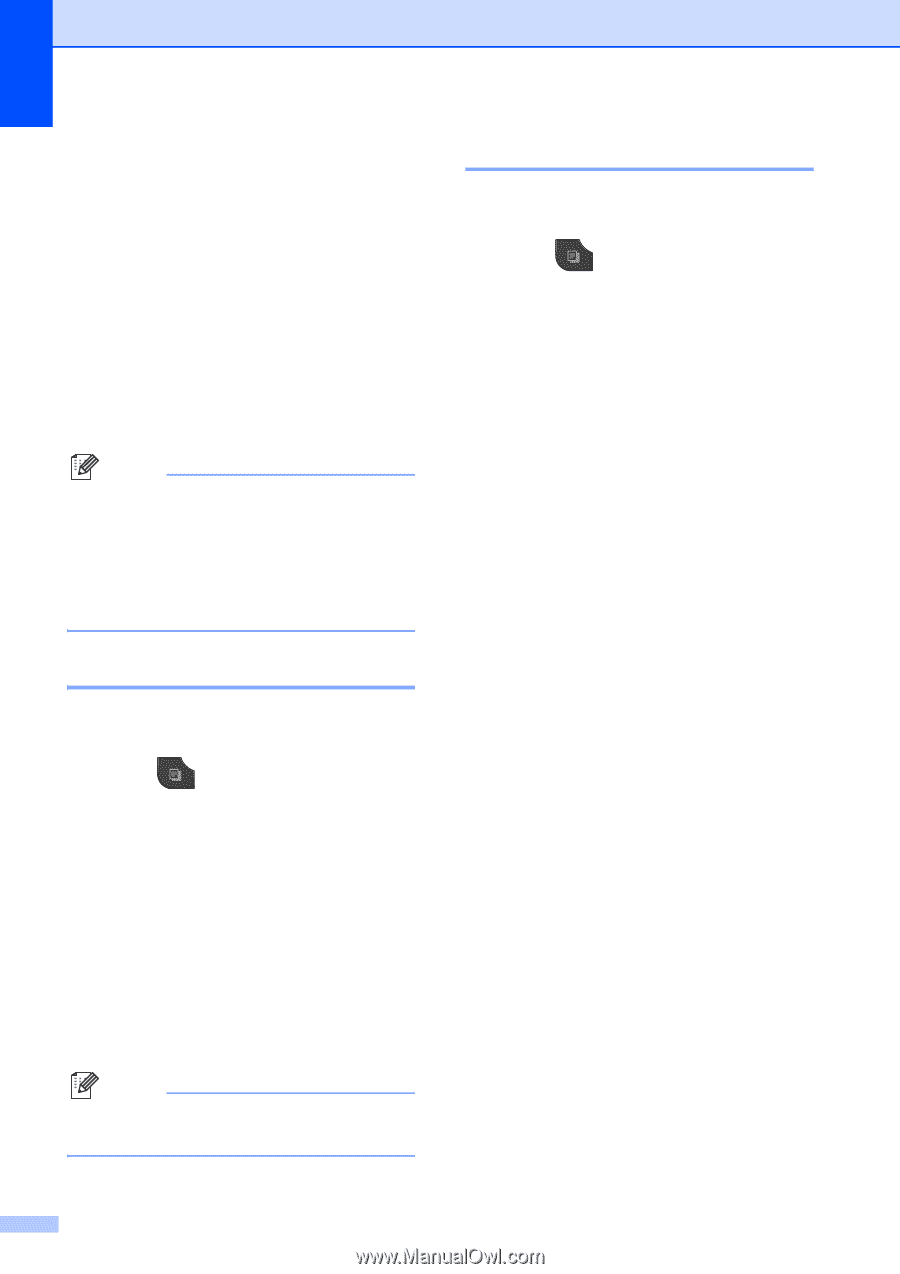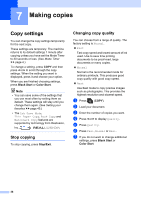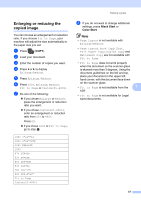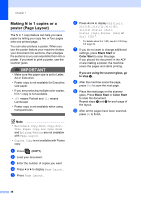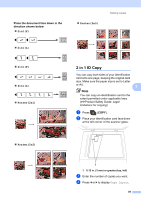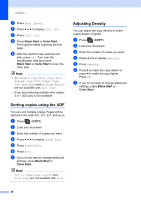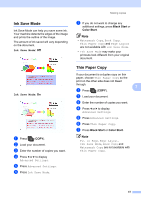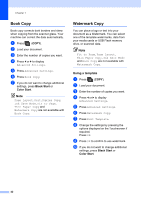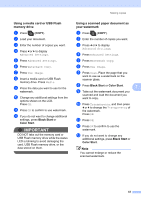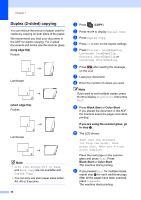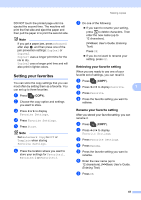Brother International MFC-J835DW Advanced Users Manual - English - Page 46
Sorting copies using the ADF, Adjusting Density
 |
View all Brother International MFC-J835DW manuals
Add to My Manuals
Save this manual to your list of manuals |
Page 46 highlights
Chapter 7 e Press Page Layout. f Press d or c to display 2in1 (ID). g Press 2in1 (ID). h Press Black Start or Color Start. The machine starts scanning the first page. i After the machine has scanned one side, press Yes. Turn over the identification card and press Black Start or Color Start to scan the other side. Note • Watermark Copy, Book Copy, Sort, Duplex Copy, Thin Paper Copy, Ink Save Mode and Enlarge/Reduce are not available with 2in1 (ID). • If you are producing multiple color copies, 2 in 1 (ID) copy is not available. Sorting copies using the ADF 7 You can sort multiple copies. Pages will be stacked in the order 321, 321, 321, and so on. a Press (COPY). b Load your document. c Enter the number of copies you want. d Press d or c to display Stack/Sort. e Press Stack/Sort. f Press Sort. g If you do not want to change additional settings, press Black Start or Color Start. Note Fit to Page, Page Layout and Book Copy are not available with Sort. Adjusting Density 7 You can adjust the copy density to make copies darker or lighter. a Press (COPY). b Load your document. c Enter the number of copies you want. d Press d or c to display Density. e Press Density. f Press c to make the copy darker or press d to make the copy lighter. Press OK. g If you do not want to change additional settings, press Black Start or Color Start. 40