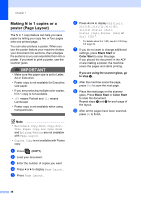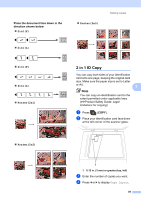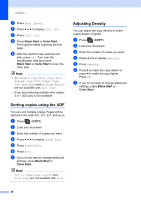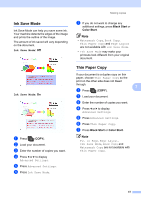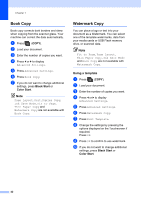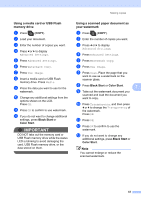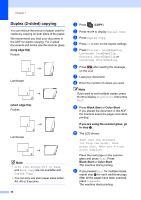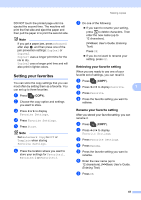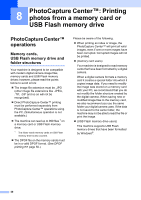Brother International MFC-J835DW Advanced Users Manual - English - Page 49
Using a media card or USB Flash memory drive, Using a scanned paper document as your watermark
 |
View all Brother International MFC-J835DW manuals
Add to My Manuals
Save this manual to your list of manuals |
Page 49 highlights
Making copies Using a media card or USB Flash memory drive 7 a Press (COPY). b Load your document. c Enter the number of copies you want. d Press d or c to display Advanced Settings. e Press Advanced Settings. f Press Watermark Copy. g Press Use Image. h Insert a media card or USB Flash memory drive. Press Media. i Press the data you want to use for the watermark. j Change any additional settings from the options shown on the LCD. Press OK. k Press OK to confirm to use watermark. l If you do not want to change additional settings, press Black Start or Color Start. IMPORTANT DO NOT take out the memory card or USB Flash memory drive while the status LED is blinking to avoid damaging the card, USB Flash memory drive, or the data stored on them. Using a scanned paper document as your watermark 7 a Press (COPY). b Enter the number of copies you want. c Press d or c to display Advanced Settings. d Press Advanced Settings. e Press Watermark Copy. f Press Use Image. g Press Scan. Place the page that you want to use as a watermark on the scanner glass. h Press Black Start or Color Start. 7 i Take out the watermark document you scanned and load the document you want to copy. j Press Transparency, and then press d or c to change the Transparency of the watermark. Press OK. k Press OK. l Press OK to confirm to use the watermark. m If you do not want to change any additional settings, press Black Start or Color Start. Note You cannot enlarge or reduce the scanned watermark. 43