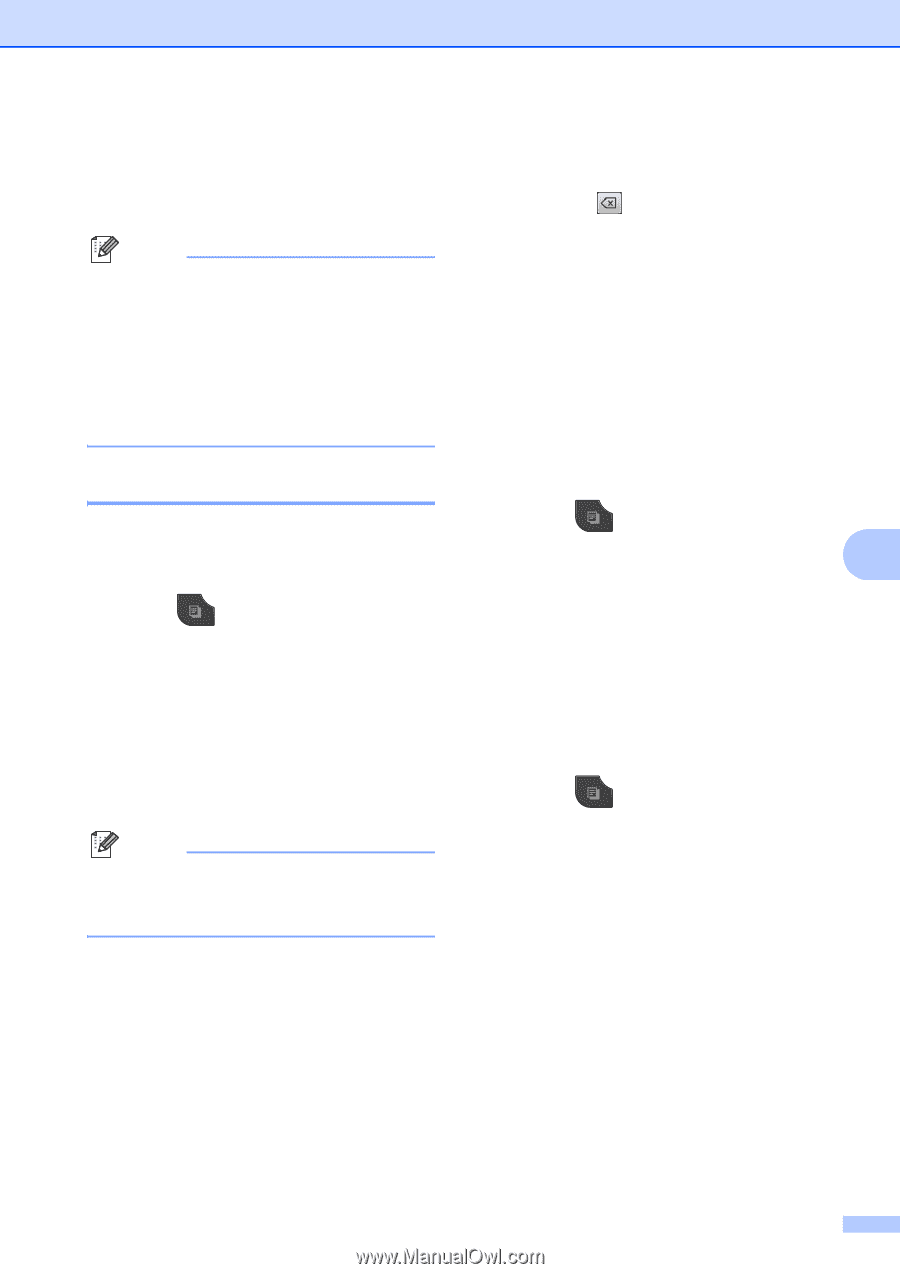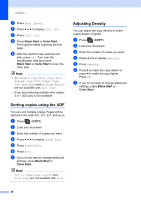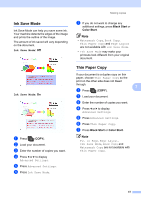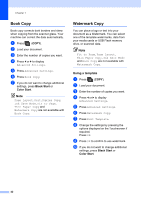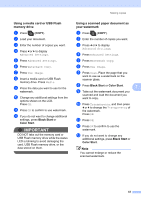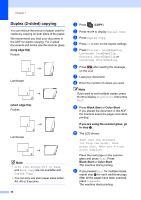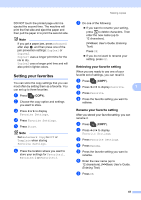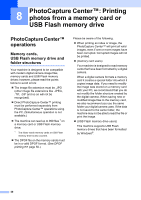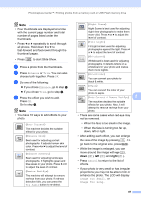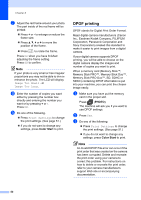Brother International MFC-J835DW Advanced Users Manual - English - Page 51
Setting your favorites, Retrieving your favorite setting - paper jam
 |
View all Brother International MFC-J835DW manuals
Add to My Manuals
Save this manual to your list of manuals |
Page 51 highlights
DO NOT touch the printed page until it is ejected the second time. The machine will print the first side and eject the paper and then pull the paper in to print the second side. Note If you get a paper jam, press Advanced after step d, and then press one of the jam prevention settings: Duplex1 or Duplex2. Duplex1 uses a longer print time for the ink to dry. Duplex2 uses a longer print time and will also print in lighter colors. Setting your favorites 7 You can store the copy settings that you use most often by setting them as a favorite. You can set up to three favorites. a Press (COPY). b Choose the copy option and settings you want to store. c Press d or c to display Favorite Settings. d Press Favorite Settings. e Press Store. Note Set Watermark Copy to Off or Template when storing Favorite Settings. f Press the location where you want to store your settings for Favorite:1, Favorite:2 or Favorite:3. Making copies g Do one of the following: If you want to rename your setting, press to delete characters. Then enter the new name (up to 12 characters). (uuBasic User's Guide: Entering Text) Press OK. If you do not want to rename your setting, press OK. Retrieving your favorite setting 7 When you are ready to use one of your favorite set of settings, you can recall it. a Press (COPY). b Press d or c to display Favorite. 7 c Press Favorite. d Press the favorite setting you want to retrieve. Rename your favorite setting 7 After you stored your favorite setting, you can rename it. a Press (COPY). b Press d or c to display Favorite Settings. c Press Favorite Settings. d Press Rename. e Press the favorite setting you want to rename. f Enter the new name (up to 12 characters). (uuBasic User's Guide: Entering Text) g Press OK. 45