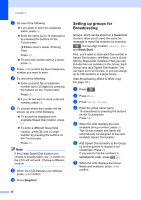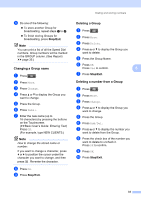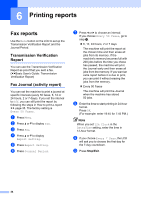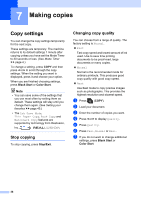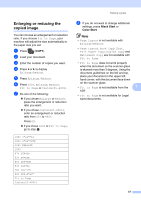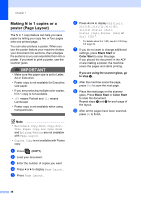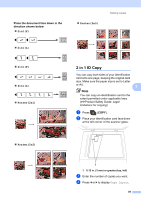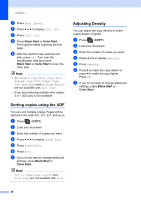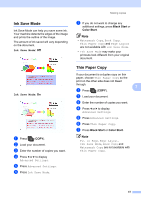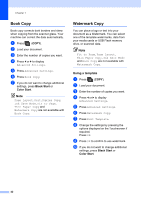Brother International MFC-J835DW Advanced Users Manual - English - Page 43
Enlarging or reducing the copied image, Black Start, Color Start
 |
View all Brother International MFC-J835DW manuals
Add to My Manuals
Save this manual to your list of manuals |
Page 43 highlights
Enlarging or reducing the copied image 7 You can choose an enlargement or reduction ratio. If you choose Fit to Page, your machine will adjust the size automatically to the paper size you set. a Press (COPY). b Load your document. c Enter the number of copies you want. d Press d or c to display Enlarge/Reduce. e Press Enlarge/Reduce. f Press 100%, Enlarge, Reduce, Fit to Page or Custom(25-400%). g Do one of the following: If you chose Enlarge or Reduce, press the enlargement or reduction ratio you want. If you chose Custom(25-400%), enter an enlargement or reduction ratio from 25% to 400%. Press OK. If you chose 100% or Fit to Page, go to step h. 198% 4"x6"iA4 186% 4"x6"iLTR 104% EXEiLTR 100% 97% LTRiA4 93% A4iLTR 85% LTRiEXE 83% LGLiA4 78% LGLiLTR 46% LTRi4"x6" Fit to Page Custom(25-400%) Making copies h If you do not want to change additional settings, press Black Start or Color Start. Note • Page Layout is not available with Enlarge/Reduce. • Page Layout, Book Copy, Sort, Thin Paper Copy, Duplex Copy and Watermark Copy are not available with Fit to Page. • Fit to Page does not work properly when the document on the scanner glass is skewed more than 3 degrees. Using the document guidelines on the left and top, place your document in the upper left hand corner, with the document face down on the scanner glass. • Fit to Page is not available from the 7 ADF. • Fit to Page is not available for Legal sized documents. 37