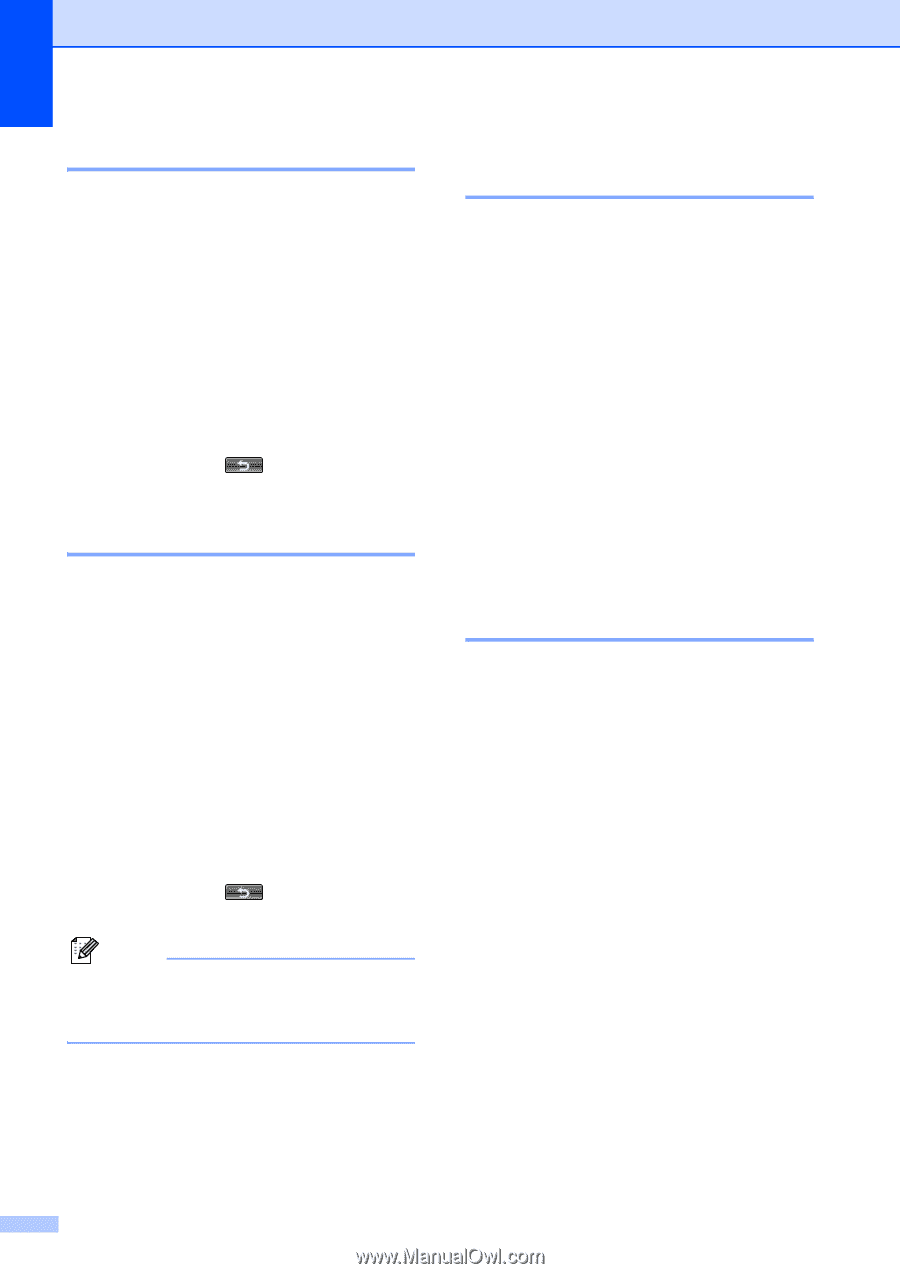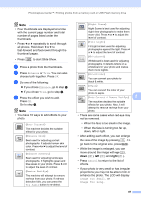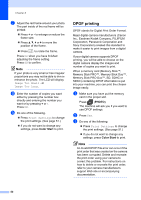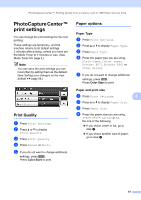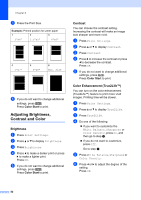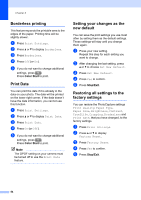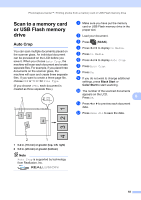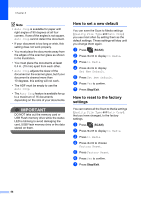Brother International MFC-J835DW Advanced Users Manual - English - Page 60
Borderless printing, Print Date, Setting your changes as the new default, Restoring all settings
 |
View all Brother International MFC-J835DW manuals
Add to My Manuals
Save this manual to your list of manuals |
Page 60 highlights
Chapter 8 Borderless printing 8 This feature expands the printable area to the edges of the paper. Printing time will be slightly slower. a Press Print Settings. b Press a or b to display Borderless. c Press Borderless. d Press Off (or On). e If you do not want to change additional settings, press . Press Color Start to print. Print Date 8 You can print the date if it is already in the data on your photo. The date will be printed on the lower right corner. If the data doesn't have the date information, you cannot use this function. a Press Print Settings. b Press a or b to display Print Date. c Press Print Date. d Press On (or Off). e If you do not want to change additional settings, press . Press Color Start to print. Note The DPOF setting on your camera must be turned off to use the Print Date feature. Setting your changes as the new default 8 You can save the print settings you use most often by setting them as the default settings. These settings will stay until you change them again. a Press your new setting. Repeat this step for each setting you want to change. b After changing the last setting, press a or b to choose Set New Default. c Press Set New Default. d Press Yes to confirm. e Press Stop/Exit. Restoring all settings to the factory settings 8 You can restore the PhotoCapture settings Print Quality, Paper Type, Paper Size, Brightness, Contrast, True2Life, Cropping, Borderless and Print Date, that you have changed, to the factory settings. a Press Print Settings. b Press a or b to display Factory Reset. c Press Factory Reset. d Press Yes to confirm. e Press Stop/Exit. 54