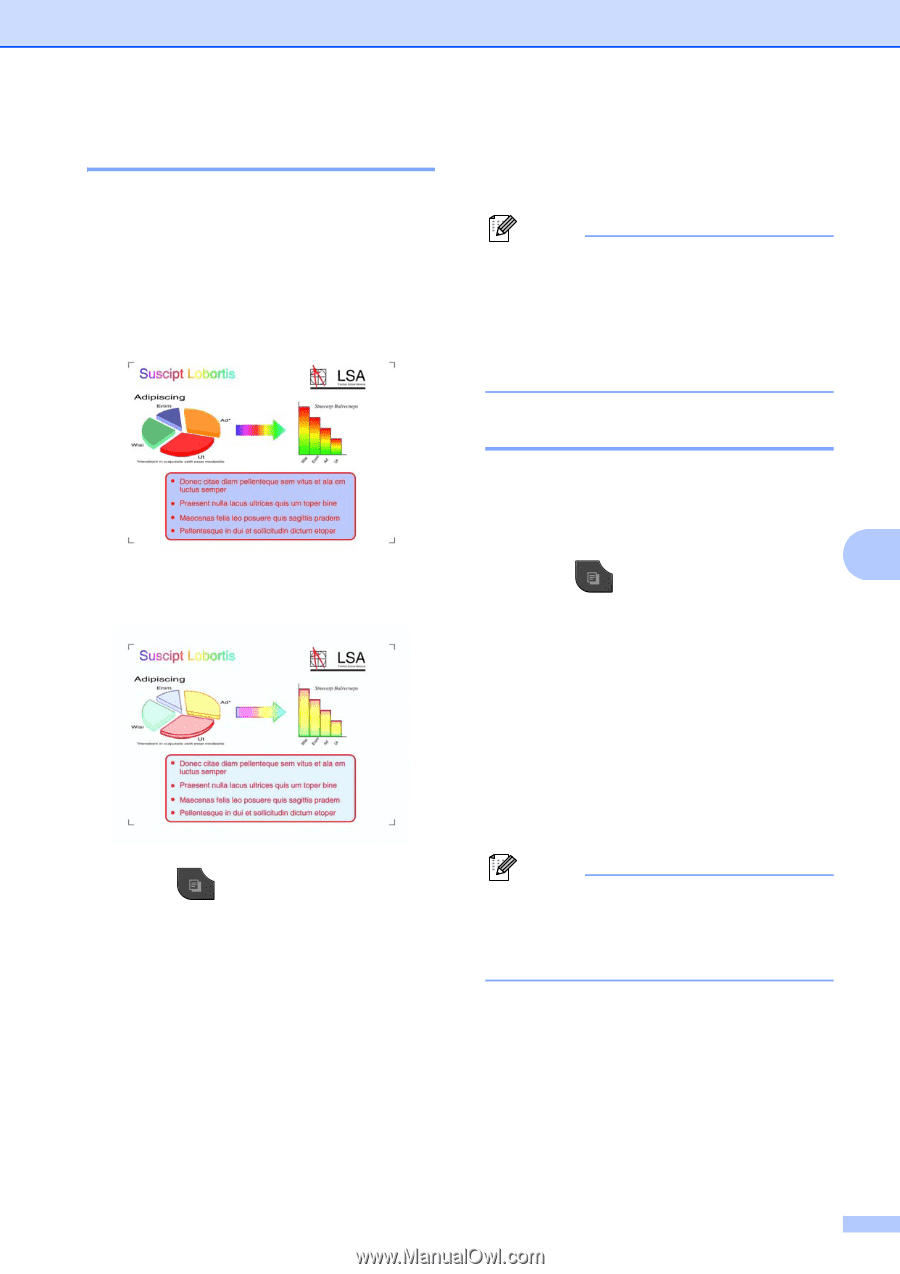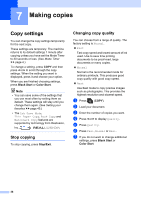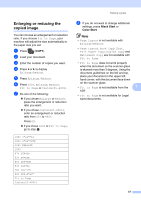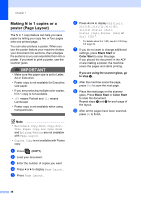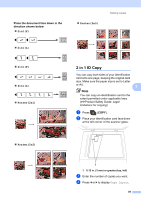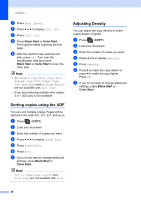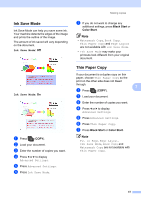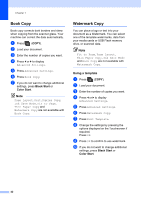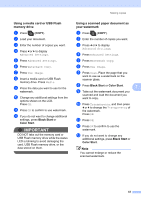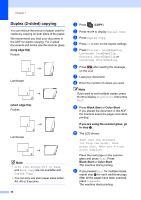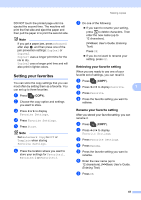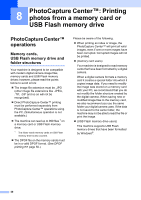Brother International MFC-J835DW Advanced Users Manual - English - Page 47
Ink Save Mode, Thin Paper Copy
 |
View all Brother International MFC-J835DW manuals
Add to My Manuals
Save this manual to your list of manuals |
Page 47 highlights
Ink Save Mode 7 Ink Save Mode can help you save some ink. Your machine detects the edges of the image and prints the outline of the image. The amount of ink saved will vary depending on the document. Ink Save Mode: Off 7 Ink Save Mode: On 7 a Press (COPY). b Load your document. c Enter the number of copies you want. d Press d or c to display Advanced Settings. e Press Advanced Settings. f Press Ink Save Mode. Making copies g If you do not want to change any additional settings, press Black Start or Color Start. Note • Watermark Copy, Book Copy, Thin Paper Copy and Page Layout are not available with Ink Save Mode. • Ink Save Mode may make your printouts look different from your original document. Thin Paper Copy 7 If your document is a duplex copy on thin paper, choose Thin Paper Copy so the print on the other side does not bleed through. 7 a Press (COPY). b Load your document. c Enter the number of copies you want. d Press d or c to display Advanced Settings. e Press Advanced Settings. f Press Thin Paper Copy. g Press Black Start or Color Start. Note Fit to Page, Page Layout, Ink Save Mode, Book Copy and Watermark Copy are not available with Thin Paper Copy. 41