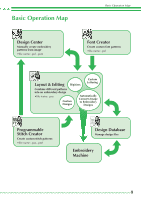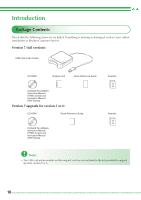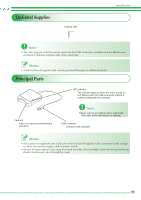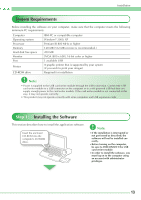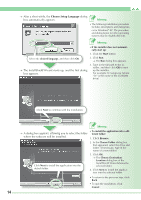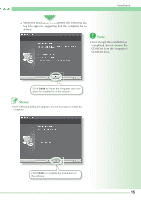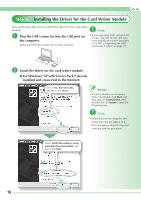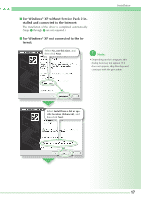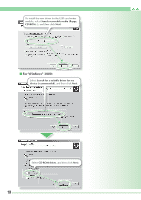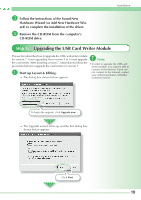Brother International PEDESIGN 7.0 Quick Reference Guide - English - Page 16
Choose Setup Language, Browse
 |
View all Brother International PEDESIGN 7.0 manuals
Add to My Manuals
Save this manual to your list of manuals |
Page 16 highlights
→ After a short while, the Choose Setup Language dialog box automatically appears. Memo: • The following installation procedure includes descriptions and dialog box- es for Windows® XP. The procedure and dialog boxes for other operating systems may be slightly different. Memo: • If the installer does not automatically start up: 1. Click the Start button. Select the desired language, and then click OK. 2. Click Run. → The Run dialog box appears. → The InstallShield Wizard starts up, and the first dialog box appears. 3. Type in the full path to the installer, and then click OK to start up the installer. For example: D:\setup.exe (where "D:" is the name of the CD-ROM drive) Click Next to continue with the installation. Memo: • To install the application into a dif→ A dialog box appears, allowing you to select the folder ferent folder: where the software will be installed. 1. Click Browse. 2. In the Choose Folder dialog box that appeared, select the drive and folder. (If necessary, type in the name of a new folder.) Click Next to install the application into the default folder. 3. Click OK. → The Choose Destination Location dialog box of the InstallShield Wizard shows the selected folder. 4. Click Next to install the application into the selected folder. • To return to the previous step, click Back. • To quit the installation, click Cancel. 14