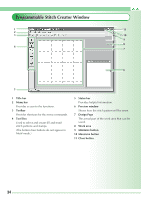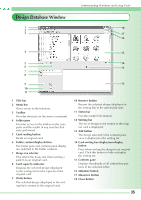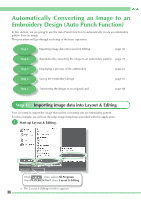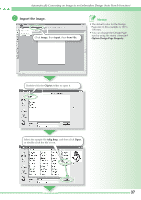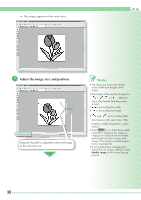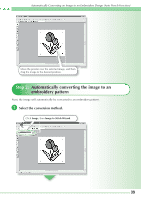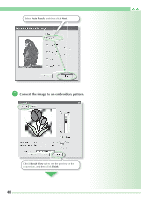Brother International PEDESIGN 7.0 Quick Reference Guide - English - Page 41
Automatically converting the image to an, embroidery pattern
 |
View all Brother International PEDESIGN 7.0 manuals
Add to My Manuals
Save this manual to your list of manuals |
Page 41 highlights
Automatically Converting an Image to an Embroidery Design (Auto Punch Function) Move the pointer over the selected image, and then drag the image to the desired position. Step 2: Automatically converting the image to an embroidery pattern Next, the image will automatically be converted to an embroidery pattern. a Select the conversion method. Click Image, then Image to Stitch Wizard. 39
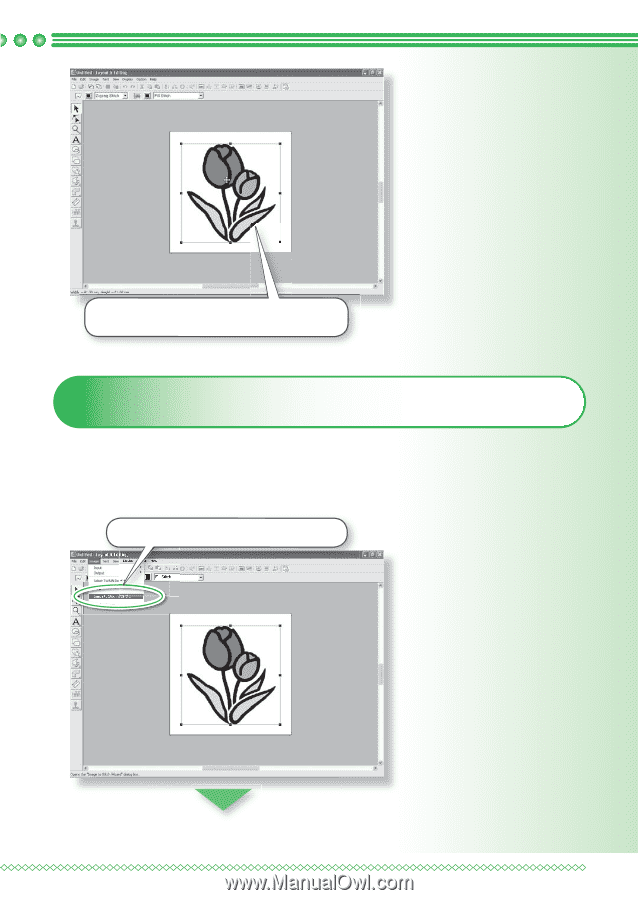
39
Automatically Converting an Image to an Embroidery Design (Auto Punch Function)
Step 2:
Automatically converting the image to an
embroidery pattern
Next, the image will automatically be converted to an embroidery pattern.
a
Select the conversion method.
Click
Image
, then
Image to Stitch Wizard
.
Move the pointer over the selected image, and then
drag the image to the desired position.