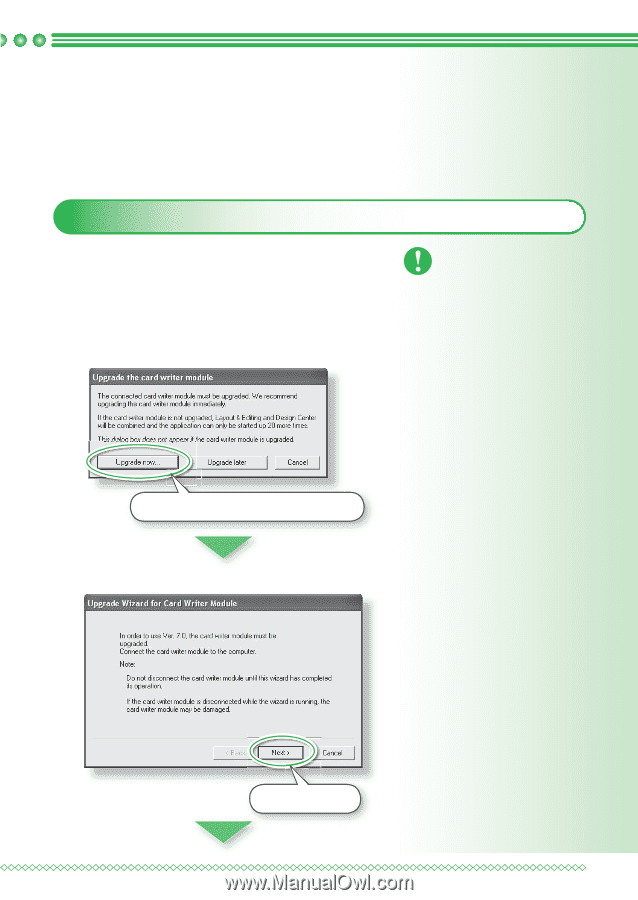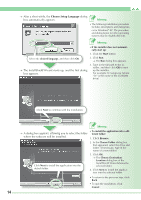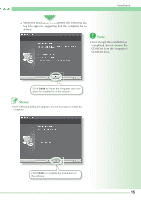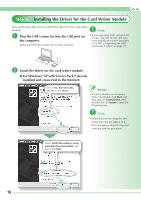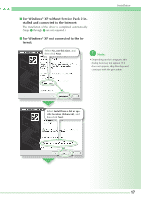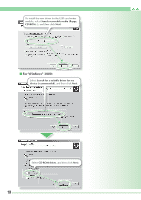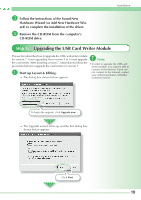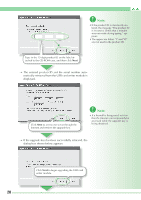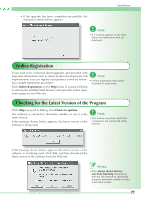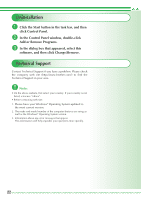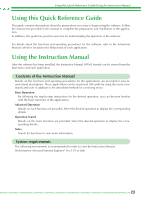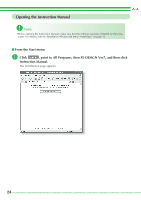Brother International PEDESIGN 7.0 Quick Reference Guide - English - Page 21
Upgrading the USB Card Writer Module
 |
View all Brother International PEDESIGN 7.0 manuals
Add to My Manuals
Save this manual to your list of manuals |
Page 21 highlights
Installation c Follow the instructions of the Found New Hardware Wizard (or Add New Hardware Wizard) to complete the installation of the driver. d Remove the CD-ROM from the computer's CD-ROM drive. Step 3: Upgrading the USB Card Writer Module This section describes how to upgrade the USB card writer module for version 7. Users upgrading from version 5 or 6 must upgrade the card writer. After installing version 7, immediately follow the procedure below to upgrade the card writer for version 7. a Start up Layout & Editing. → The dialog box shown below appears. Note: • In order to upgrade the USB card writer module, you must be able to connect to the Internet. If you cannot connect to the Internet, contact your authorized dealer or Brother Customer Service. To begin the upgrade, click Upgrade now. → The Upgrade wizard starts up, and the first dialog box shown below appears. Click Next. 19