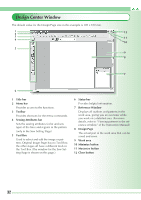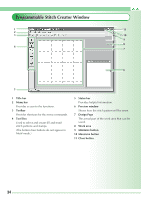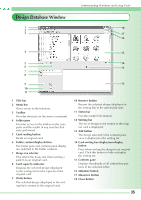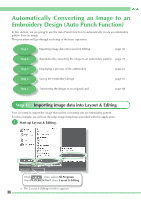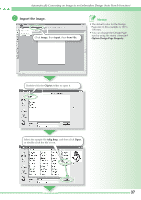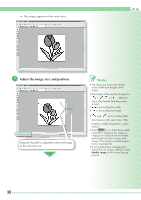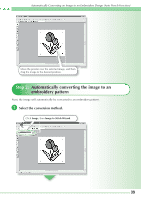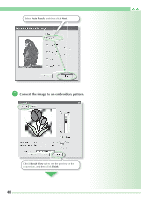Brother International PEDESIGN 7.0 Quick Reference Guide - English - Page 39
Import the image.
 |
View all Brother International PEDESIGN 7.0 manuals
Add to My Manuals
Save this manual to your list of manuals |
Page 39 highlights
Automatically Converting an Image to an Embroidery Design (Auto Punch Function) b Import the image. Click Image, then Input, then from File. Memo: • The default value for the Design Page size in this example is 100 x 100 mm. • You can change the Design Page size by using the menu command Option-Design Page Property. Double-click the ClipArt folder to open it. Select the sample file tulip.bmp, and then click Open, or double-click the file's icon. 37

37
Automatically Converting an Image to an Embroidery Design (Auto Punch Function)
b
Import the image.
Memo:
• The default value for the Design
Page size in this example is 100 x
100 mm.
• You can change the Design Page
size by using the menu command
Option-Design Page Property
.
Select the sample file
tulip.bmp
, and then click
Open
,
or double-click the file’s icon.
Click
Image
, then
Input
, then
from File
.
Double-click the
ClipArt
folder to open it.