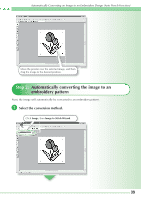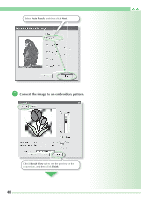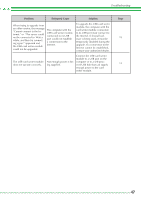Brother International PEDESIGN 7.0 Quick Reference Guide - English - Page 46
Transferring the design to an original card
 |
View all Brother International PEDESIGN 7.0 manuals
Add to My Manuals
Save this manual to your list of manuals |
Page 46 highlights
Step 5: Transferring the design to an original card By writing a design to a media that can be used in your embroidery machine and transferring it to your embroidery machine, you can actually sew the design. For this example, we will transfer the design to an original card. Memo: • You can also use Floppy Disks, Compact Flash Card, and USB Media to save designs. a Insert an original card into the USB card writer module. Note: • The original card is inserted correctly when you hear it snap into place. b Transfer the embroidery design. Click File, then Write to Card. 44
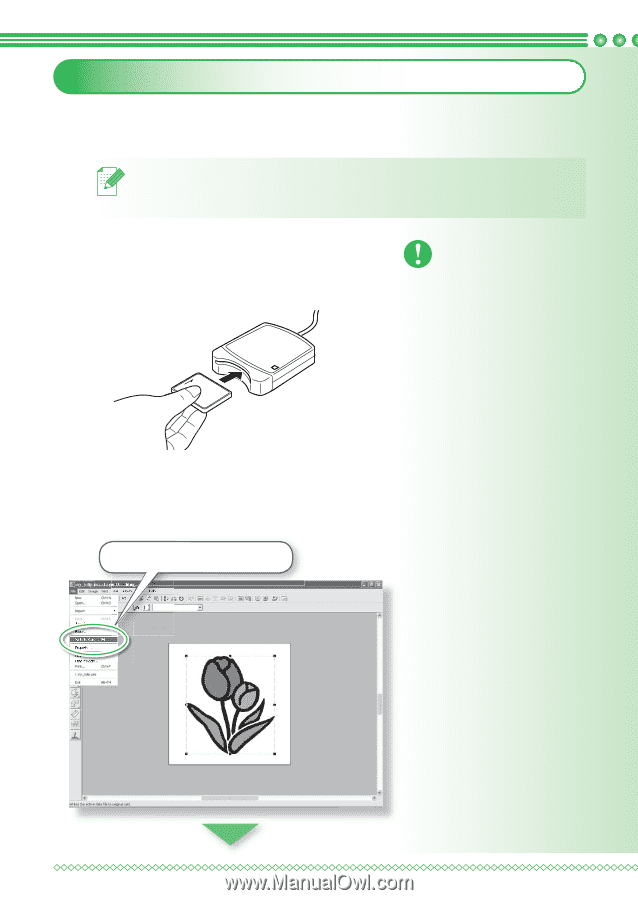
44
Step 5:
Transferring the design to an original card
By writing a design to a media that can be used in your embroidery machine and transferring it to
your embroidery machine, you can actually sew the design. For this example, we will transfer the
design to an original card.
Memo:
• You can also use Floppy Disks, Compact Flash Card, and USB Media to save designs.
a
Insert an original card into the USB card
writer module.
Note:
• The original card is inserted cor-
rectly when you hear it snap into
place.
b
Transfer the embroidery design.
Click
File
, then
Write to Card
.