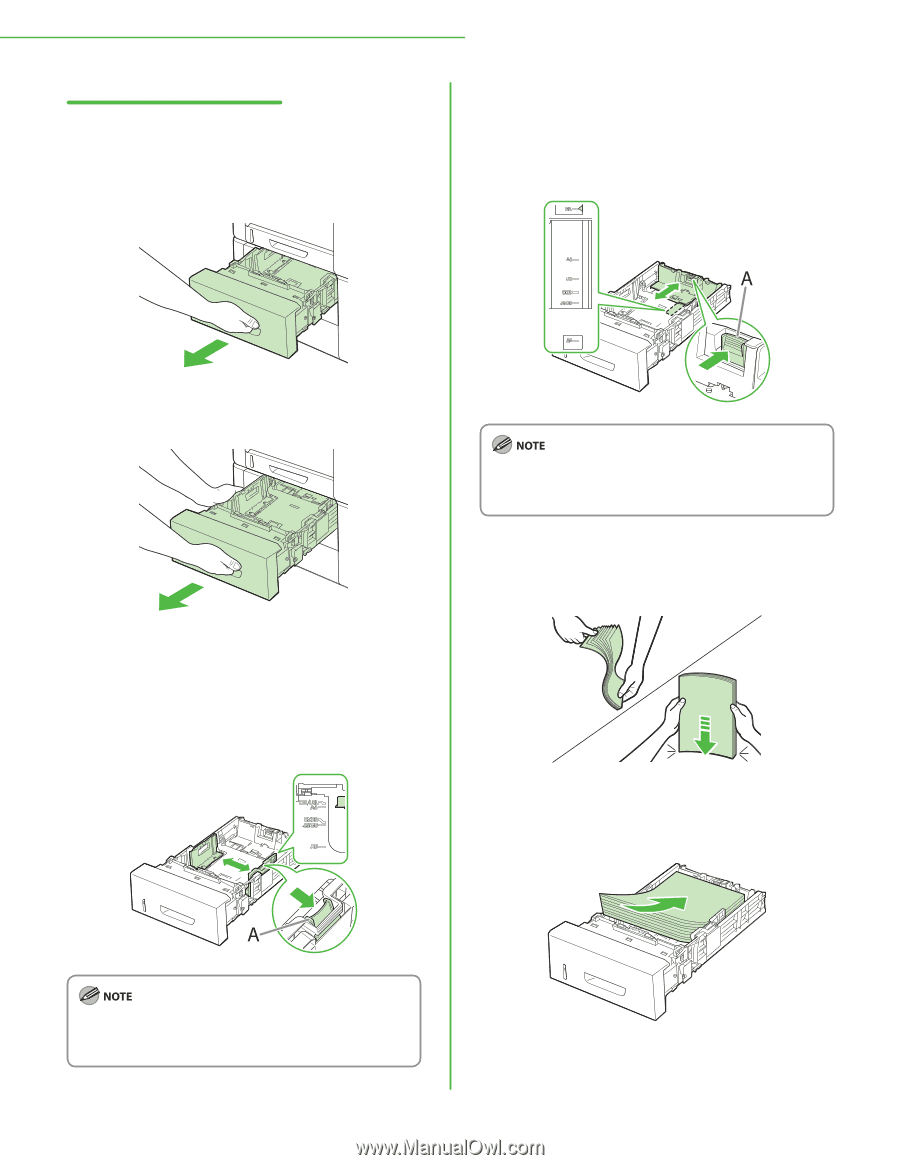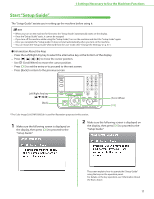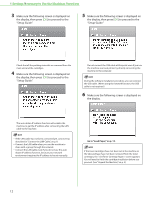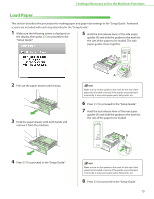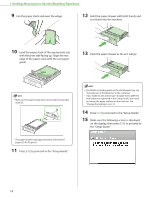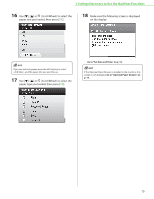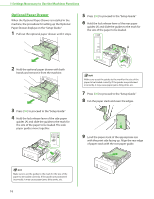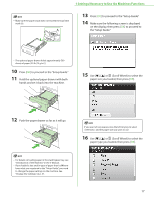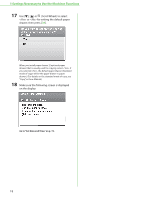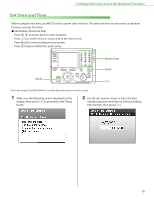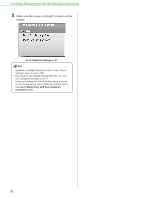Canon Color imageCLASS MF9280Cdn imageCLASS MF9280Cdn/MF9220Cdn Starter Guide - Page 18
Optional Paper Drawer, Paper Drawer displays on the Setup Guide.
 |
View all Canon Color imageCLASS MF9280Cdn manuals
Add to My Manuals
Save this manual to your list of manuals |
Page 18 highlights
1 Settings Necessary to Use the Machines Functions Optional Paper Drawer When the Optional Paper Drawer is installed in the machine, the procedure for setting up the Optional Paper Drawer displays on the "Setup Guide." 1 Pull out the optional paper drawer until it stops. 5 Press [OK] to proceed to the "Setup Guide." 6 Hold the lock release lever of the rear paper guides (A) and slide the guides to the mark for the size of the paper to be loaded. 2 Hold the optional paper drawer with both hands and remove it from the machine. 3 Press [OK] to proceed to the "Setup Guide." 4 Hold the lock release lever of the side paper guides (A) and slide the guides to the mark for the size of the paper to be loaded. The side paper guides move together. IMake sure to set the guides to the mark for the size of the paper to be loaded correctly. If the guides are positioned incorrectly, it may cause paper jams, dirty prints, etc. 7 Press [OK] to proceed to the "Setup Guide." 8 Fan the paper stack and even the edges. 9 Load the paper stack of the appropriate size with the print side facing up. Align the rear edge of paper stack with the rear paper guide. Make sure to set the guides to the mark for the size of the paper to be loaded correctly. If the guides are positioned incorrectly, it may cause paper jams, dirty prints, etc. 16