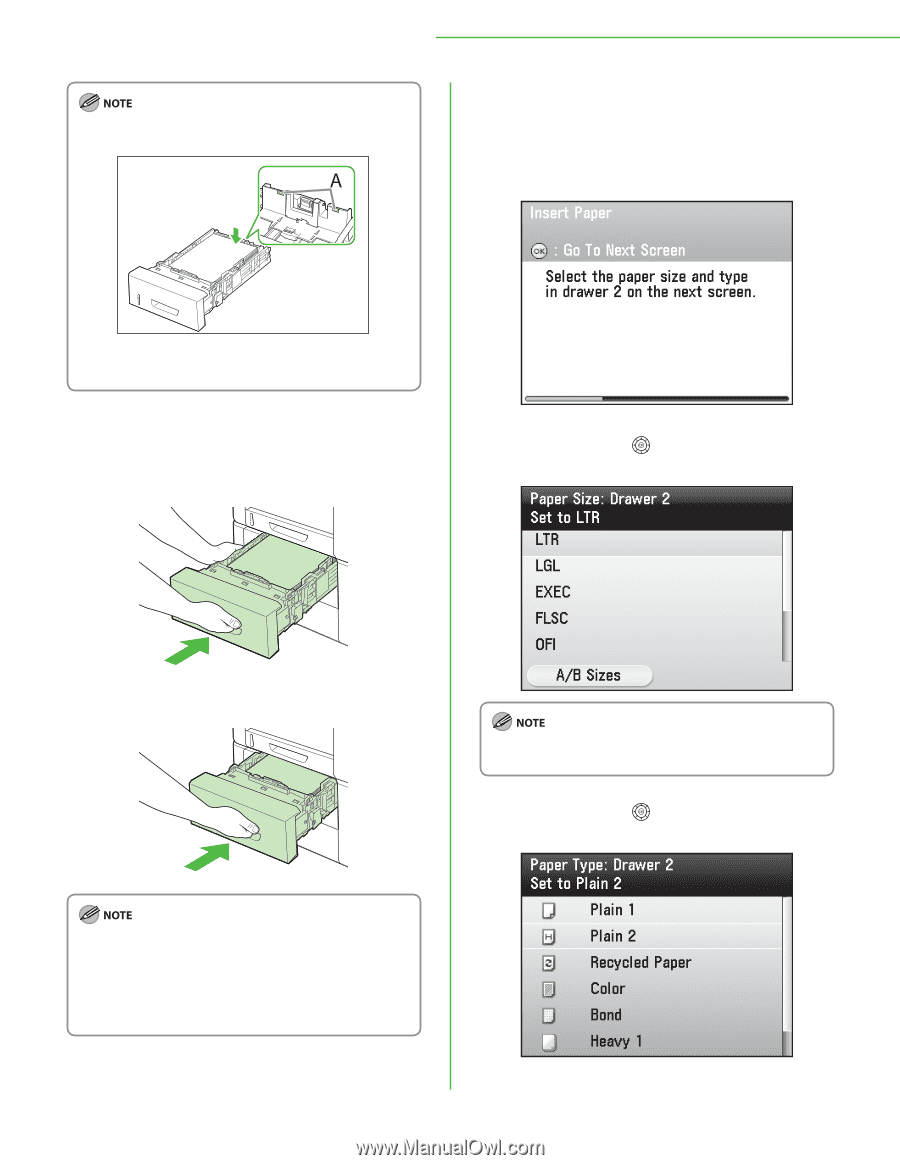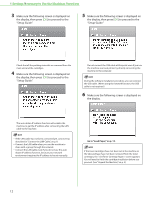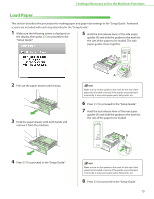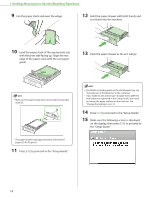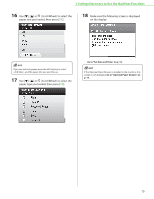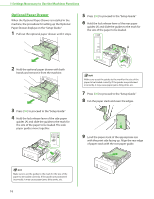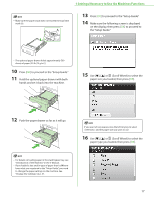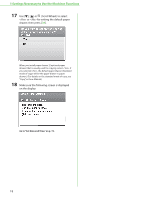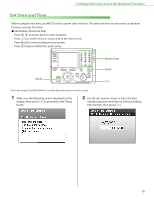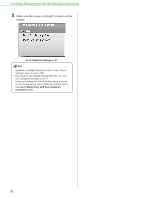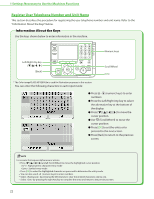Canon Color imageCLASS MF9280Cdn imageCLASS MF9280Cdn/MF9220Cdn Starter Guide - Page 19
Push the paper drawer as far as it will go., hands and set it back into the machine.
 |
View all Canon Color imageCLASS MF9280Cdn manuals
Add to My Manuals
Save this manual to your list of manuals |
Page 19 highlights
1 Settings Necessary to Use the Machines Functions - Make sure the paper stack does not exceed the load limit mark (A). 13 Press [OK] to proceed to the "Setup Guide." 14 Make sure the following screen is displayed on the display, then press [OK] to proceed to the "Setup Guide." - The optional paper drawer holds approximately 500 sheets of paper (20 lb (75 g/m2)). 10 Press [OK] to proceed to the "Setup Guide." 11 Hold the optional paper drawer with both hands and set it back into the machine. 15 Use or (Scroll Wheel) to select the paper size you loaded, then press [OK]. 12 Push the paper drawer as far as it will go. If you use inch size paper, press the left Any key to select and the paper size you want to use. 16 Use or (Scroll Wheel) to select the paper type you loaded, then press [OK]. - For details on loading paper in the stack bypass tray, see "Introduction of the Machine," in the e-Manual. - If you loaded a size and/or type of paper that is different from what you registered in the "Setup Guide," you need to change the paper settings on the machine. See "Change the Settings," on p. 37. 17