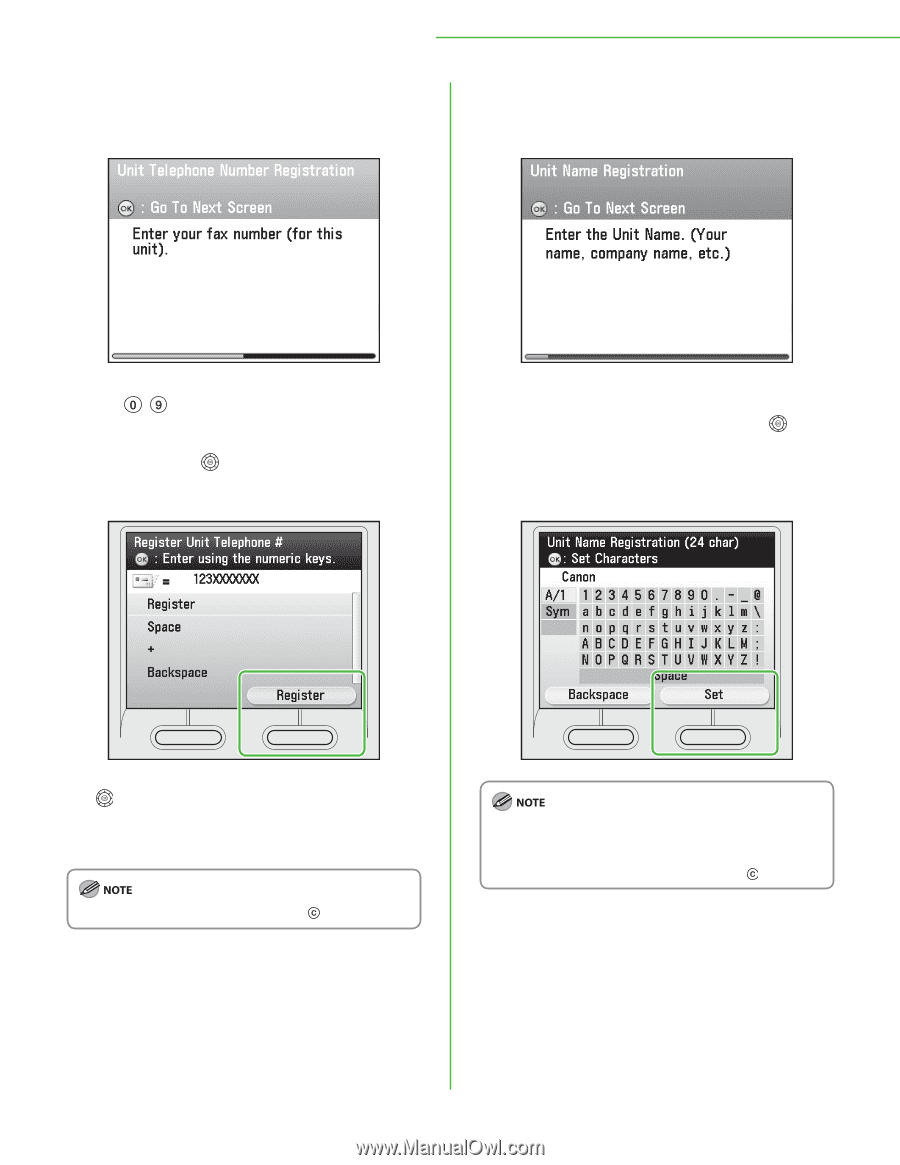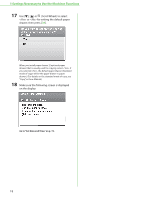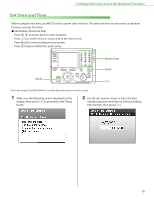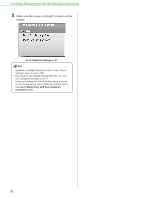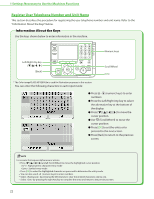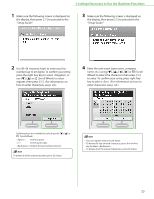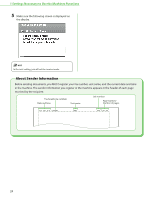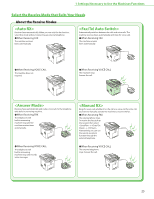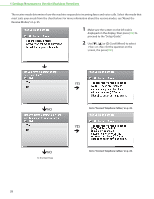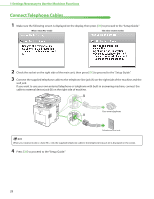Canon Color imageCLASS MF9280Cdn imageCLASS MF9280Cdn/MF9220Cdn Starter Guide - Page 25
Setup Guide., how to enter characters, see p. 22.
 |
View all Canon Color imageCLASS MF9280Cdn manuals
Add to My Manuals
Save this manual to your list of manuals |
Page 25 highlights
1 Settings Necessary to Use the Machines Functions 1 Make sure the following screen is displayed on the display, then press [OK] to proceed to the "Setup Guide." 3 Make sure the following screen is displayed on the display, then press [OK] to proceed to the "Setup Guide." 2 Use - (numeric keys) to enter your fax number (up to 20 digits). To confirm your entry, press the right Any key to select or use or (Scroll Wheel) to select register, then press [OK]. (For information on how to enter characters, see p. 22.) 4 Enter the unit name (your name, company name, etc.) using or (Scroll Wheel) to select the characters then press [OK] to enter. To confirm your entry, press right Any key to select . (For information on how to enter characters, see p. 22.) Following keys are available by selecting with or (Scroll Wheel). : Inserts a space. : Inserts a plus sign. : Deletes the last number entered. To delete all of the entered number, press (Clear). - You can register only one unit name. - To delete the last entered characters, press the left Any key to select . - To delete all of the entered characters, press (Clear). 23