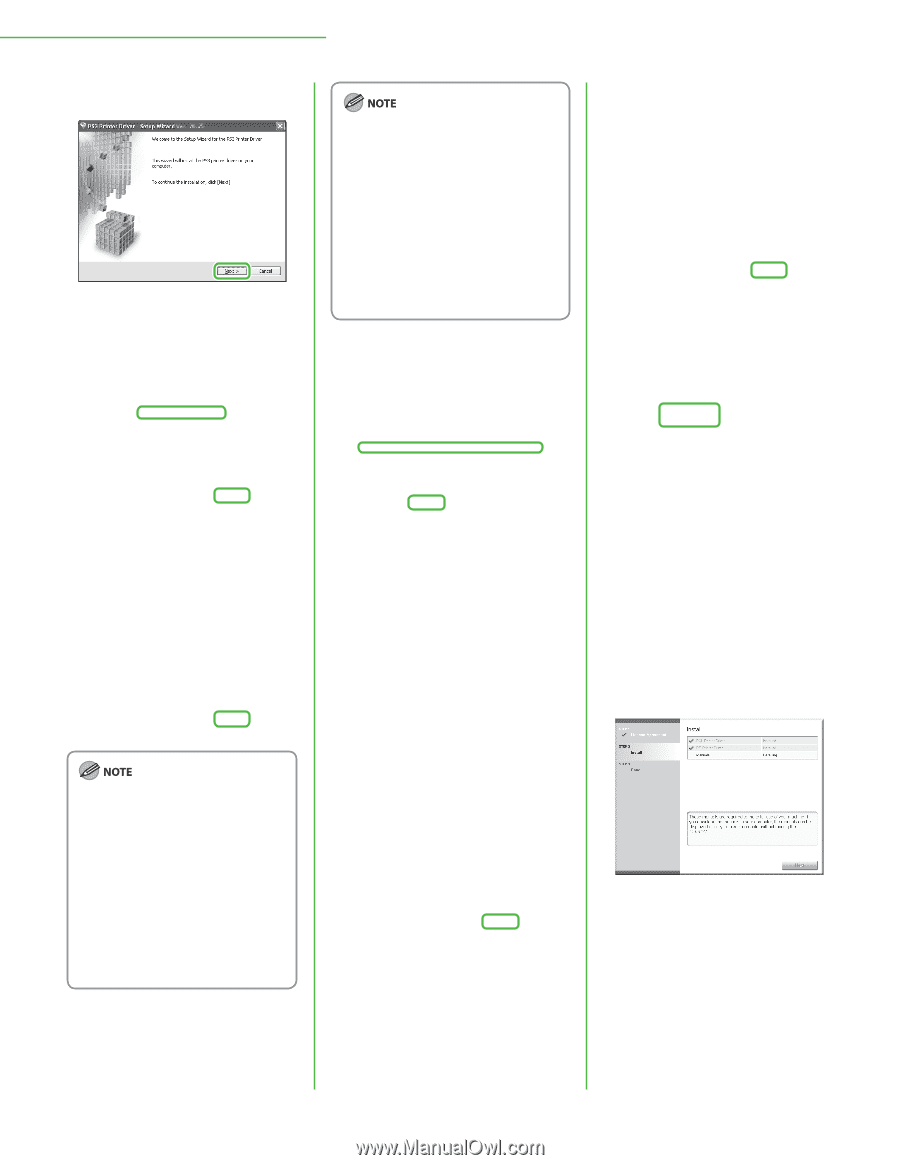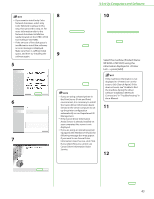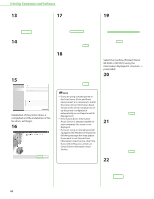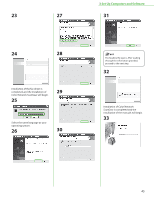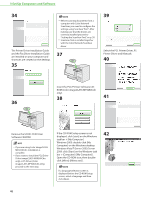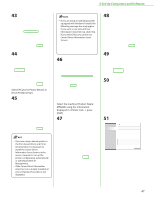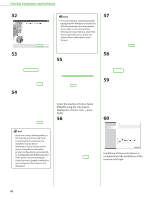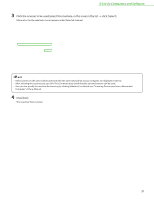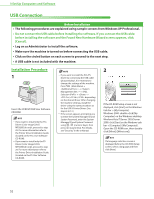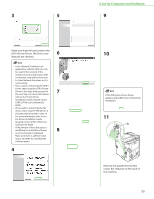Canon Color imageCLASS MF9280Cdn imageCLASS MF9280Cdn/MF9220Cdn Starter Guide - Page 50
displayed in <Printer List>, MF9280 using the information
 |
View all Canon Color imageCLASS MF9280Cdn manuals
Add to My Manuals
Save this manual to your list of manuals |
Page 50 highlights
3 Set Up Computers and Software 52 - If you are using an operating system equipped with Windows Firewall, the following message box may appear. If you want to use Canon Driver Information Assist Service, click [Yes]. If you select [No], you cannot use Canon Driver Information Assist Service. 57 53 58 55 54 59 Select the machine (Product Name: MF9280) using the information displayed in → press [Add]. 56 60 - If you are using a shared printer in the Print Server (Point and Print) environment, it is necessary to install the Canon Driver Information Assist Service in the server computer to set up the printer configuration automatically or use Department ID Management. - If the Canon Driver Information Assist Service is already installed on your computer, this screen is not displayed. Installation of the printer drivers is completed and the installation of the manuals will begin. 48