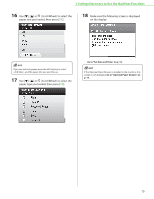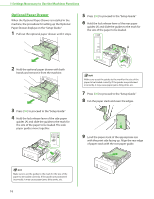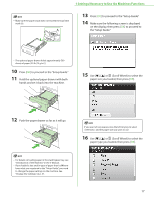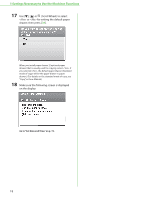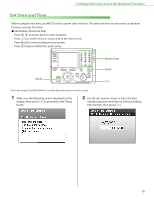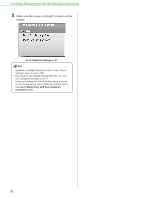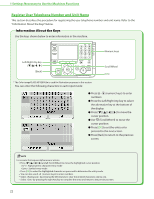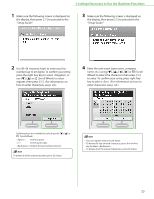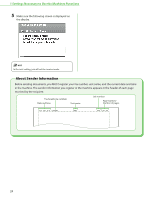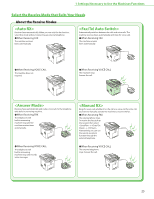Canon Color imageCLASS MF9280Cdn imageCLASS MF9280Cdn/MF9220Cdn Starter Guide - Page 22
Go toMake Fax Settings, p. 21., go to Adjust Color with 'Auto Gradation
 |
View all Canon Color imageCLASS MF9280Cdn manuals
Add to My Manuals
Save this manual to your list of manuals |
Page 22 highlights
1 Settings Necessary to Use the Machines Functions 3 Make sure the screen on the left is shown on the display. Go to "Make Fax Settings," p. 21. - By default, in the menu is set to . - If you want to set to , see "Change the Settings," on p. 37. - In the next setting, you will set the fax setting. If you do not set the fax setting, select , then go to "Adjust Color with 'Auto Gradation Correction'," p. 30. 20

20
1 Settings Necessary to Use the Machines Functions
3
Make sure the screen on the left is shown on the
display.
Go to“Make Fax Settings,” p. 21.
By default, <Daylight Saving Time Set.> in the <Timer
Settings> menu is set to <Off>.
If you want to set <Daylight Saving Time Set.> to <On>,
see “Change the Settings,” on p. 37.
In the next setting, you will set the fax setting. If you do
not set the fax setting, select <Make Fax Settings Later>,
then
go to “Adjust Color with ‘Auto Gradation
Correction’,” p. 30
.
–
–
–