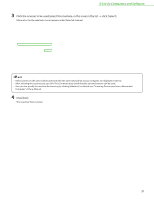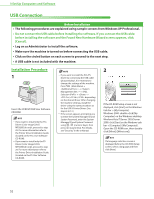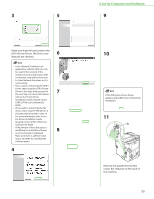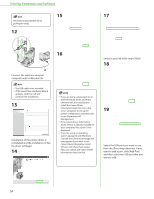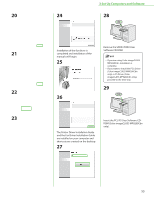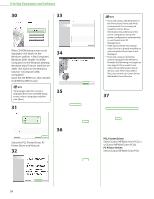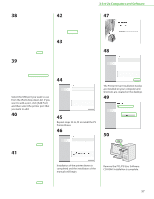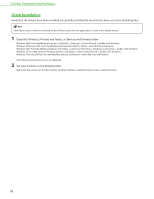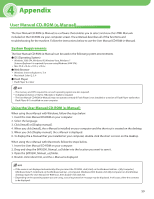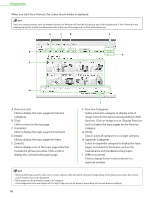Canon Color imageCLASS MF9280Cdn imageCLASS MF9280Cdn/MF9220Cdn Starter Guide - Page 57
Remove the UFRII LT/FAX User, and the Fax Driver Installation Guide - color imageclass mf9220cdn driver
 |
View all Canon Color imageCLASS MF9280Cdn manuals
Add to My Manuals
Save this manual to your list of manuals |
Page 57 highlights
20 21 22 23 3 Set Up Computers and Software 24 28 Installation of the fax driver is completed and installation of the manuals will begin. 25 26 Remove the UFRII LT/FAX User Software CD-ROM. - If you are using Color imageCLASS MF9220Cdn, installation is complete. - If you want to install the PCL Driver (Color imageCLASS MF9280Cdn only) or PS Driver (Color imageCLASS MF9280Cdn only), proceed to the next step. 29 The Printer Driver Installation Guide and the Fax Driver Installation Guide are installed on your computer and shortcuts are created on the desktop. 27 Insert the PCL/PS User Software CDROM (Color imageCLASS MF9280Cdn only). 55
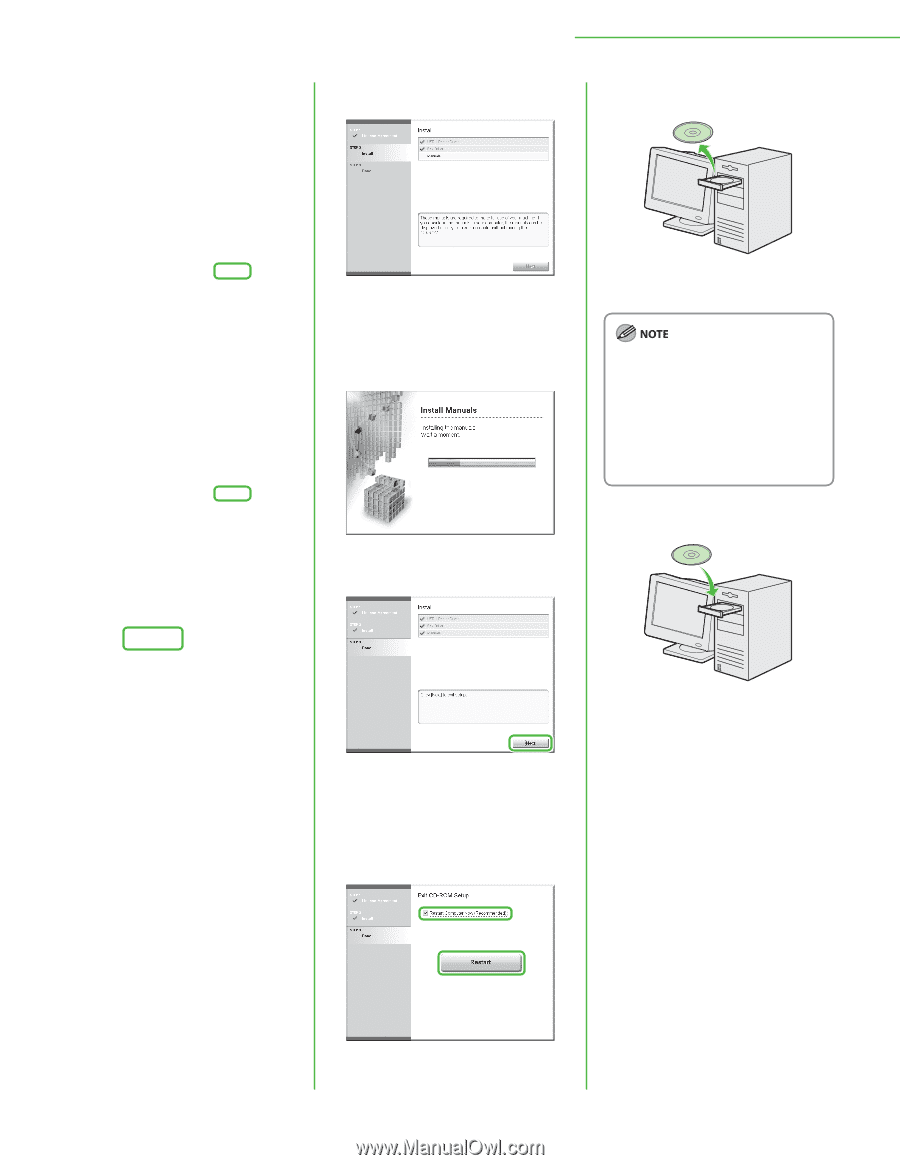
55
3 Set Up Computers and Software
20
21
22
23
24
Installation of the fax driver is
completed and installation of the
manuals will begin.
25
26
The Printer Driver Installation Guide
and the Fax Driver Installation Guide
are installed on your computer and
shortcuts are created on the desktop.
27
28
Remove the UFRII LT/FAX User
Software CD-ROM.
If you are using Color imageCLASS
MF9220Cdn, installation is
complete.
If you want to install the PCL Driver
(Color imageCLASS MF9280Cdn
only) or PS Driver (Color
imageCLASS MF9280Cdn only),
proceed to the next step.
29
Insert the PCL/PS User Software CD-
ROM (Color imageCLASS MF9280Cdn
only).
–
–