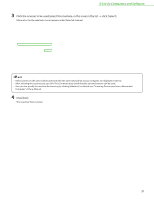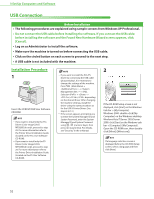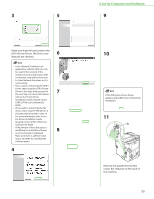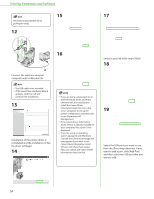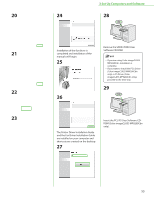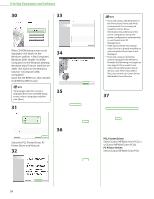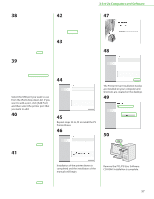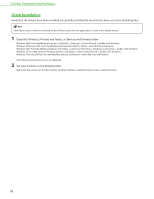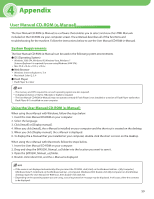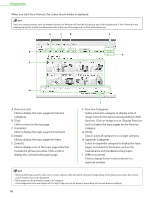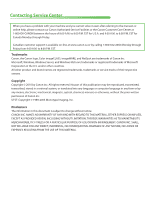Canon Color imageCLASS MF9280Cdn imageCLASS MF9280Cdn/MF9220Cdn Starter Guide - Page 58
PCL Printer Driver, Select the PCL Printer Driver, PS
 |
View all Canon Color imageCLASS MF9280Cdn manuals
Add to My Manuals
Save this manual to your list of manuals |
Page 58 highlights
3 Set Up Computers and Software 30 33 If the CD-ROM Setup screen is not displayed, click [start] on the Windows task bar → [My Computer]. Windows 2000: double-click [My Computer] on the Windows desktop. Windows Vista/7/Server 2003/Server 2008: click [Start] on the Windows task bar → [Computer] ([My Computer]). Open the CD-ROM icon, then doubleclick [MInst] ([MInst.exe]). 34 If a language selection screen is displayed before the CD-ROM Setup screen, select a language and then click [Next]. 31 35 Select the PCL Printer Driver, PS Printer Driver and Manuals. 32 36 56 - If you are using a shared printer in the Print Server (Point and Print) environment, it is necessary to install the Canon Driver Information Assist Service in the server computer to set up the printer configuration automatically or use Department ID Management. - If the Canon Driver Information Assist Service is already installed on your computer, this screen is not displayed. - If you are using an operating system equipped with Windows Firewall, the following message box may appear. If you want to use Canon Driver Information Assist Service, click [Yes]. If you select [No], you cannot use Canon Driver Information Assist Service. 37 PCL Printer Driver: Select [Canon MF9200 Series PCL5c] or [Canon MF9200 Series PCL6]. PS Printer Driver: Select [Canon MF9200 Series PS3].